serTedarik
serTedarik is a bridge module integrated into the serB2B system that digitalizes the product supply and sales process between manufacturers and suppliers (wholesalers). Through this structure, manufacturers can simultaneously offer their products to multiple suppliers, while suppliers can transfer these products to their own ERP/accounting systems and make them ready for direct sale.
serTedarik Module - General Structure
The serTedarik module enables manufacturers to present their products through more sales channels and allows suppliers to manage product procurement, warehousing, and sales processes more quickly and accurately.
1. Manufacturer Perspective
-
Enters products into the serTedarik module.
-
Can offer products to multiple suppliers simultaneously.
-
Suppliers approve and transfer these products to their systems.
-
When an order arrives, the manufacturer is notified via SMS.
-
The SMS content contains only the username and password to access the ordered product list.
-
Via the "Supplier Login Panel," the manufacturer can:
-
View all products and orders,
-
Add new products,
-
Print supplier-specific barcodes with serBarkod.
-
1.1 serTedarik Mobile Application
1. Login to the serTedarik Application
Download the serTedarik app and log in with the user credentials provided by the Supplier (Wholesaler) company.
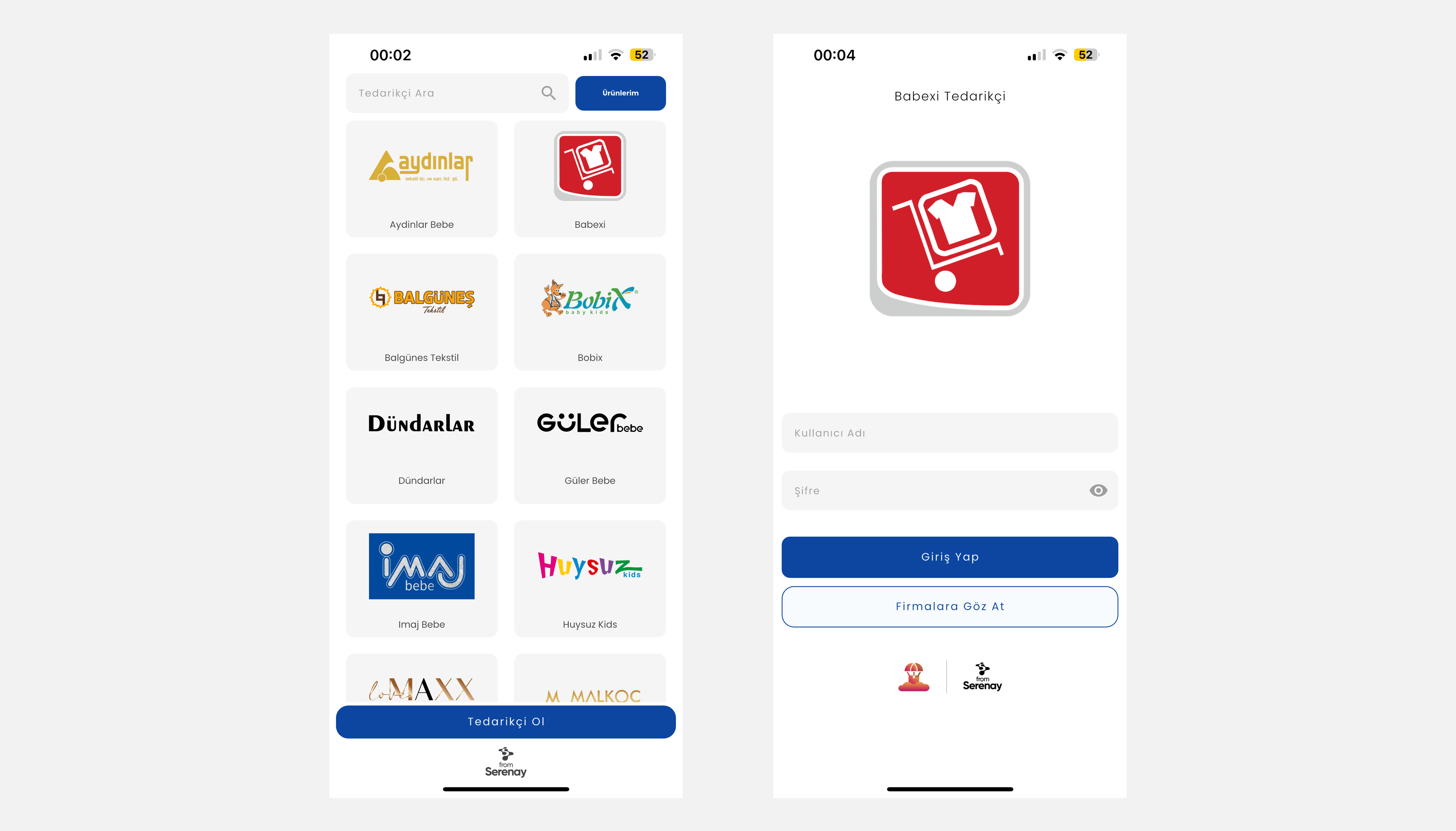
2. Adding Products
i. Select the Supplier you want to sell your products to.
ii. To add products, click on the + Add Product section, fill in the form, and then press the + button at the top right to complete adding the product.
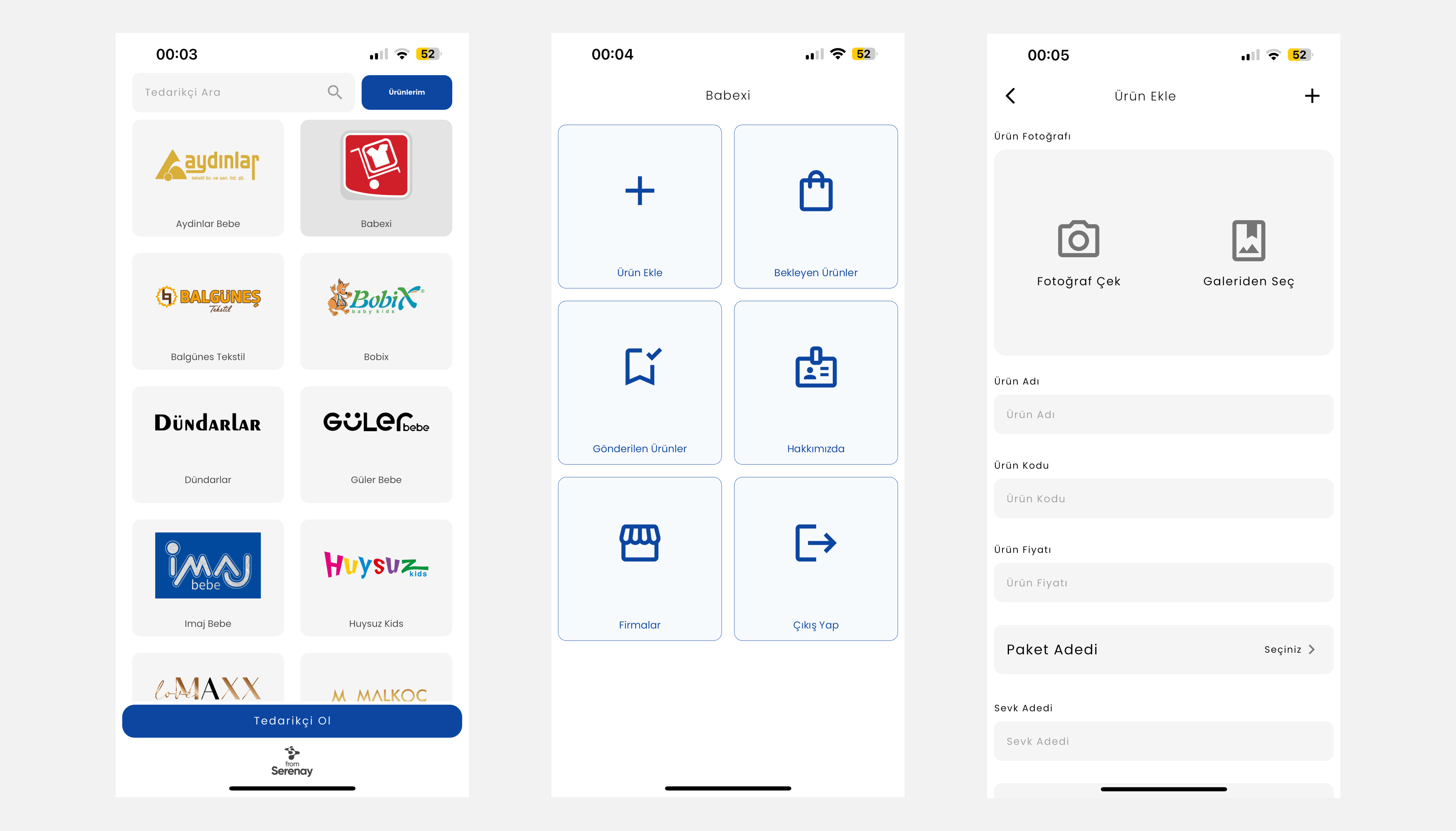
3. Viewing Pending Products
The Pending Products section allows you to define and save your products. View your products waiting to be sold to the supplier here.
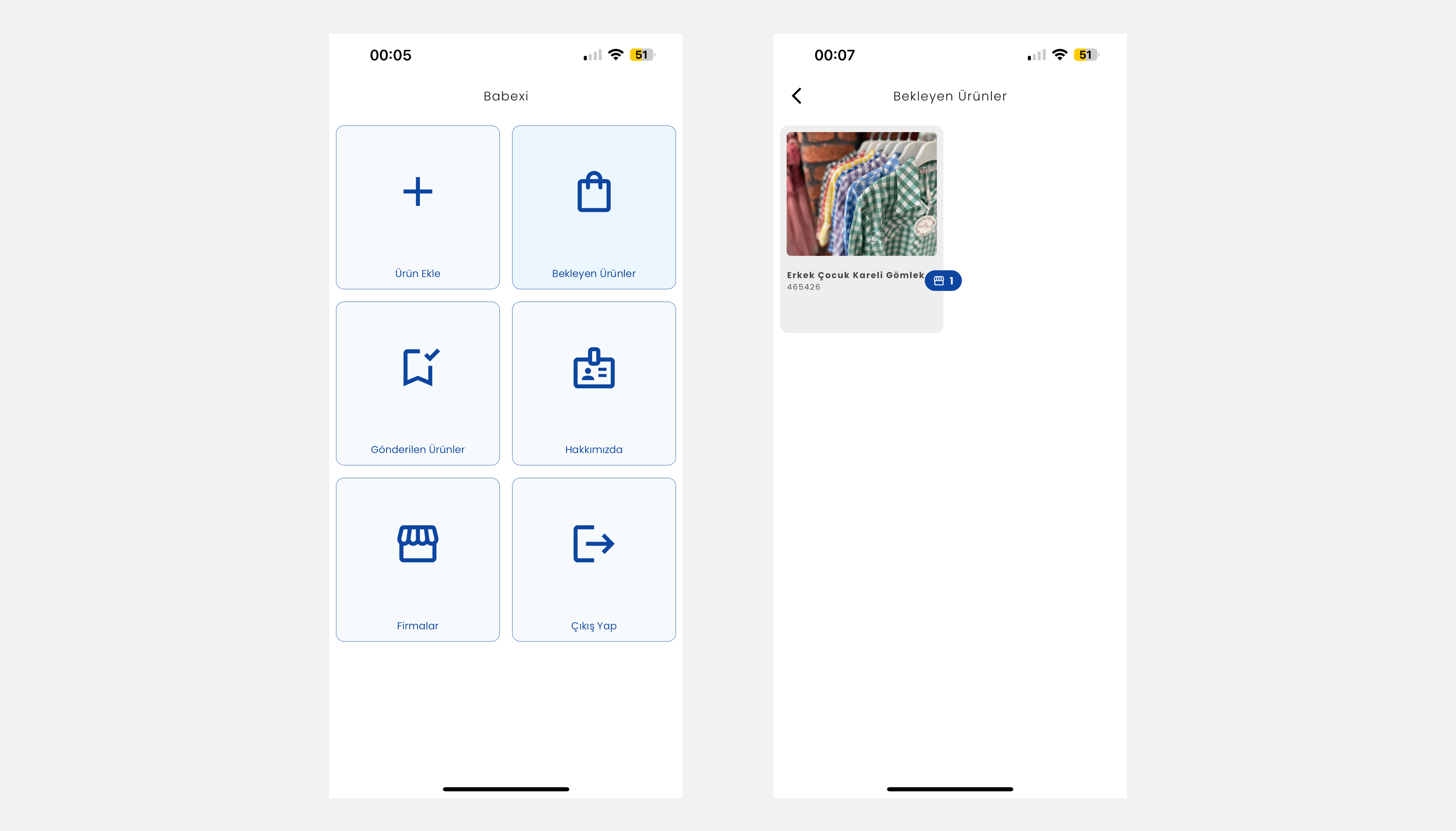
4. Viewing Sent Products
Click the Sent Products section to view products you have sent. You can see products that are Pending Approval and those that are Approved here.
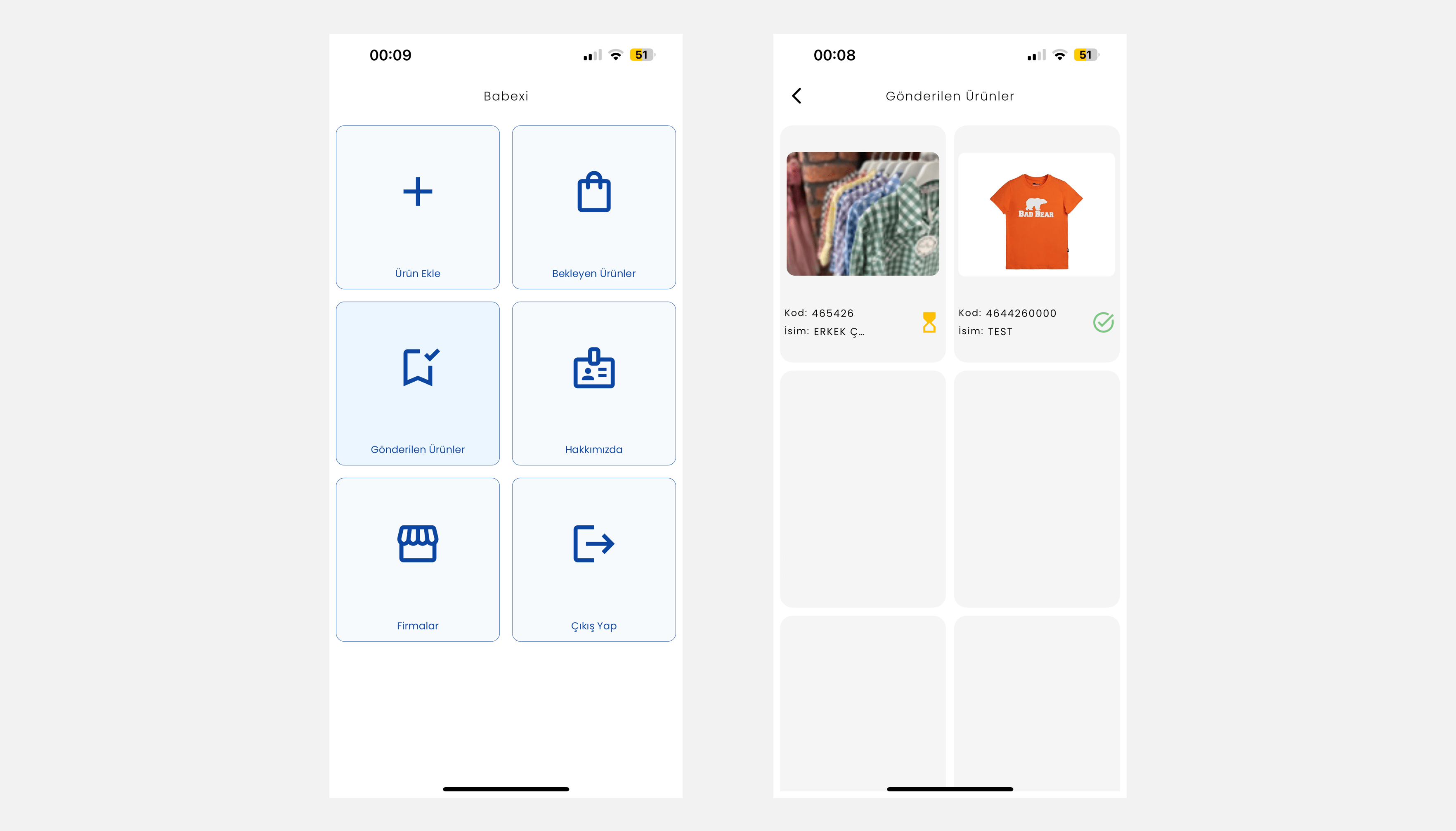
1.2 Supplier Web Portal Login
1. Accessing the Supplier Panel
To access the Supplier Login web portal, go to the supplier’s (wholesaler’s) e-commerce site where you want to sell your products, click the Supplier Login shortcut usually located at the bottom of the page, then log in with the username and password provided by the supplier.

2. serTedarik Panel
This section enables serTedarik module users (suppliers) to navigate the system quickly and conveniently. The menu includes core functions from product management, order tracking, shipment control, adding new products, to secure logout.

| Section | Description |
|---|---|
| Products | Main page where the manufacturer’s products listed in the system are displayed. |
| Orders | List of orders sent to the supplier. Usually orders received via SMS are listed here. |
| Shipment | Shows the shipment status of ordered products and allows access to related shipment lists. |
| Add Product | Area where manufacturers enter new products into the serTedarik system. |
| Logout | Initiates secure session termination. |
2.1. Products
This section lists the manufacturer’s products defined in the system along with basic functions such as images, descriptions, stock codes, barcode printing, and product removal.
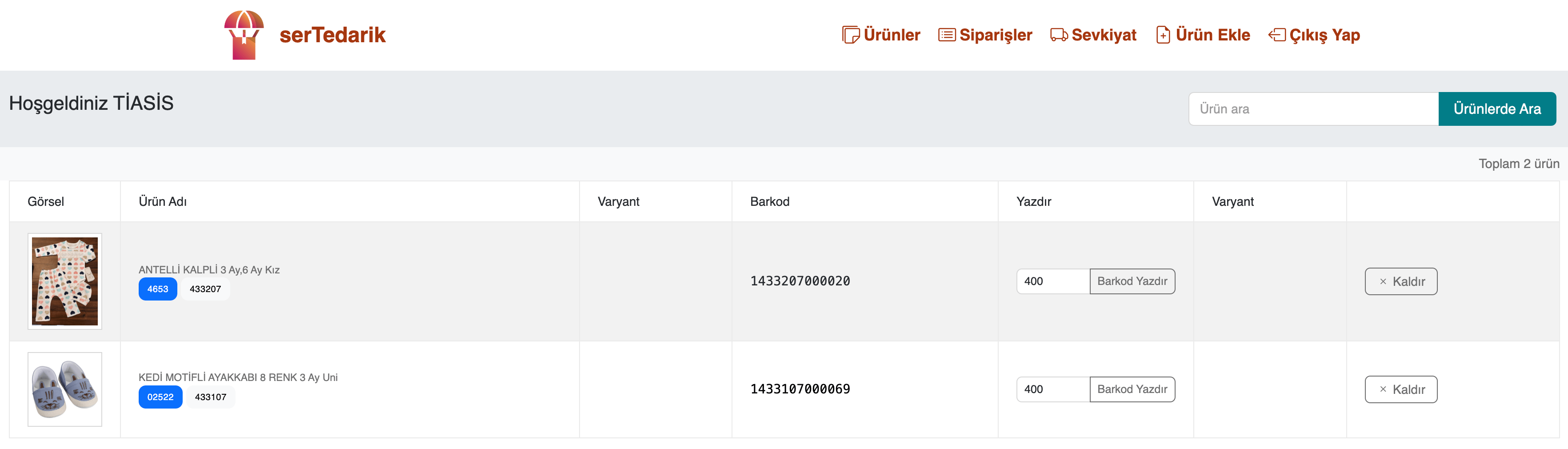
2.2. Orders
This section lists the orders given by the Supplier (Wholesaler) to the Manufacturer. Each row represents a single order item with detailed information. Product ordering, barcode printing, and order quantity tracking are performed through this panel.
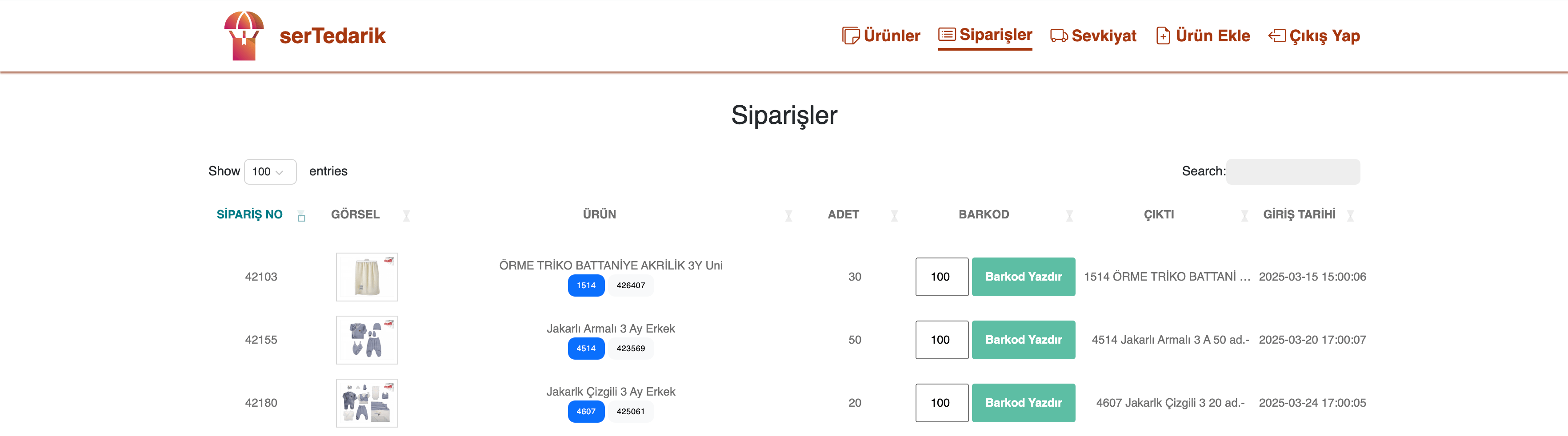
2.3. Shipment
This screen displays all Shipment Lists belonging to the Manufacturer, provides access to shipment details, and allows printing. Shipments are automatically created by the system, archived after approval, and can be printed when needed.
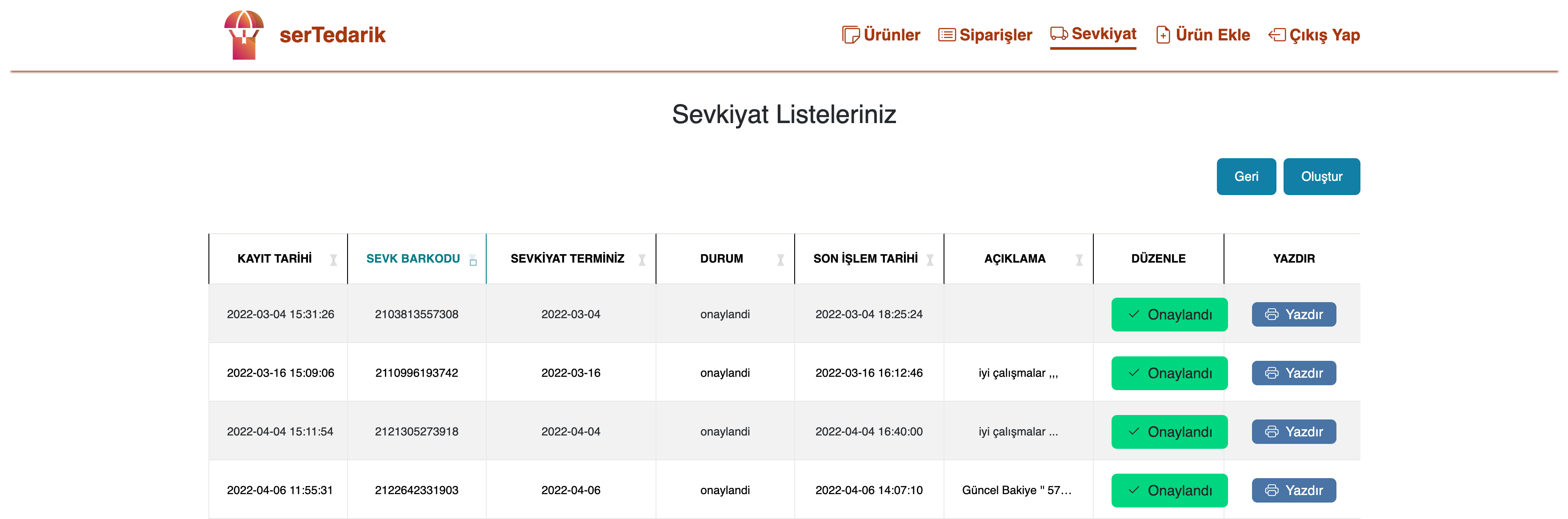
| Section | Description |
|---|---|
| Record Date | Date and time the shipment list was created in the system. |
| Shipment Barcode | Tracking number unique to the shipment record. |
| Shipment Date | Planned physical shipment date. |
| Status | Indicates whether the shipment is ready for dispatch by the supplier. |
| Last Process Date | Date and time of the last operation on the shipment. |
| Description | Optional additional information or notes. |
| Edit | Indicates whether the shipment is approved for dispatch by the manufacturer. |
| Used to print the shipment list as PDF or paper. |
Example of shipment list PDF printout
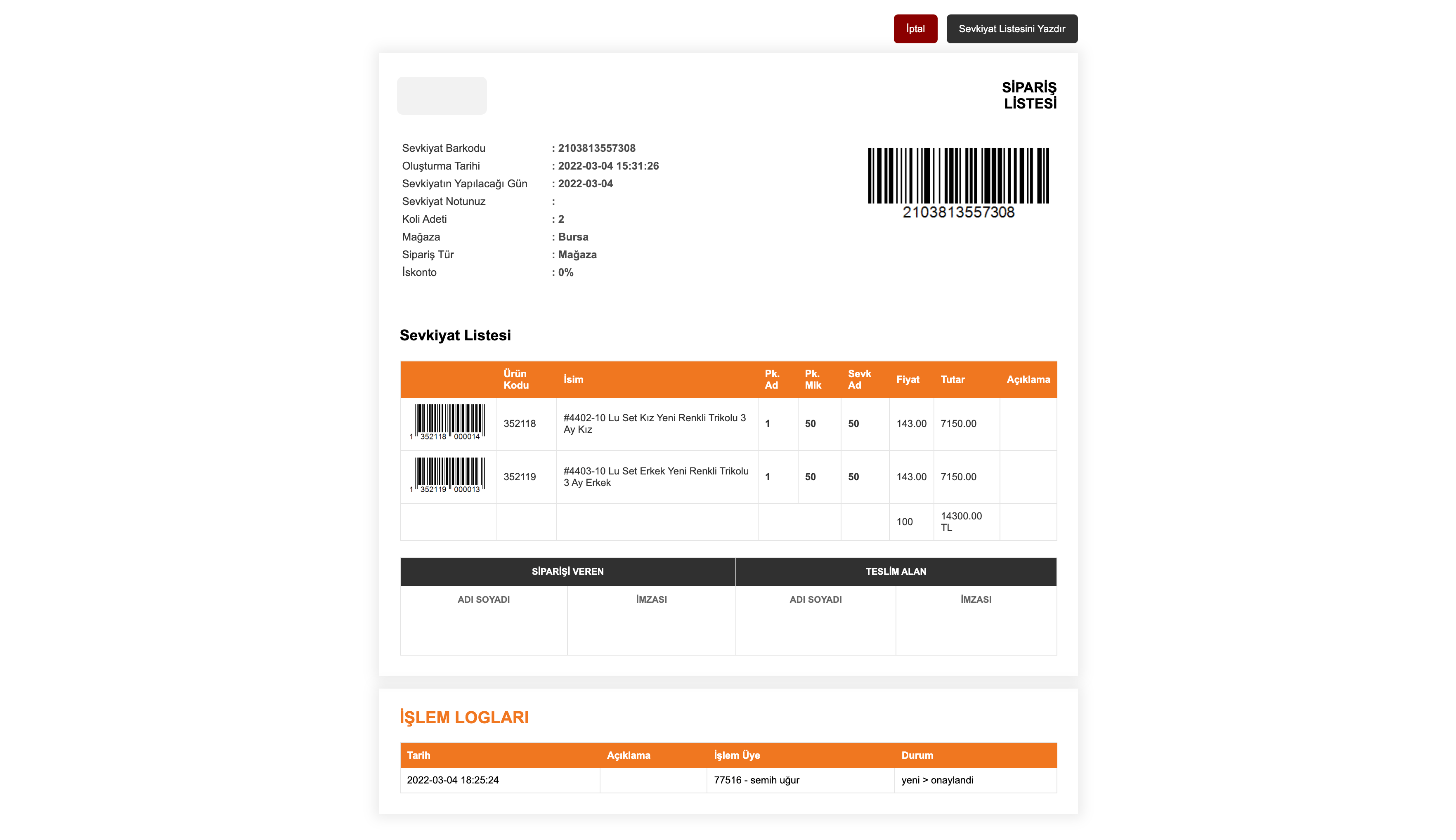
Creating a Shipment List
This page allows the Manufacturer to create and prepare shipment lists on their own initiative without waiting for orders from suppliers (wholesalers).
Products can be searched by product codes and added to the list for shipment preparation. Shipment details are saved on this page.

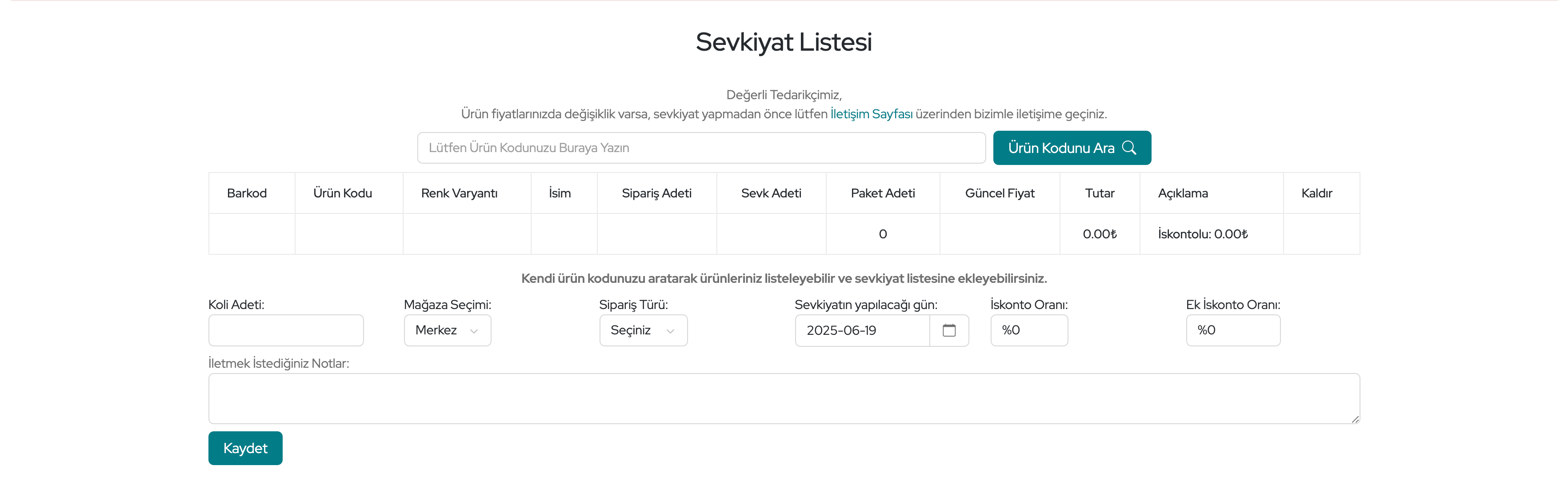
Step-by-Step Guide
-
1. Search and Select Product: Add products to the list by entering product codes.
-
2. Number of Boxes: Enter how many boxes will be shipped.
-
3. Store Selection: Select the store for shipment (e.g., Headquarters, Istanbul).
-
4. Order Type: Choose between store order or special order.
-
5. Shipment Date: Select the planned shipment date (calendar supported).
-
6. Discount Rate: Choose the discount rate applied to the shipment (0%-70%).
-
7. Additional Discount Rate: Select any extra discount rate (0%-70%).
-
8. Notes: Text area for special notes about the shipment.
-
9. Save: Save all entered data and create the shipment list.
2.4. Adding Products
Click Add Product, fill in the form, and click the Save button at the top right to complete product addition.
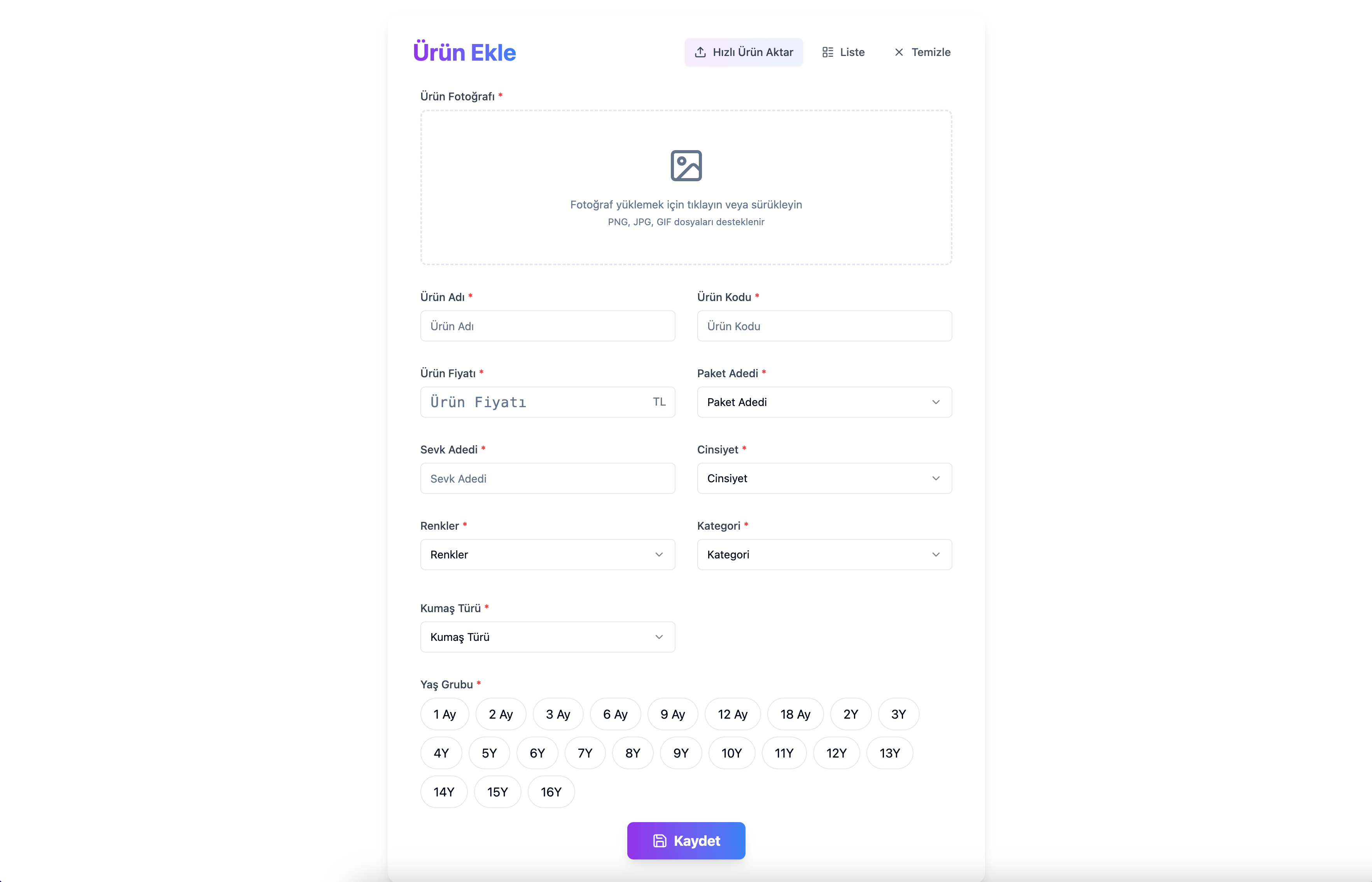
2. Supplier (Wholesaler) Perspective
-
Approves products coming from manufacturers.
-
Transfers approved products to their own ERP/accounting systems.
-
Orders products directly through the module.
-
An automatic shipment list is created after ordering.
-
Via the supplier login panel:
-
Views all order relationships with manufacturers,
-
Manages products and controls stock,
-
Uses serTedarik functions via the web.
-
2.1. serTedarik Status Stages
2.1.1. Viewing Status Stages
From your serB2B admin panel, navigate to serTedarik > serTedarik Status Stages to view default status stages.

2.1.2. Creating a Status Stage
To create a new status stage in the serTedarik module of your serB2B system, go to the admin panel serTedarik > serTedarik Status Stages, then click the + icon at the top right and follow the steps below.
Step-by-Step Guide
-
1. Name: Define the status stage name.
-
2. Key Name: Enter the key name used by the system for technical access to data.
-
3. Description: Optionally define a description for the status stage.
-
4. Position: Define the status stage position (e.g., 1 for top).
-
5. Status: Mark as active or passive.
-
6. Price Change Permission: Control whether price changes are allowed at this stage during product approval.
-
7. Product Info Change Permission: Control whether product info changes are allowed at this stage.
-
8. Status Change Permission: Control whether status changes are allowed at this stage.
-
9. Save: Save changes to complete.
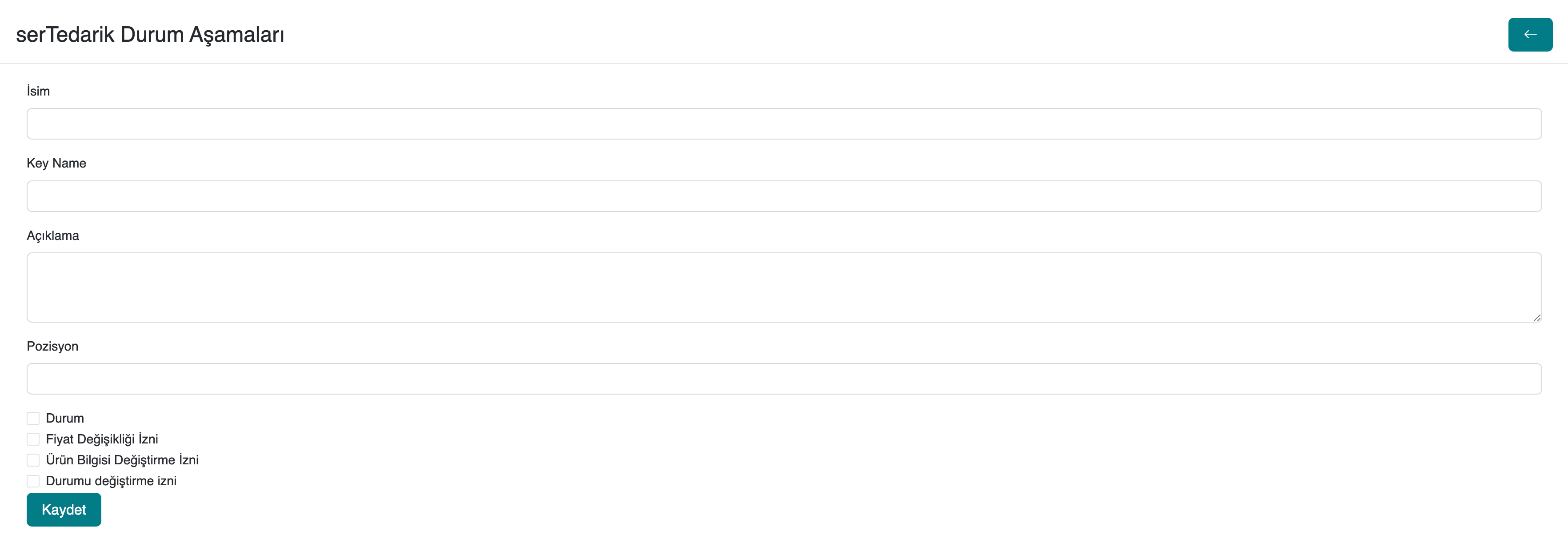
2.1.3. Deleting a Status Stage
To view or delete existing or newly created serTedarik status stages, go to serTedarik > serTedarik Status Stages in the admin panel. Click the Edit button on the desired status stage row. Then click the icon at the top right of the page and confirm deletion.
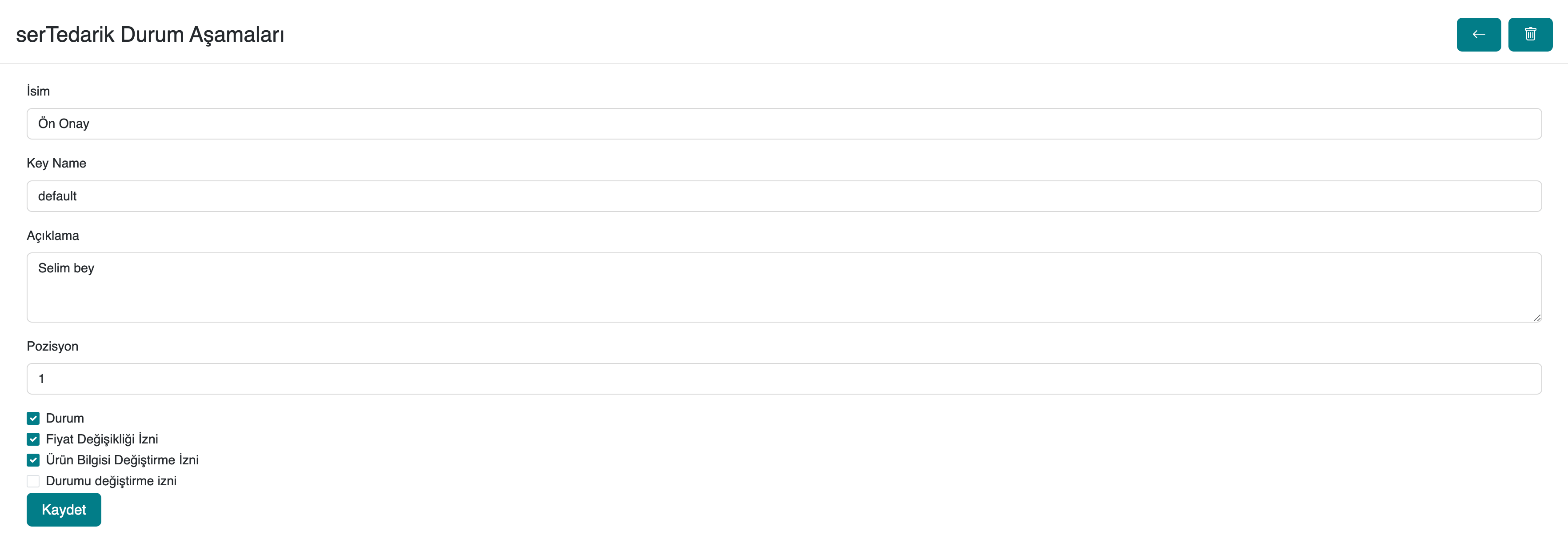
2.2 Supplier Authorization and Configuration
To perform manufacturer authorization, configuration, and user definition in the serTedarik module of your serB2B system, go to the admin panel and navigate to Lists > Brands. Click the Add New Brand button at the top right to add a new brand or click on the name of an existing brand to configure serTedarik settings.
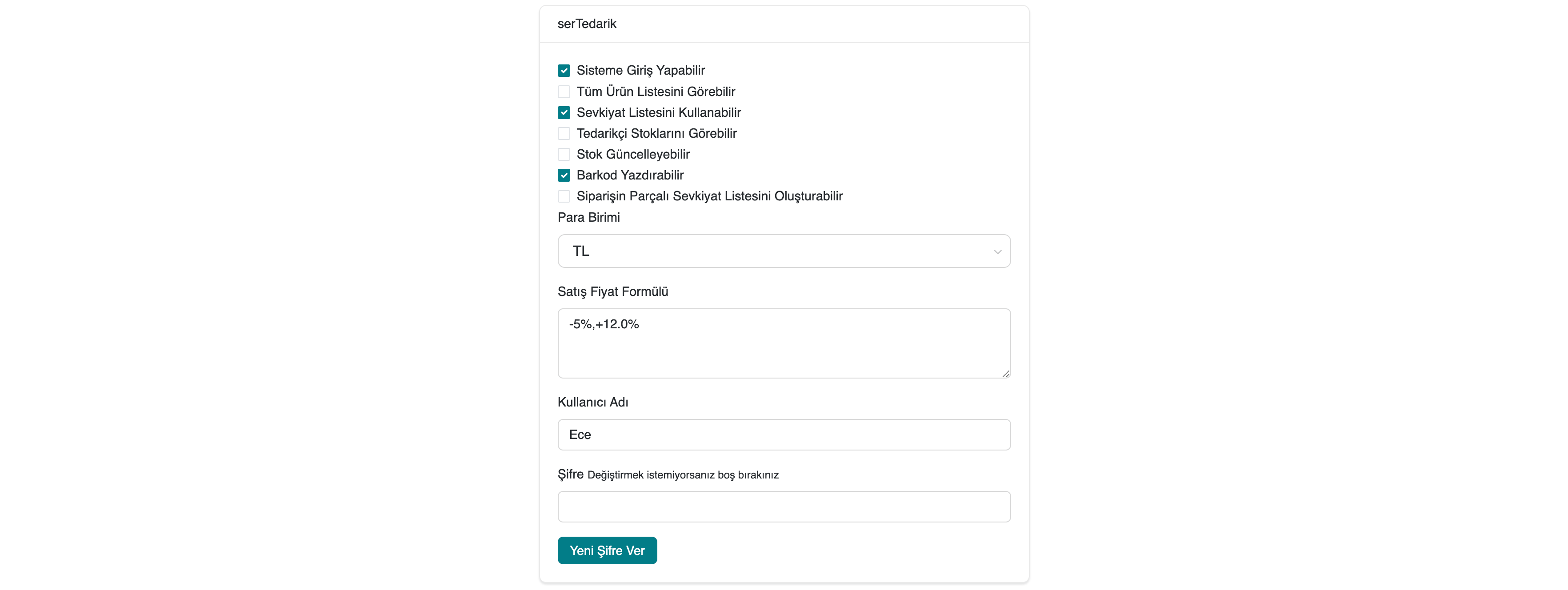
| Field | Description |
|---|---|
| Can Log In to System | Enables or disables the supplier's access to the system. |
| Can View Full Product List | Grants permission to access the product list. |
| Can Use Shipment List | Allows manufacturer to access shipments. |
| Can View Supplier Stocks | Allows manufacturer to view stocks. |
| Can Update Stock | Allows supplier to update stock information. |
| Can Print Barcode | Allows use of barcode printing module. |
| Can Create Partial Shipment List for Order | Allows editing of partial shipments for orders. |
| Currency | Selected as either TRY or USD. |
| Sales Price Formula | Formula to be used in system calculations. |
| Username | Username for system login. |
| Password | Password for system login. |
2.3. serTedarik [Product Evaluation]
To see the products sent by the manufacturer in the serTedarik module of your serB2B system, go to the admin panel and navigate to serTedarik > serTedarik, then select the relevant stage to list the products.
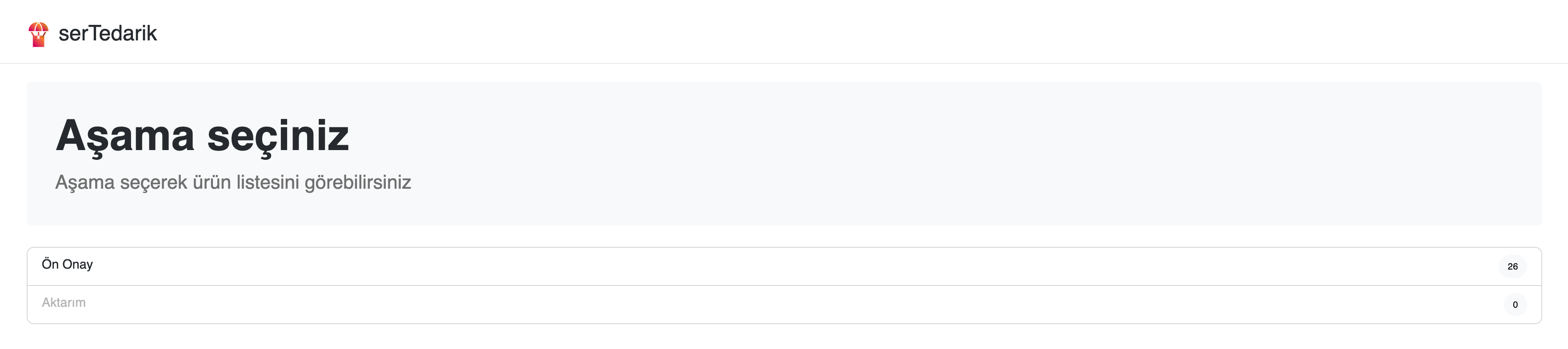
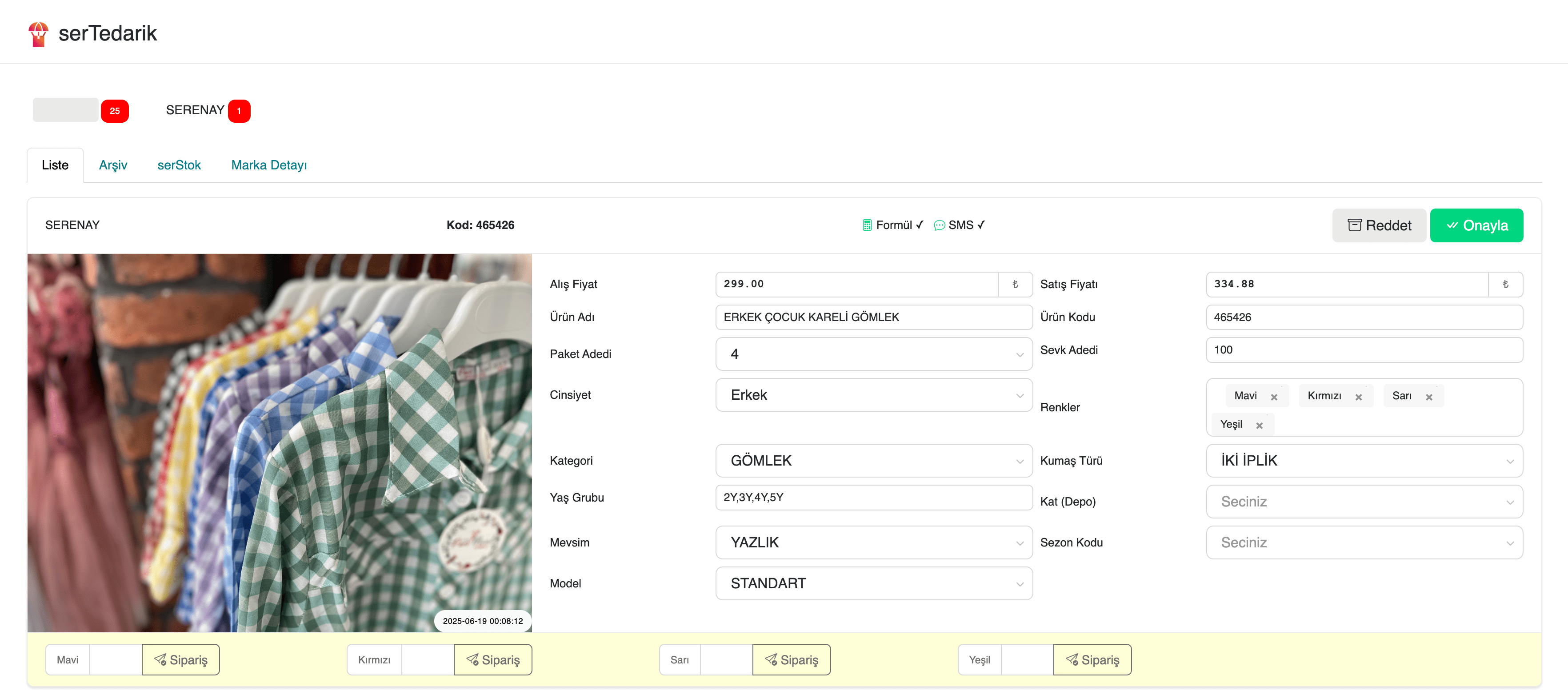
Evaluation Steps
1. Formula and SMS Status Check: Check the price formula and phone number to ensure SMS notification can be sent after order placement for the related manufacturer.
2. Product Information Verification: Verify the accuracy of the product information and edit if necessary.
3. Variant Order Quantity Check (Optional): During product approval, orders can be placed for relevant variants of the product.
4. Approval: Approve the product.
5. Rejection: Reject the product and move it to the serTedarik Archive section.
2.4. serTedarik [Product Fields]
To manage the product information sent by the manufacturer in the serTedarik module of your serB2B system, go to the admin panel and navigate to serTedarik > Product Fields, then configure the relevant settings.
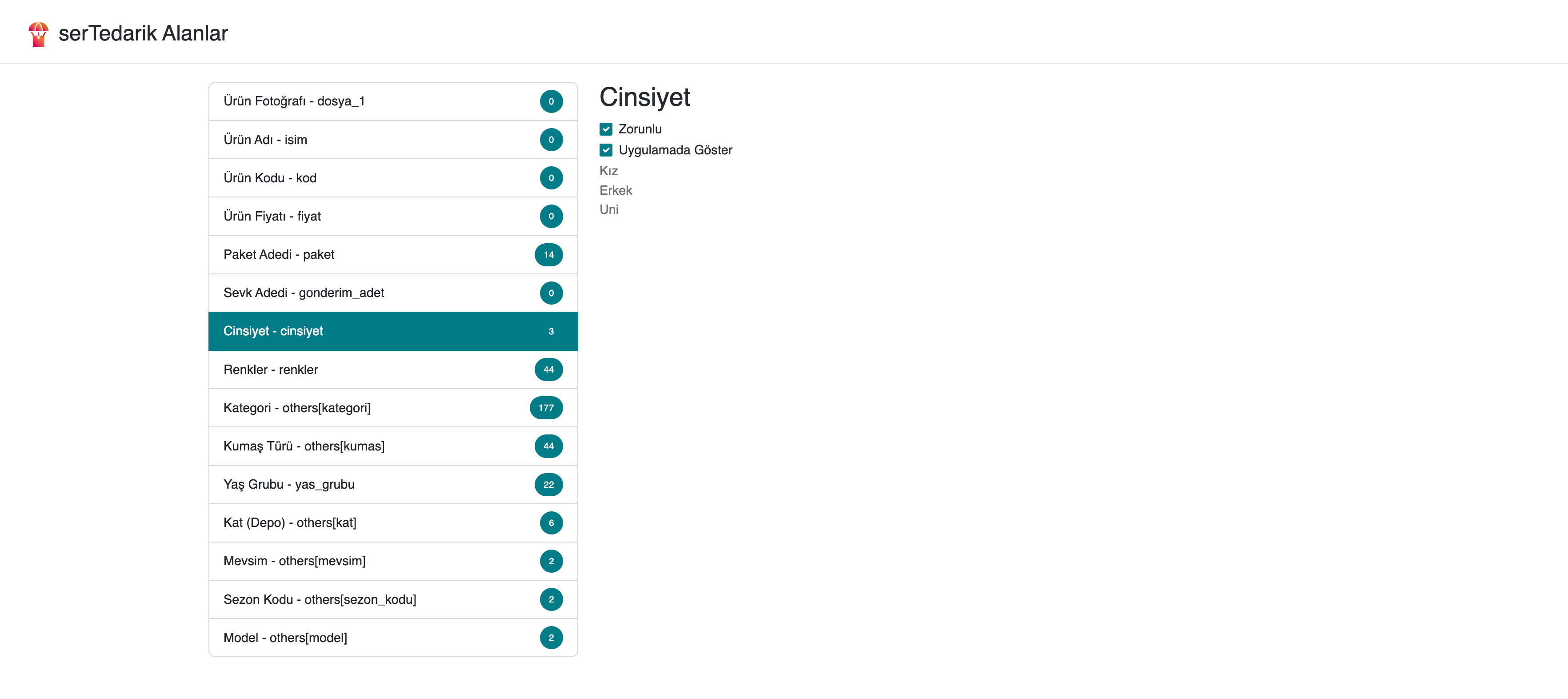
2.5. serTedarik Archive – Reordering After Approval
To see the products you have approved or rejected in the serTedarik module of your serB2B system, go to the admin panel and navigate to serTedarik > serTedarik, then select the relevant stage to list the products. To order an approved product, click the Details button at the end of the corresponding row and follow the 2.3. serTedarik [Product Evaluation] steps to create your order.

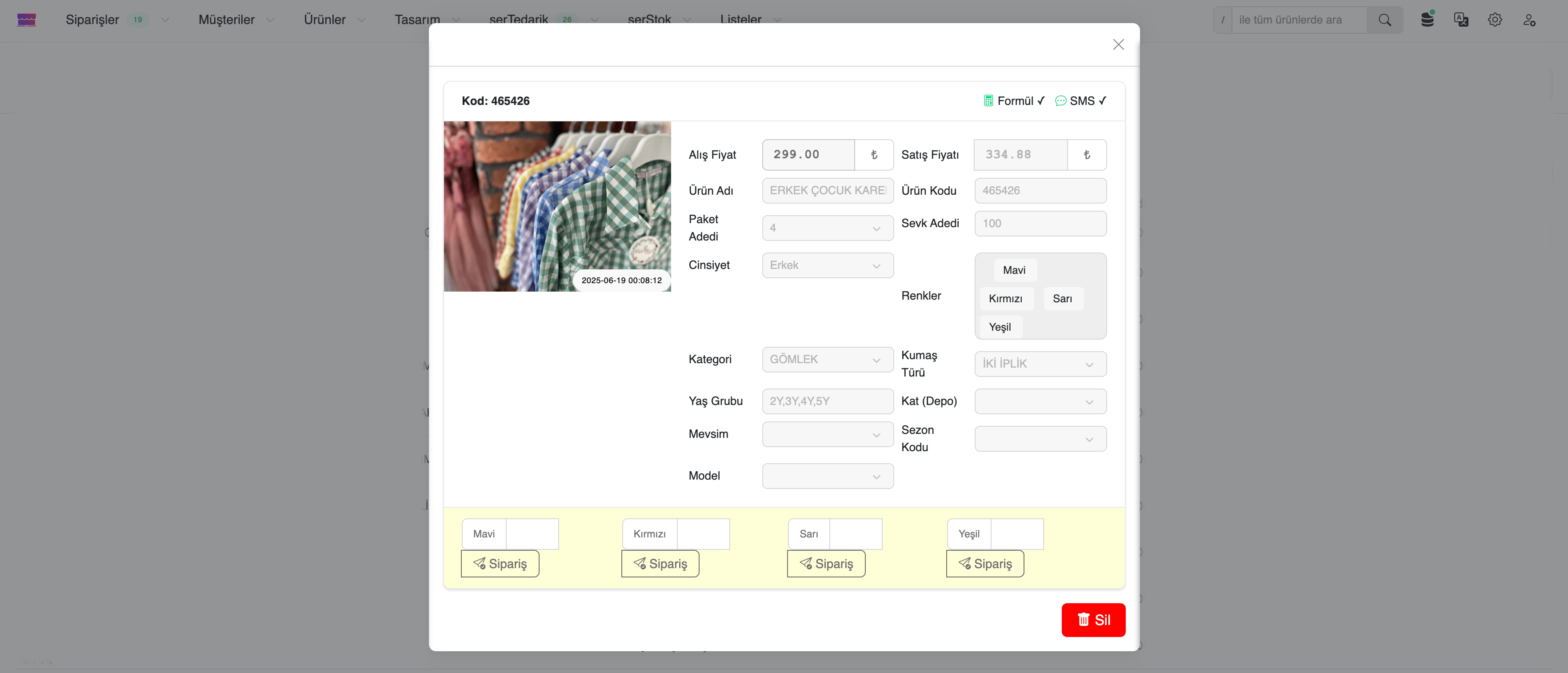
2.6. Viewing Shipment Lists
To view shipment lists of the products you ordered in the serTedarik module of your serB2B system, go to the admin panel and navigate to serTedarik > Shipment Lists.
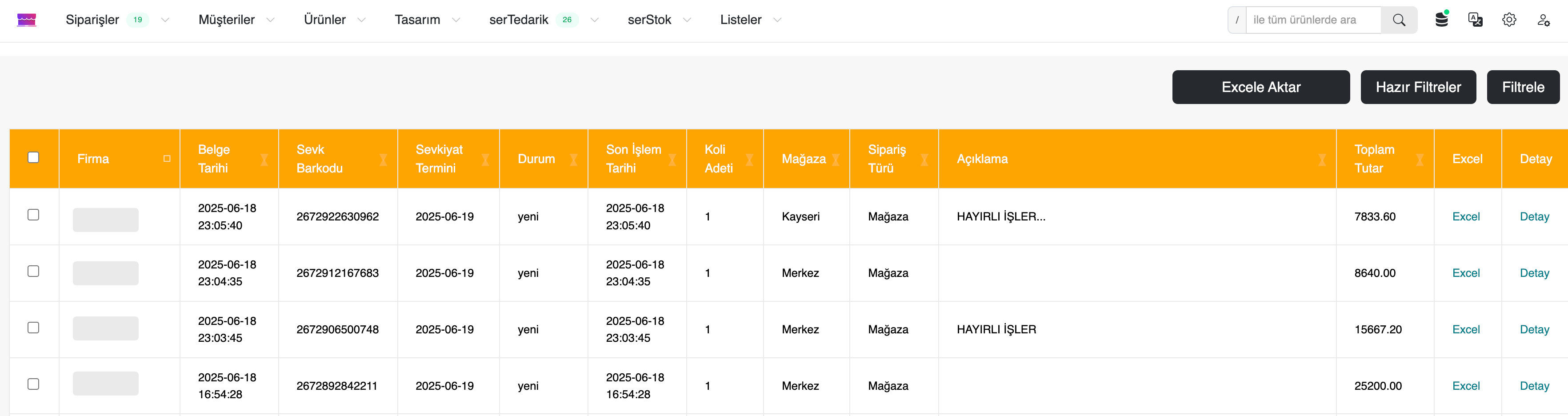
| Column Name | Description |
|---|---|
| Selection Box | Select rows for bulk actions (delete, export, etc.). |
| Company | Supplier company the shipment list belongs to. |
| Document Date | Date the shipment list was created. |
| Shipment Barcode | Shipment barcode generated by the system (for tracking and verification). |
| Shipment Deadline | Planned shipment delivery date. |
| Status | Current status of the shipment (Preparing, On the way, Delivered, etc.). |
| Last Operation Date | Date of the last operation performed on the list. |
| Number of Packages | Total number of packages in the shipment list. |
| Store | Target store for the shipment. |
| Order Type | Order type the shipment belongs to (normal order, urgent order, etc.). |
| Description | Operational notes, special instructions. |
| Total Amount | Total cost amount of the products in the shipment list. |
| Excel | Export the shipment list as an Excel file. |
| Details | Used to view all details related to the shipment list. |
2.6. Updating Shipment List Status
To view the shipment lists of your ordered products in the serTedarik module of your serB2B system, go to the admin panel and navigate to serTedarik > Shipment Lists. Then click the Details button at the end of a shipment list row to view shipment details. Change the Stage status in the Perform Operation section and save.
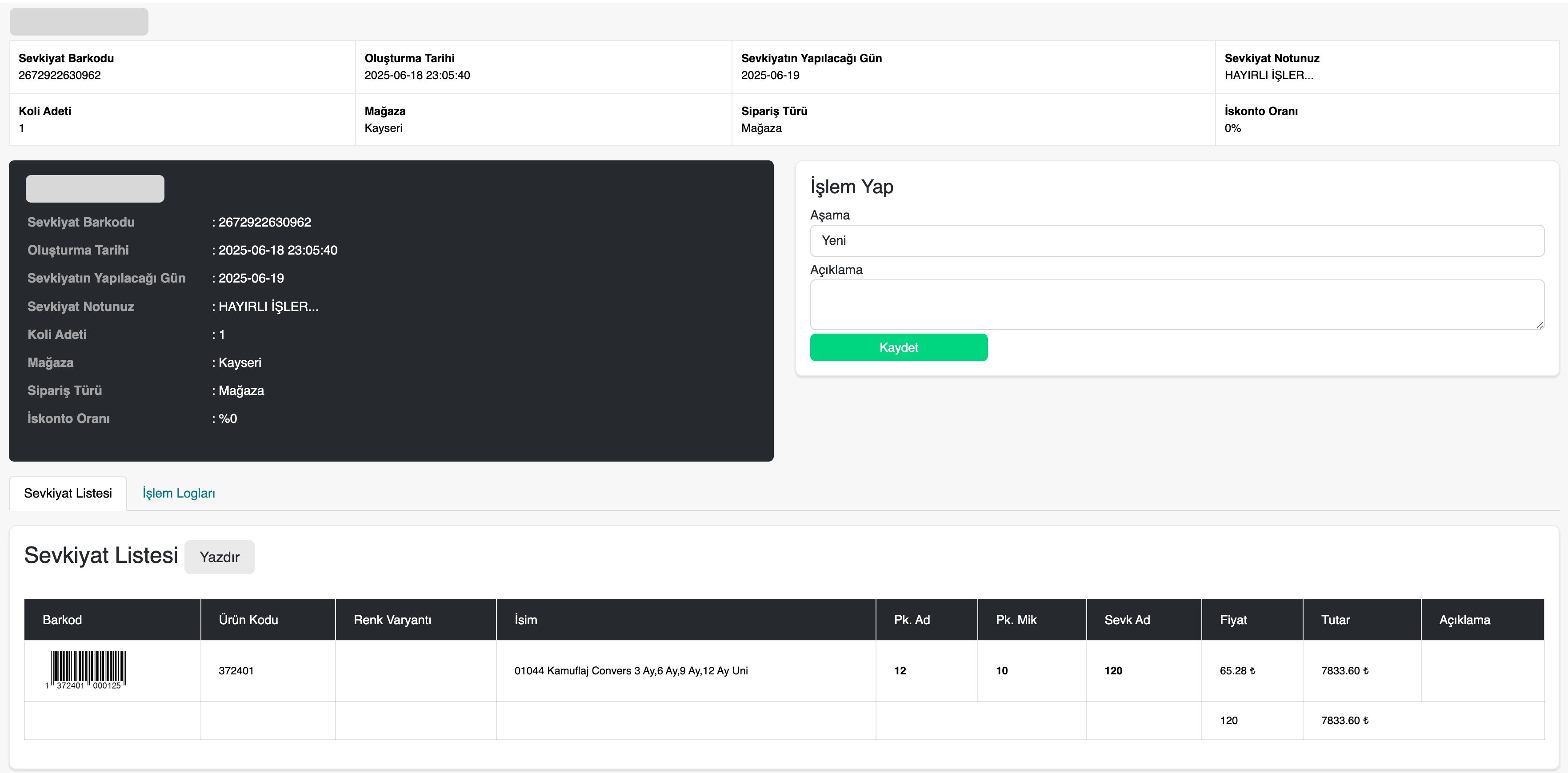
2.7. Deleting a Shipment List
To view the shipment lists of your ordered products in the serTedarik module of your serB2B system, go to the admin panel and navigate to serTedarik > Shipment Lists. Then click the Details button at the end of a shipment list row to view shipment details. At the bottom of the page, click the Delete This Shipment List button to complete the deletion.
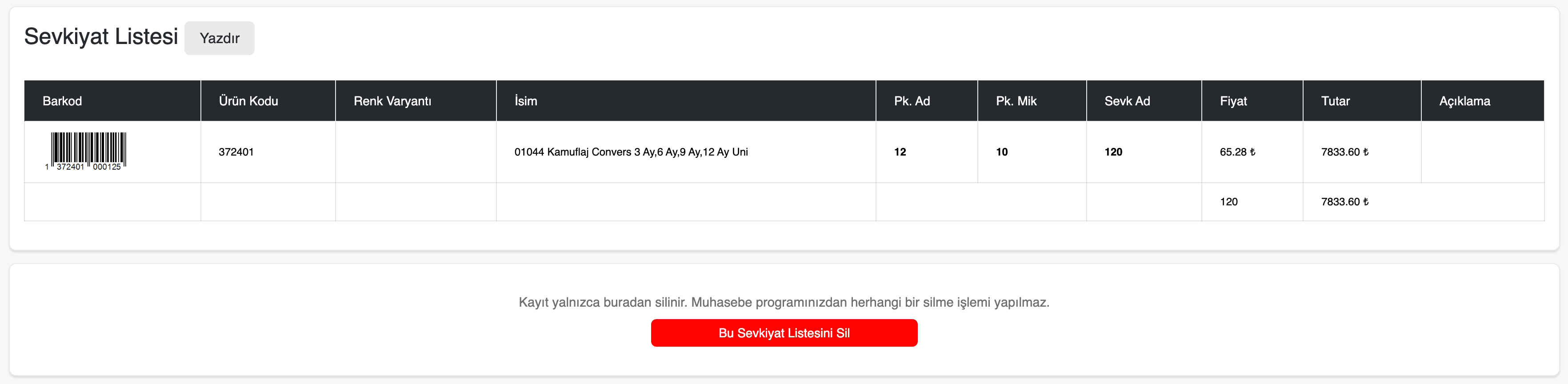
2.8 SMS Order List
This page is used to track which manufacturer the orders requested via SMS are directed to and whether the goods receipt processes for these orders have been completed. Additionally, order details can be viewed by clicking the Details button at the end of the relevant row.
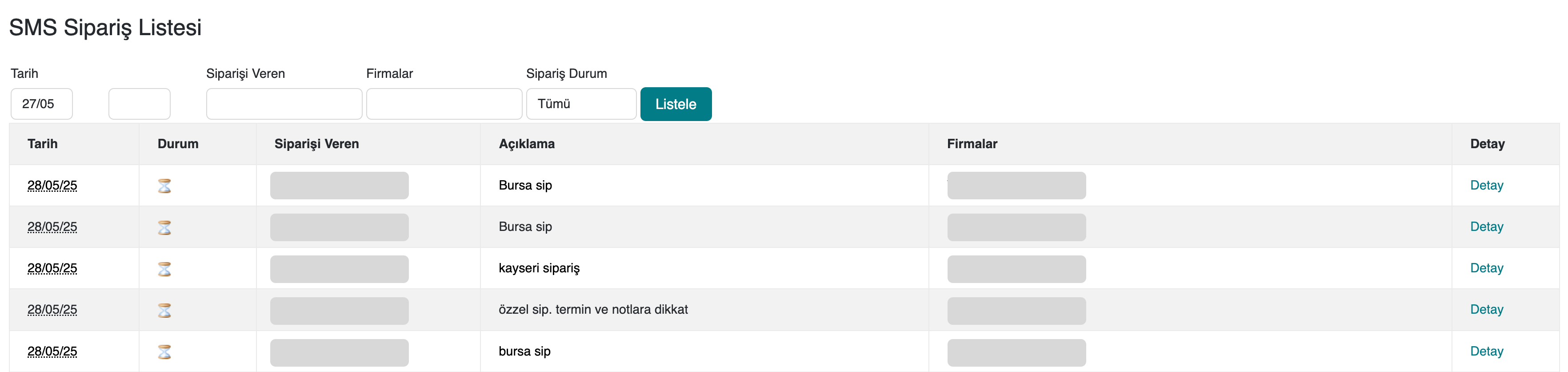
Example of order details page
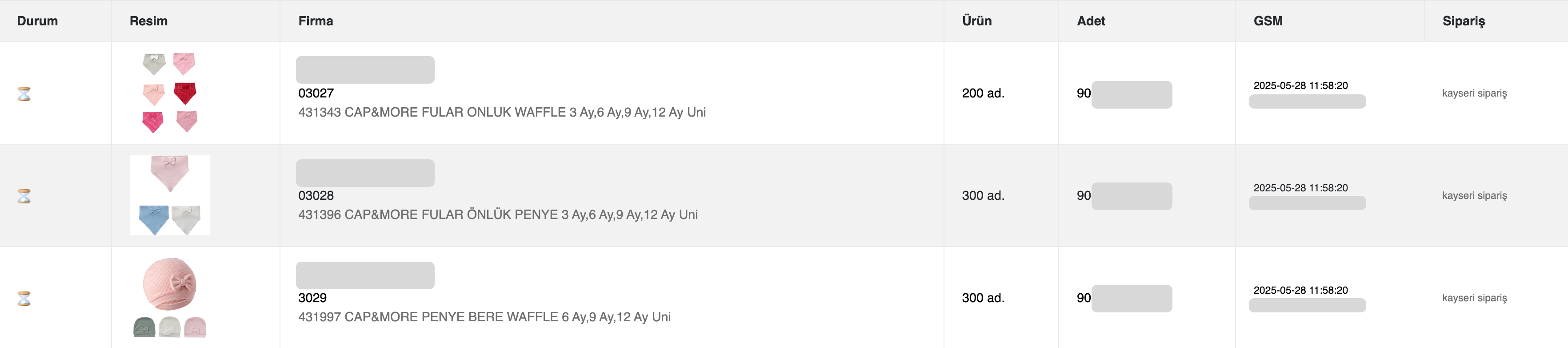
2.9 SMS Order & Login Information
This page shows whether the manufacturer supplier has logged into the supplier panel using the username and password included in the SMS order requests. This way, it can be easily tracked whether the manufacturer has seen the order request.
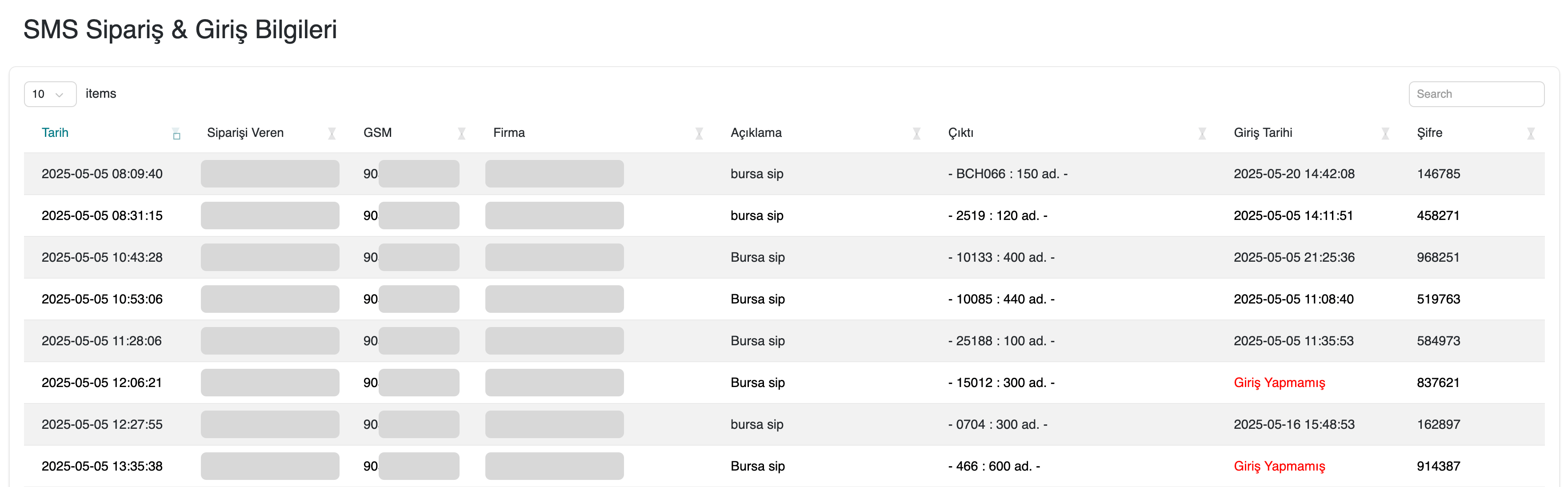
3. Integration and Automation Features
| Feature | Description |
|---|---|
| SMS Notification | An instant SMS is sent to the manufacturer when an order is received. |
| Web Panel Access | Manufacturer can log into the supplier panel using username and password. |
| serBarkod Support | Manufacturer can print supplier-specific barcodes on ordered products. |
| Quick Shelf Placement | Products move directly to shelves thanks to barcode-enabled shipments. |
| E-Commerce Integration | Products are automatically listed on the supplier’s e-commerce site. |
Resources
- serTedarik Module Guide
- serTedarik Application - iOS
- serTedarik Application - Android
- serBarkod Settings Guide
- Brands Guide
- SMS Guide
- Get Support
Support and Contact
For technical support or integration requests related to the serTedarik module, please contact our support team.