CMS
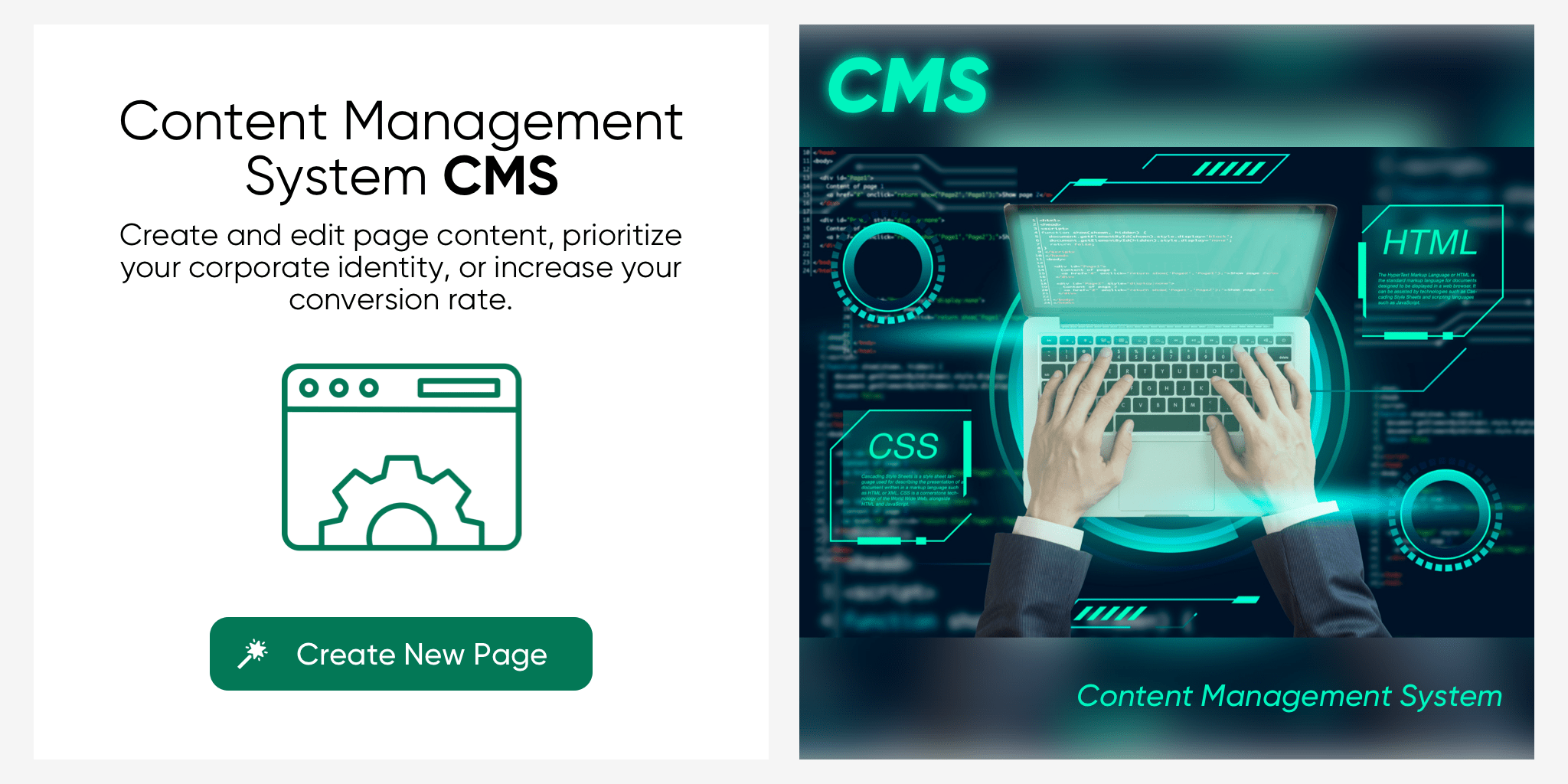
The CMS (Content Management System) module allows serB2B users to access predefined page content, modify it, adjust the design, delete pages, and create new pages. This guide provides a step-by-step explanation of how to use the CMS module.
CMS Module�
To access the CMS module, navigate to Design > CMS in the serB2B admin panel. List, edit, or create new page content.
Listing Page Content
To list the content of existing pages, go to Design > CMS in the serB2B admin panel and view all page content.

For detailed information on the action bar above the content listing table, refer to the Action Bar guide.

Creating New Page Content
To add or create a new page, navigate to Design > CMS in the serB2B admin panel and click the New button in the top right corner.

Follow the steps below to create new page content.
Step-by-Step Guide
- Define the Page Content Title: Specify the title that will appear in your CMS list.
- Set the Page URL: Define a unique address for the page to ensure SEO compatibility.
- Select the Language: Choose from the predefined language options available in the serB2B system.
- Choose a Page Category: Select one of the predefined categories to group pages within the CMS.
- Activate the Page: Check the Active option to publish the page.
- Define the Page Title: Choose a title that best reflects the page content and is easy for users to understand.
- Save the Page: Click the Save button to complete the process.
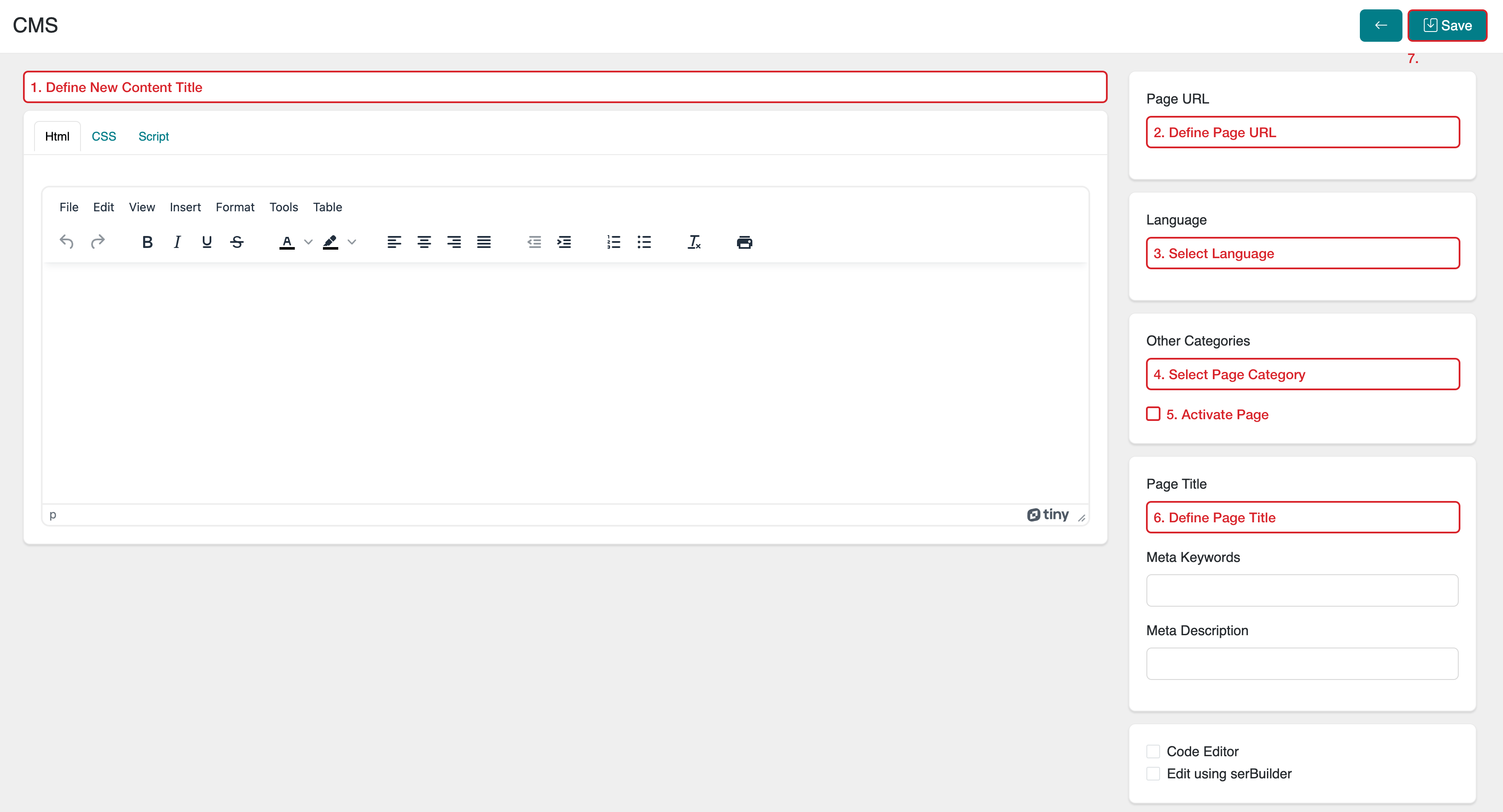
For more detailed information on creating new page content and sample applications, refer to the Creating New Page Content guide.
Editing Page Content
To modify an existing page's content, navigate to Design > CMS in the serB2B admin panel, click Edit on the desired page, make changes, and save.

Deleting Page Content
To delete an existing page content, go to Design > CMS, select the relevant page, and click the icon in the top right corner to confirm deletion.
Frequently Asked Questions
-
Who can access the CMS module?
Only authorized users can access the CMS module. Check with your administrator for user permissions.
-
What happens if the page editing process is closed without saving?
Any unsaved changes will be lost. It is recommended to use the Save button while editing pages.
-
Can deleted pages be restored?
Yes, deleted pages can be restored. After saving your page content, click the Backups button in the top right corner to view all changes and revert to a previous version.
Related Resources
Contact and Support
For any questions or support requests, feel free to contact our support team. We are happy to assist you.