Files
The Files section in the serB2B e-commerce system allows you to pre-upload image files that will be used in the design of your platform. This feature makes it easy to manage your design assets and store them for future use. Additionally, it provides the ability to quickly copy the links to the uploaded files, making it convenient to use these resources across different sections of your platform.
Features of the Files
1. Easy File Upload:
You can easily upload image files from your computer to the platform. These files can be used for various design purposes, such as banners, product images, icons, and more. The upload process is quick and simple, allowing you to keep your assets organized.
2. Copy File Link:
Once a file is uploaded, the Files section allows you to quickly copy the file’s URL. This feature is very useful when integrating the file into different sections of the platform since you can simply copy the link and paste it where needed.
3. Organized File Management:
The Files section allows you to keep your uploaded files organized. You can easily search for your files and store them for future use.
4. Easy Access to Files:
The Files section provides easy access to all the image files you’ve uploaded. Whether you’re designing a page or adding product images, you can quickly select and use the files you’ve uploaded.
5. Reusable Assets:
Uploaded files are stored centrally and can be used whenever needed in your design. Instead of uploading the same file multiple times, you can always use the existing files, speeding up the design process.
How to Use the Files
Go to the Design > Files section from the serB2B admin panel to list, upload, or copy the link of the files you have uploaded.
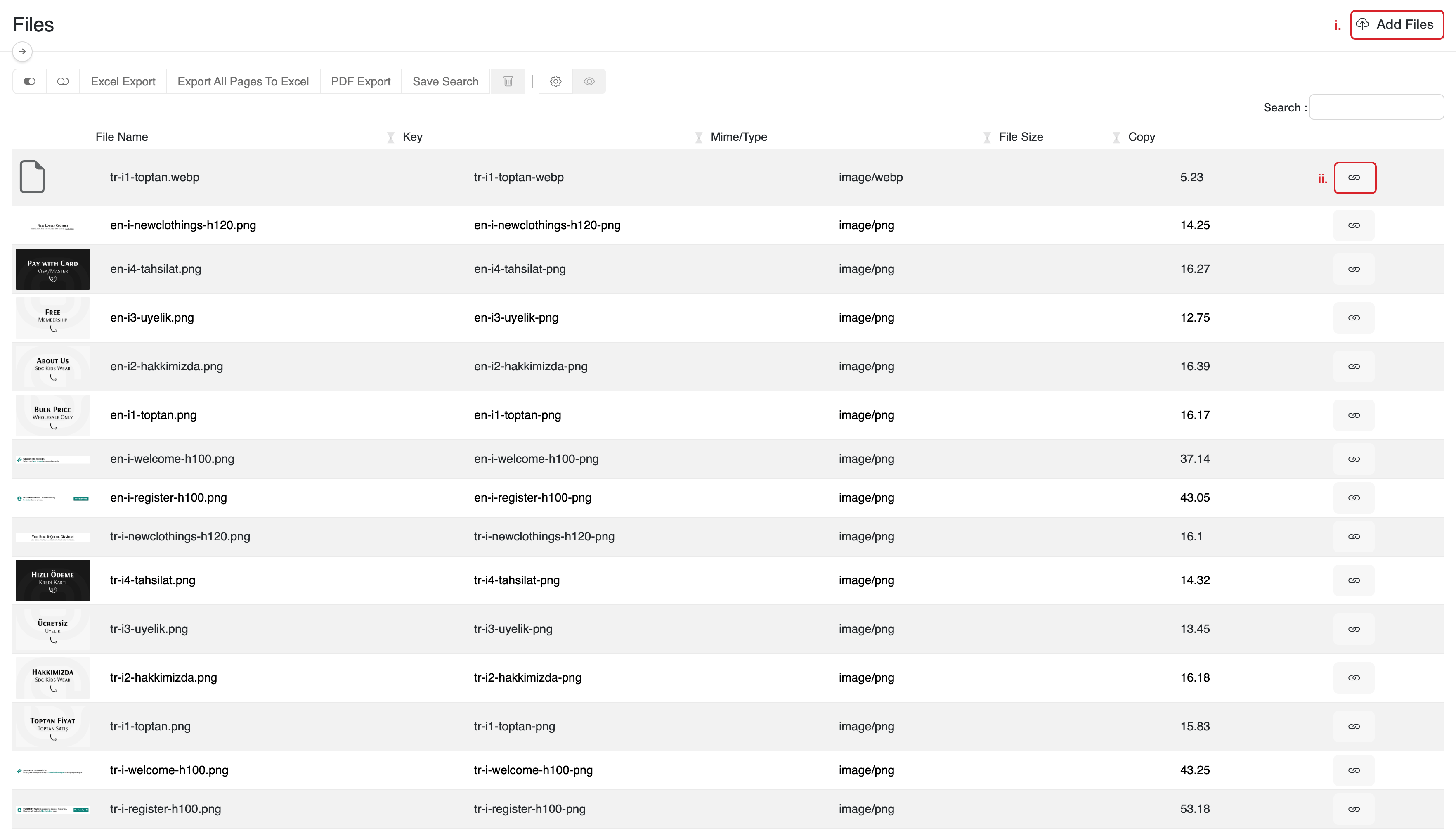
i. Upload File:
- Click the Add Files button at the top-right corner, select an image file from your computer, and upload it.
- Once the upload is complete, the file will be added to the list of available files.
ii. Copy File Link:
- After a file is uploaded, click the "Copy Link" button next to the file.
- The link will be copied to your clipboard, and you can now use it in your designs or code.
For detailed information about the action bar on the table where you list your files, refer to the Action Bar guide.
Frequently Asked Questions (FAQ)
-
Can I upload any file type?
The Files section currently supports image file formats like JPG, PNG, WEBP, GIF, and SVG. If you want to upload other file types, check the supported file formats in the system.
-
How do I use the copied file link?
After copying the file link, you can paste it into HTML, CSS, or other relevant sections of your design. This link points to the image stored in the Files section, and you can use it wherever the image is needed.
-
Can I upload multiple files at once?
Yes, it is possible to upload multiple files. You can select multiple files in the file selection screen and upload them in bulk. However, each file will be managed separately in the Files section.
-
Is there a file size limit for the files I upload?
Yes, there is a file size limit for files uploaded to the Files section. For optimal performance, your files should be smaller than 1 MB in size.
Related Resources
Contact and Support
If you encounter any issues or need assistance, contact our support team. We’ll be happy to assist you as soon as possible!