Product Filters
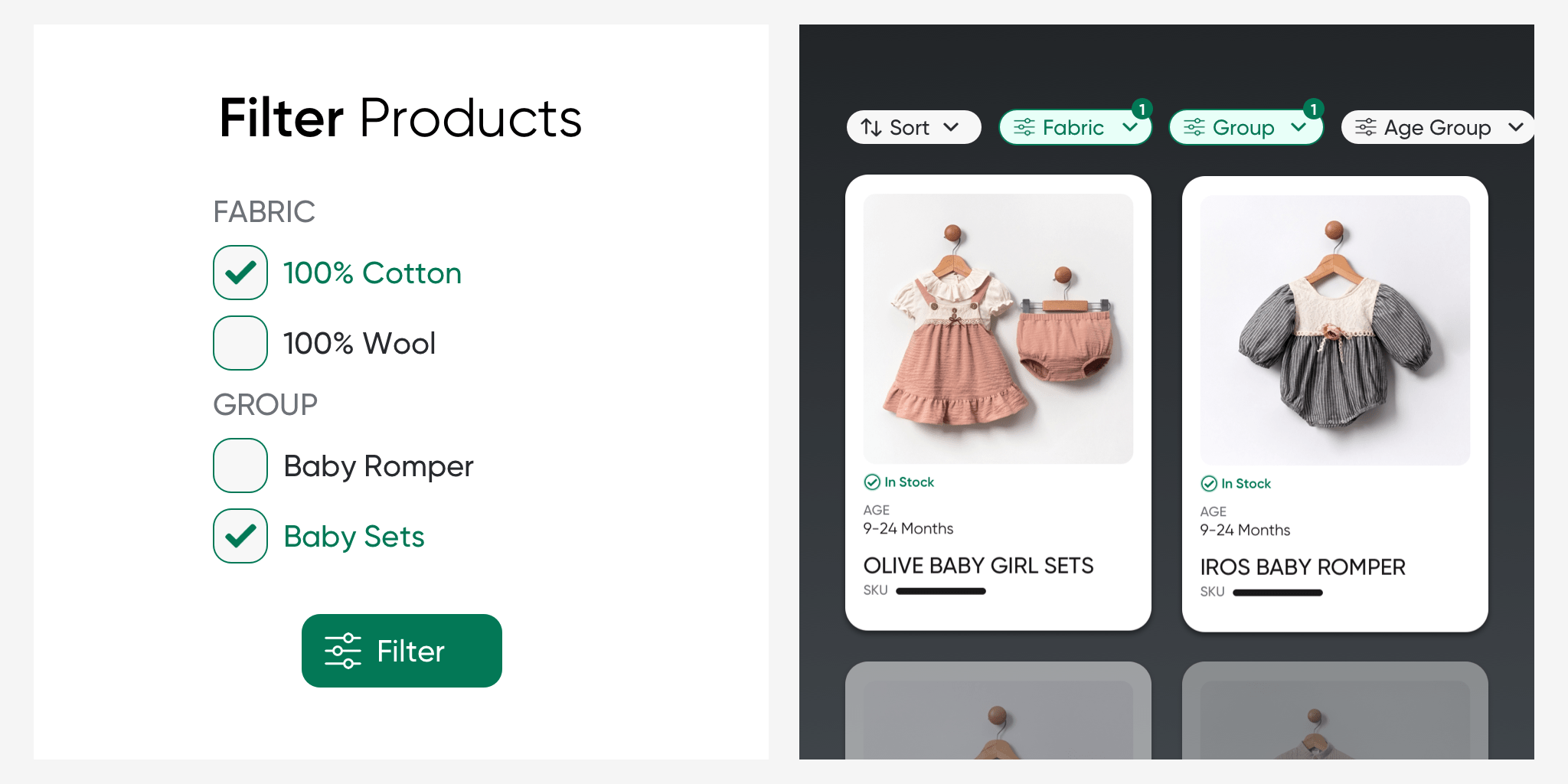
You can create filter criteria for the products defined in your serB2B system, enabling users to easily find the products they are looking for by filtering them correctly.
1. Defining Filters
Go to the Products > Product Filters section in your serB2B system's admin panel. First, create a filter group, then add filter criteria to the group you created. You can either automatically generate filters for defined fields of your product or configure custom filter definitions.
2. Filter Groups
Go to the Products > Product Filters section in your serB2B system's admin panel.
Creating a New Filter Group
To define a new filter group in your serB2B system, go to Products > Product Filters in the admin panel and click the + icon at the top right corner, then follow these steps:
Step-by-Step Guide
- Enter Title: Provide a Title according to the languages defined in your serB2B system.
- Define Group Key Name: (This definition can be used later as an attribute)
- Enter Position Ranking Number: (optional)
- Display on Site: Check the box.
- Enter Automatic Filter Field: (optional)
- Save: Click the button.
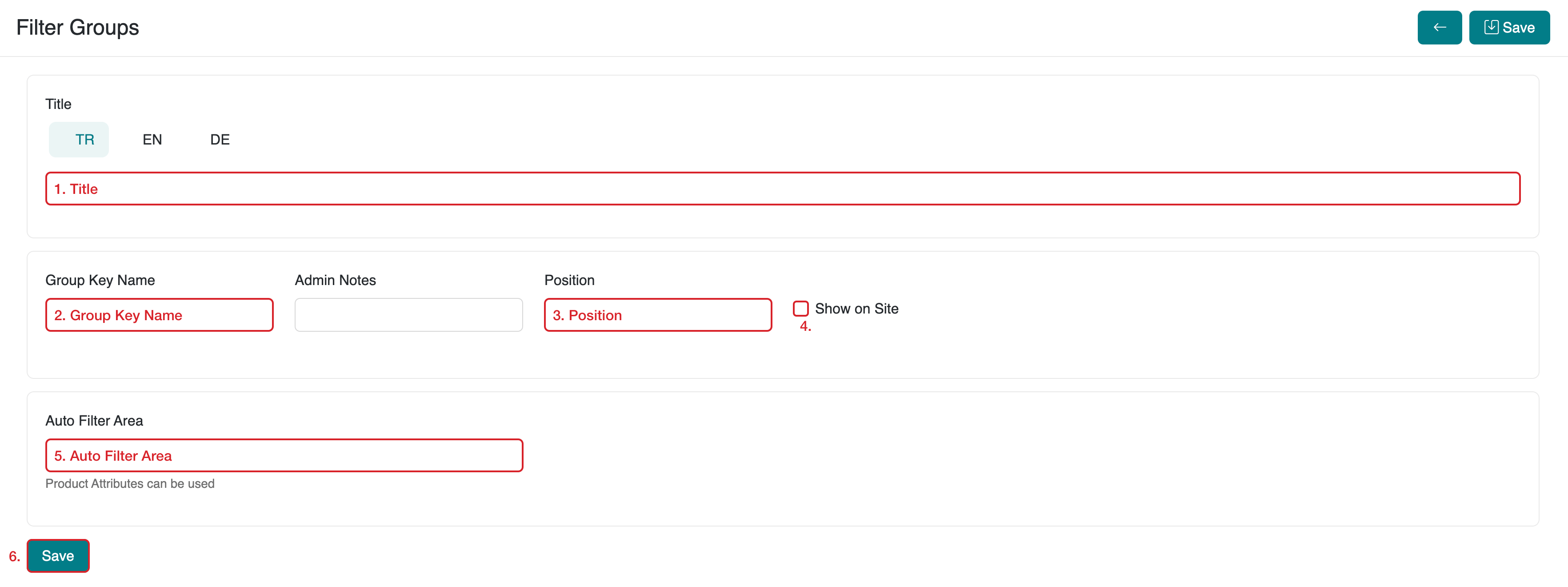
What is the Purpose of the Position Ranking Number?
By using position information correctly, you can display the filter group you want users to see first at the top or higher positions. Start with 1 for the highest priority and rank your criteria as 1, 2, 3, etc.
To add a new language to your serB2B system or for more information, contact [email protected].
Viewing Filter Groups
To view the filter groups in your serB2B system, go to Products > Product Filters in the admin panel.
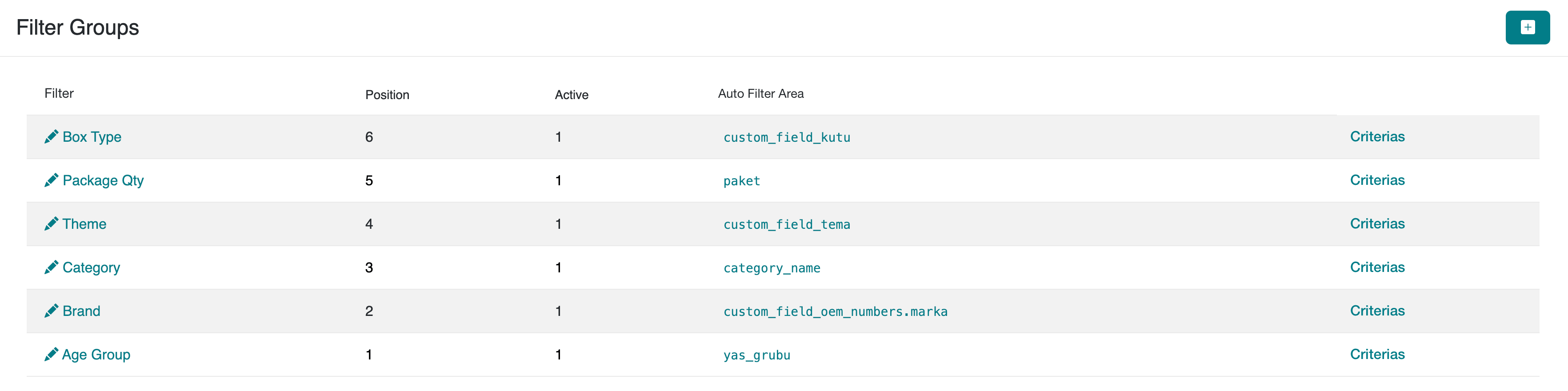
Changing the Position/Order of Filter Groups
You can change the order/position of the filter groups you’ve created in your serB2B system, allowing the filter group to appear higher on your site. You can update the position either while defining a new filter group (see Creating a New Filter Group) or by editing the filter group afterward.
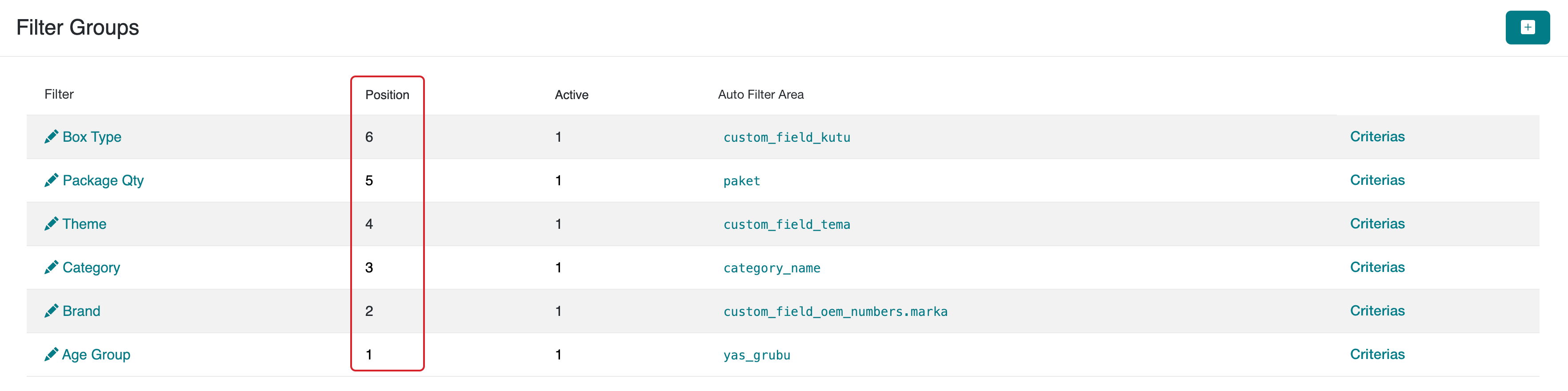
Activating a Filter Group for All/Active Products
To apply a filter to all your active products at once, if you’ve defined an Automatic Filter Field for a filter group, go to the Actions section at the top right corner and select Run for Active Products or Run for All Products to complete the process.
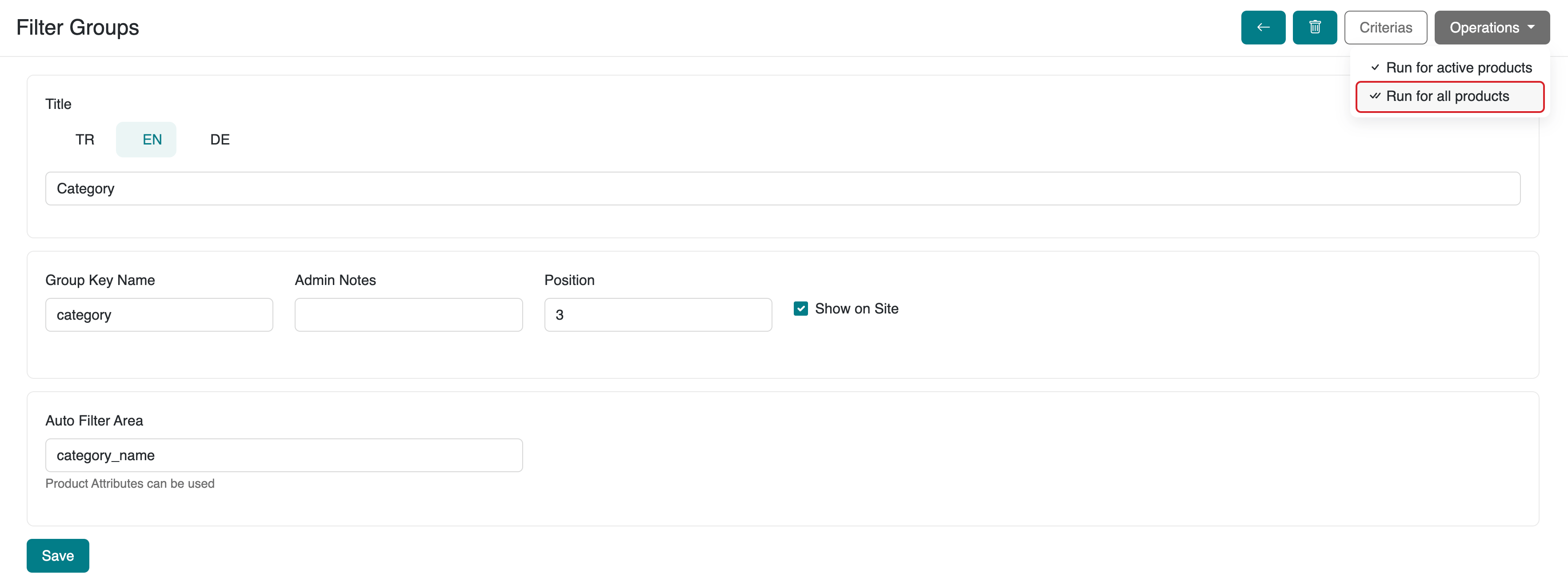
Automatic Filter Area
If you want to automatically filter based on the fields you have defined for your products in the serB2B system, use the Product Attribute information to define the relevant parameter in the Automatic Filter Area section.
3. Filter Criteria
You can create Filter Criteria for the Filter Groups you’ve defined in your serB2B system, allowing users to filter products on your site more easily.
Defining a New Filter Criterion
To define a new filter criterion in your serB2B system, go to Products > Product Filter Criteria in the admin panel, view the filter groups, then click the Criteria section next to the relevant filter group and follow these steps:
Step-by-Step Guide
- Enter Title: Provide a Title according to the languages defined in your serB2B system.
- Define Filter Key Name: (This definition can be used later as an attribute)
- Enter Position Ranking Number: (optional)
- Display on Site: Check the box.
- Save: Click the button.

What is the Purpose of the Position Ranking Number?
By using position information correctly, you can display the filter criterion you want users to see first at the top or higher positions. Start with 1 for the highest priority and rank your criteria as 1, 2, 3, etc.
To add a new language to your serB2B system or for more information, contact [email protected].
Viewing Filter Criteria
To view the filter criteria in a group, go to Products > Product Filter Criteria in the admin panel, view the filter groups, then click the Criteria section next to the relevant filter group.

Merging Filter Criteria
You can create similar filter criteria in your serB2B system. Sometimes, merging these similar filters under a single title can increase user engagement.
Example:
Let’s merge products with filter criteria defined as Box - Gift and Box - Small under the group Box - Gift.

How Can I Delete Unused Filter Criteria at Once?
If there are no products matching certain filter criteria, you can delete these criteria all at once. Go to the Products > Product Filter Criteria section in the admin panel, view the filter groups, and click Delete Unused in the top right corner of the relevant group's Criteria section.

4. Defining Product-Specific Filter Criteria
You can add filters to a specific product that you’ve uploaded to your serB2B system. Before doing this, define a filter group and filter criterion. Then, go to the product detail page in the admin panel, and click on Details > Filter Criteria in the top right corner.

Follow these steps to add product-specific filter criteria:
- Search for the Defined Filter Criterion: Find the relevant criterion.
- Save: Click the button.
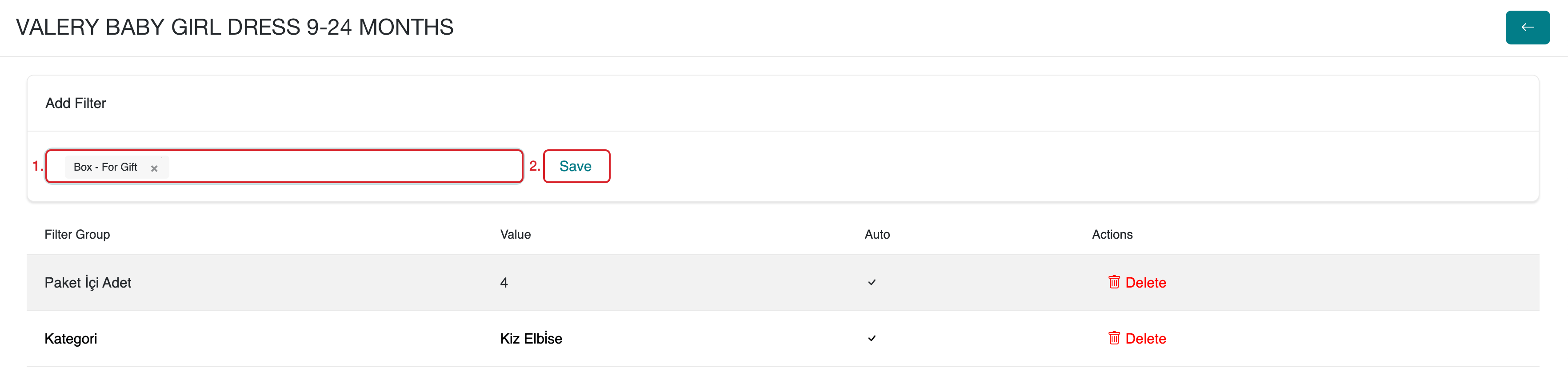
FAQ (Frequently Asked Questions)
- What is filter group position ranking number?
It is a number that determines the order in which filter groups are displayed on the site. Give the filter you want to appear first the number "1" and rank the others sequentially.
- What is the purpose of the Automatic Filter Field?
It allows automatic filtering based on specific features of your products (e.g., color, size).
- Can I merge filter criteria?
Yes, you can merge similar filter criteria to make it easier for users to find the right results.
- How can I delete unused filter criteria?
Go to the admin panel, navigate to Products > Product Filter Criteria, and click the Delete Unused button to remove all unused criteria at once.
Related Resources
Contact and Support
If you encounter any issues or need assistance, contact our support team. We will be happy to assist you as soon as possible.