Create New Page
You can create as many page contents as you want in serB2B system. Create new corporate site content, display it on your homepage or detail pages, and enhance user experience by creating pages with relevant content.
Creating New Page Content
Text Editor
Navigate to the Design > CMS section in your serB2B admin panel. Click the New button in the top-right corner.
- Define a Page Title.
- Specify the Page URL.
- Select one of the language options available in your serB2B system.
- Choose one of the predefined categories to group your page in CMS.
- Check the Active option to publish your page.
- Use the Text Editor to add text content, format it, apply colors, add images, and more.
- Click the Save button.
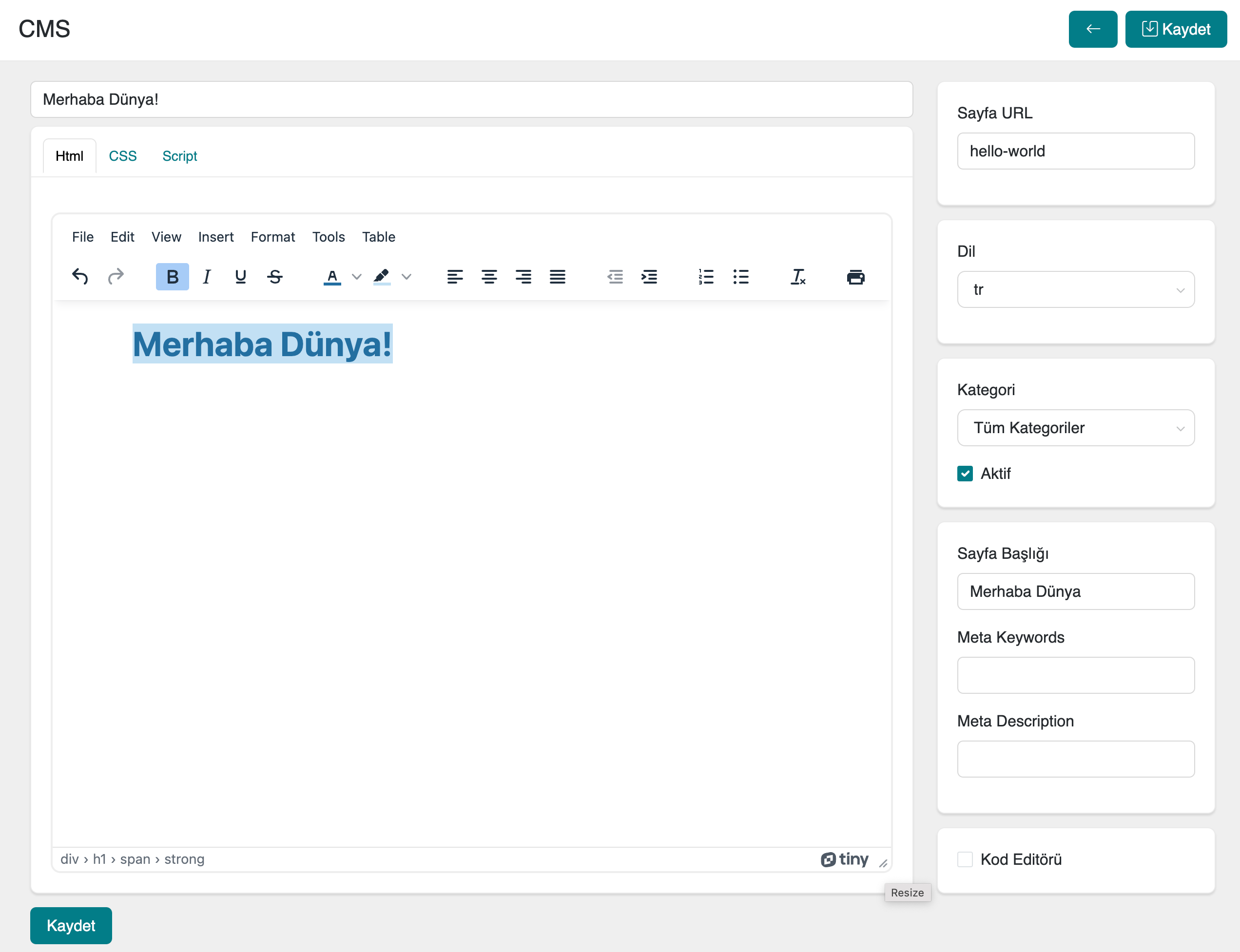
How to Access the Page URL?
Add /content/hello-world to the end of your domain name to use your page content anywhere.
For the best page content and visual design, refer to the UI-UX blog in serB2B.
To contribute effectively to SEO settings, enter accurate information in the Page Title, Meta Keywords, and Meta Description fields.
Code Editor
Navigate to the Design > CMS section in your serB2B admin panel. Click the New button in the top-right corner.
- Define a Page Title.
- Specify the Page URL.
- Select one of the language options available in your serB2B system.
- Choose one of the predefined categories to group your page in CMS.
- Check the Active option to publish your page.
- Use the Code Editor to add HTML, CSS, and JavaScript content and create your page.
- Click the Save button.
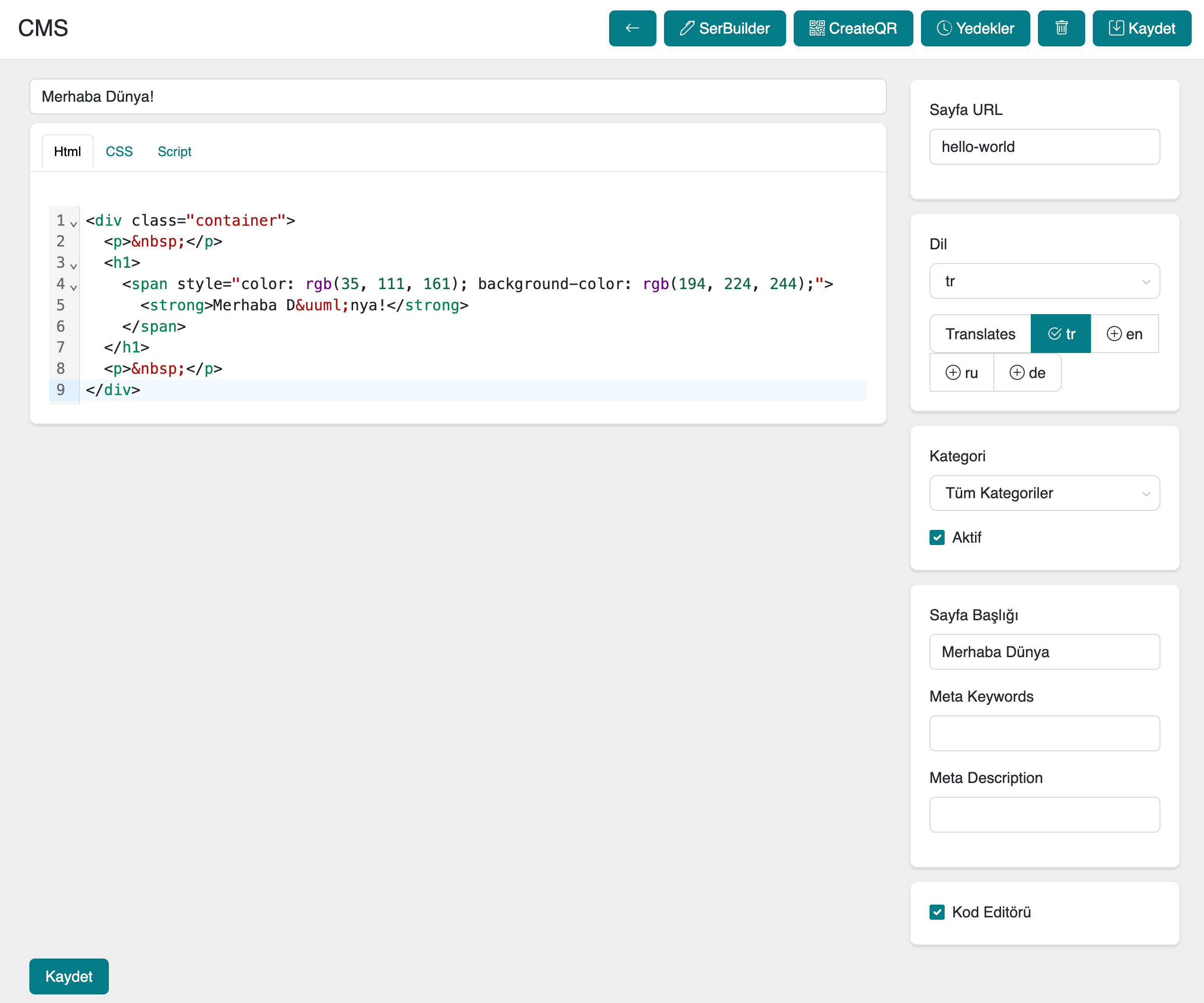
How to Access the Page URL?
Add /content/hello-world to the end of your domain name to use your page content anywhere.
For the best page content and visual design, refer to the UI-UX documentation in serB2B.
To contribute effectively to SEO settings, enter accurate information in the Page Title, Meta Keywords, and Meta Description fields.
serBuilder
Navigate to the Design > CMS section in your serB2B admin panel. Click the New button in the top-right corner.
- Define a Page Title.
- Specify the Page URL.
- Select one of the language options available in your serB2B system.
- Choose one of the predefined categories to group your page in CMS.
- Check the Active option to publish your page.
- Use either the Text Editor or Code Editor to create your page content.
- Click the Save button.
Once saved, the serBuilder button will appear in the top-right corner of the page.
serBuilder allows you to design pages easily without using the Code Editor. Add richer content and widgets to your simple page for a more dynamic design.
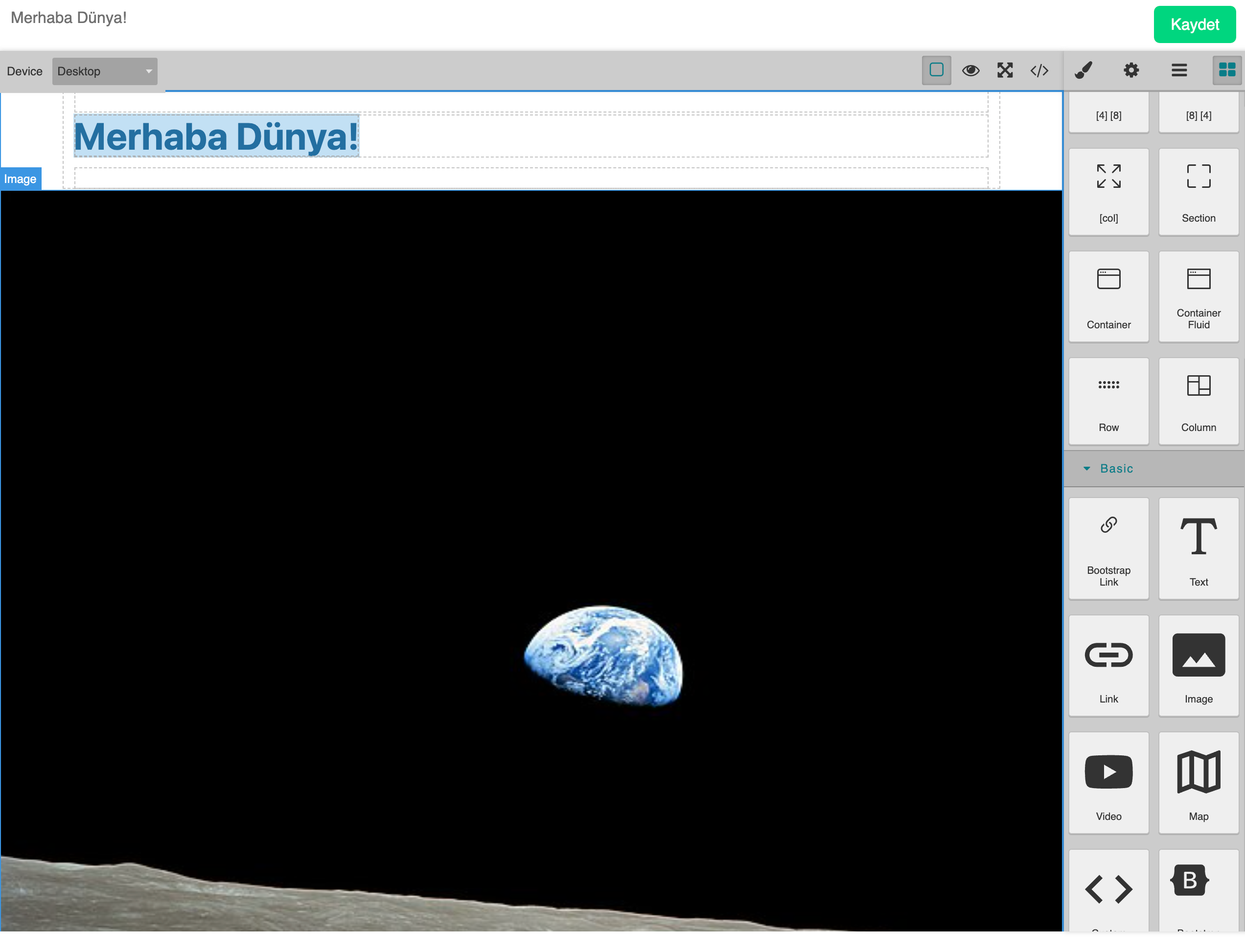
How to Access the Page URL?
Add /content/hello-world to the end of your domain name to use your page content anywhere.
For the best page content and visual design, refer to the UI-UX documentation in serB2B.
To add a new widget to serB2B, refer to the Custom Add-ons documentation.
To contribute effectively to SEO settings, enter accurate information in the Page Title, Meta Keywords, and Meta Description fields.
Deleting a Created Page
To delete a previously created page, navigate to the Design > CMS section, click on the relevant page content, and click the icon in the top-right corner of the page to confirm deletion.
Other Topics
Create QR | Generate QR Code with One Click
After saving your page content, click the Create QR button in the top-right corner to generate a unique QR Code for your page with a single click.
Use the QR Code anywhere you like.

Backups | Instantly Restore Your Page Content!
Thanks to serB2B's unique Log System, you can instantly revert to backups with a single click. See which user made changes, from which device, and view details down to the code level.
After saving your page content, click the Backups button in the top-right corner to view all action logs on your page.
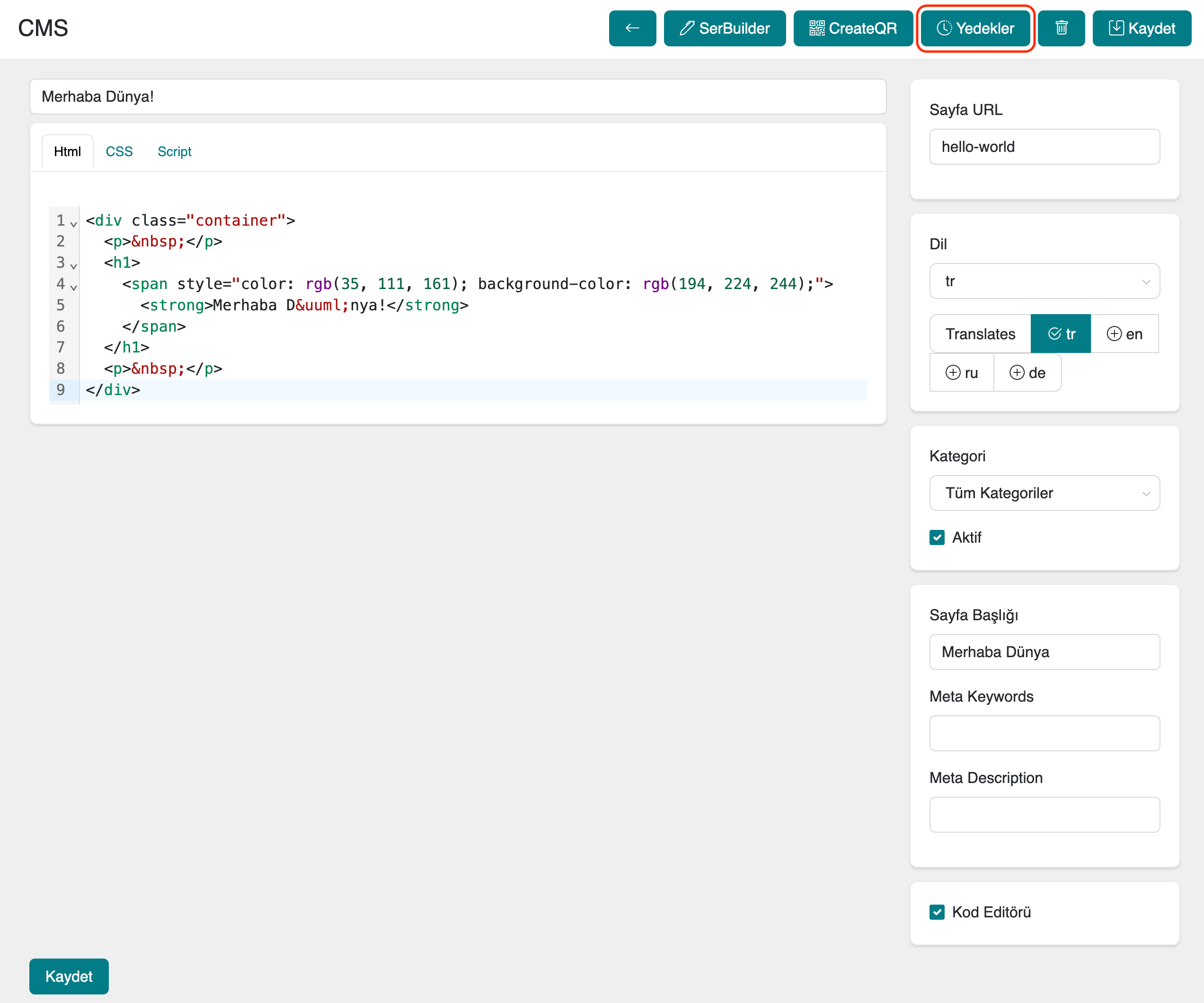
View Logs | Access All Action Records for Your Page
In the Logs section, list all action records. Click on the numbers in the Changes Count column to view the details of the selected record.
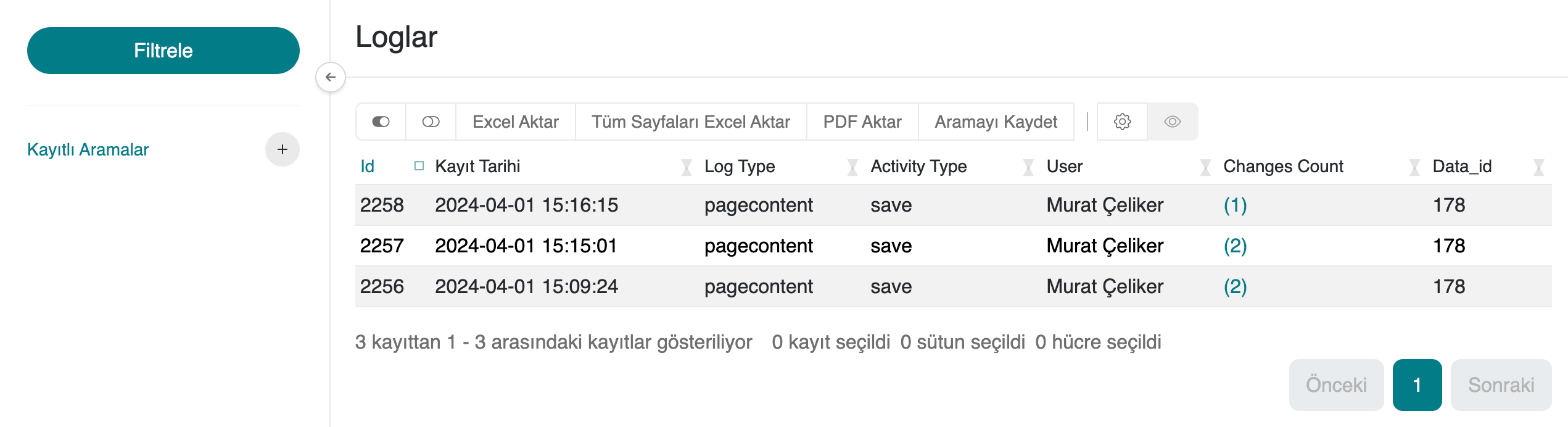
View and Restore from Backup Instantly
View the details of an action record, including who made it, when, and from which device, with IP address and code changes. Click the Restore button in the bottom-left corner of the page to revert your page to its previous version.
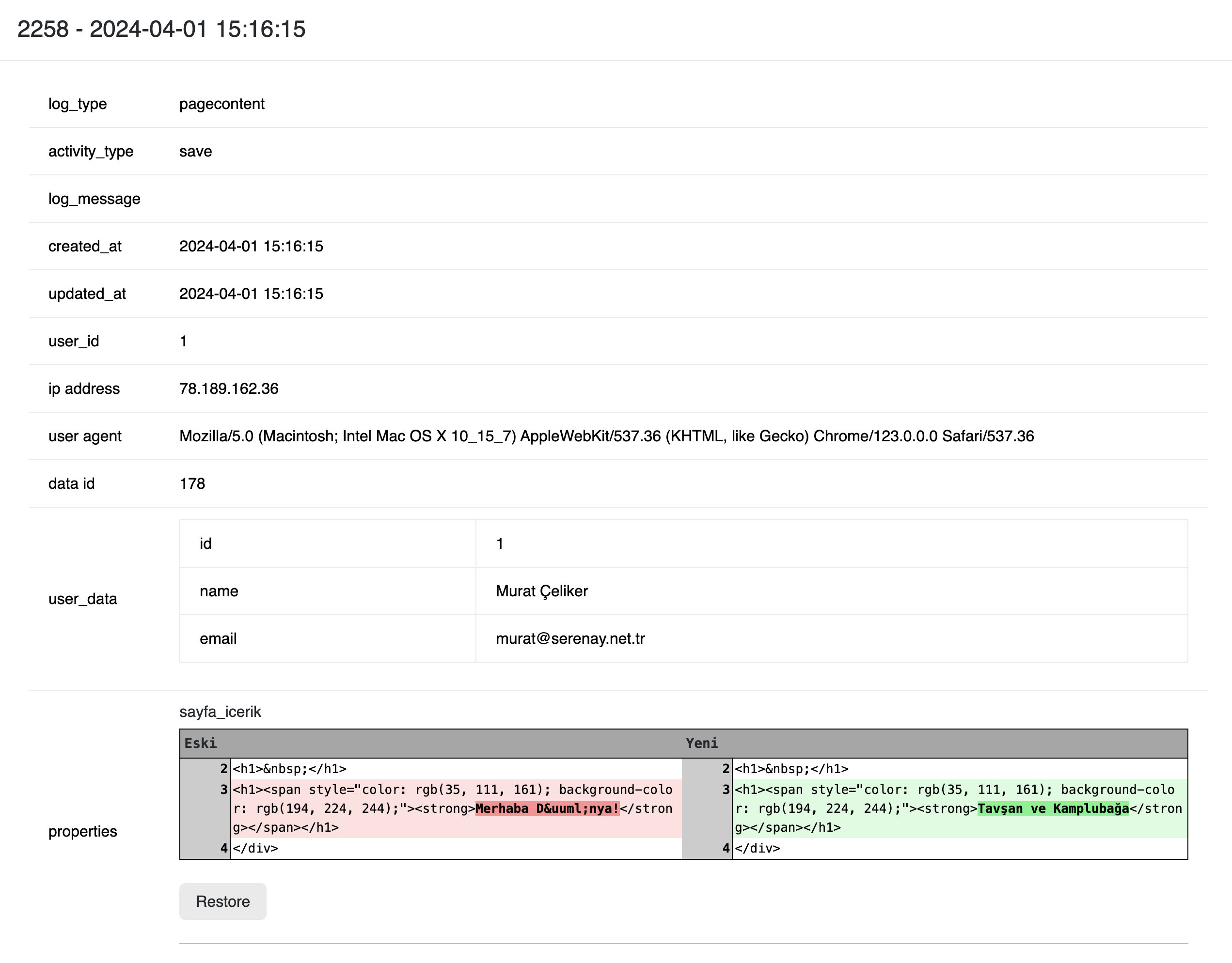
Frequently Asked Questions (FAQ)
-
How should I determine the page title?
The page title should best summarize the content of the page. Additionally, since the title is important for SEO, it is beneficial for it to include relevant keywords.
-
How can I format the page content?
You can enrich the page content by using text editor tools. Adding paragraphs, headings, list items, and visuals will make your content more understandable and eye-catching.
-
Can I add images to my page?
Yes, it is possible to add images to your page content. After uploading your images to the "Files" section, you can add them to the page editor.
Related Resources
Contact and Support
If you encounter any issues or need assistance, please contact our support team. We will be happy to assist you as soon as possible.