Filter Data Lists
This component allows users to dynamically filter data lists and also save their previous searches for quick access. It is commonly used on pages displaying lists such as customers, products, or orders. Below is a detailed explanation of how this component works and how it is used.
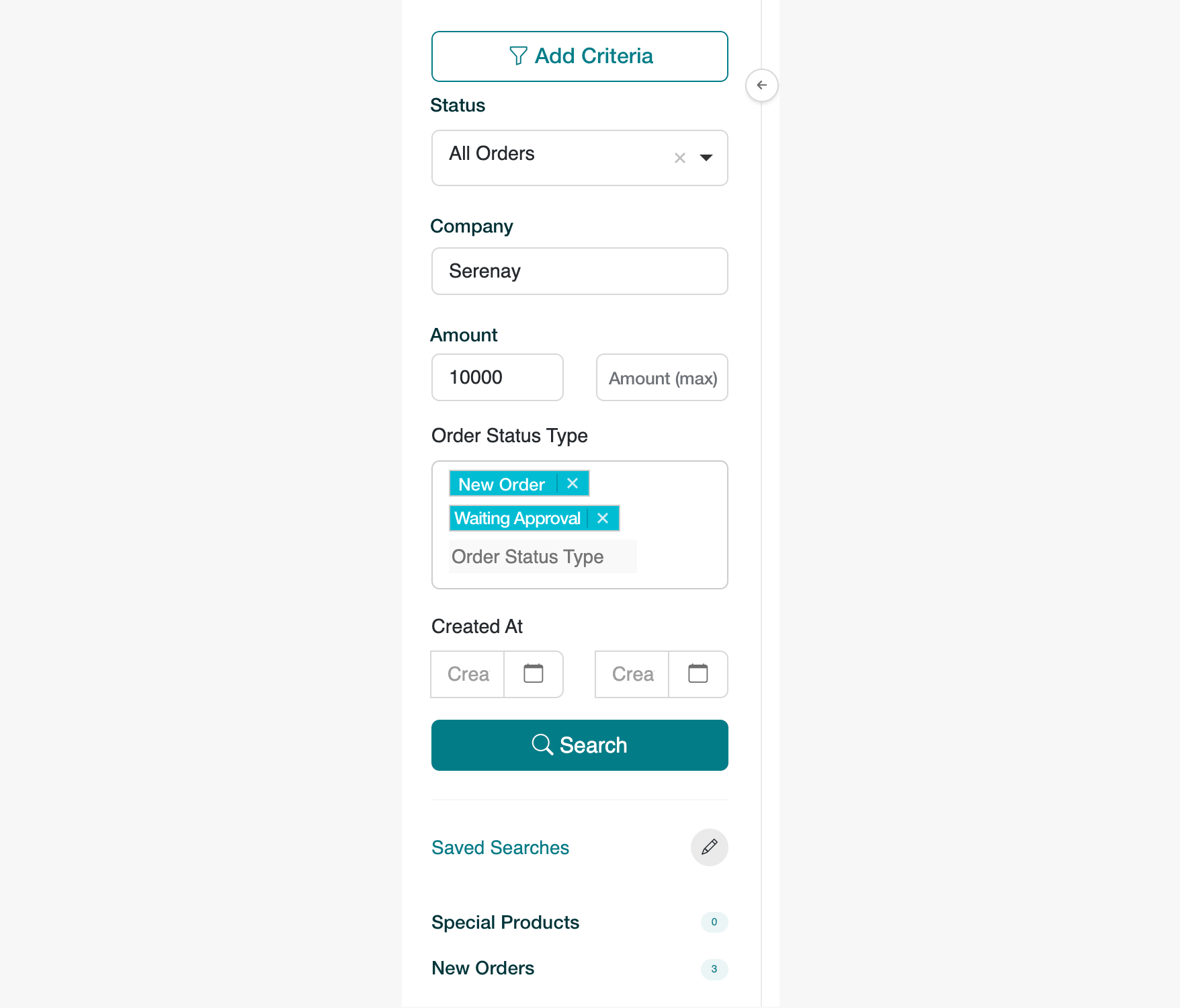
Image: An example of filtering on the orders page.
1. Filtering Area
At the top of the component, there is an interface that allows users to filter the listing data. These filters help users narrow down data based on their needs. By selecting the desired criteria, users can customize the results.
Filtering Criteria:
- Order Number (Order No): Allows search by order number.
- Payment Type: Filters orders based on payment type.
- Created At: Sorts or filters orders based on order created date.
- Time Status: Filters based on time-related conditions (e.g., delivery status).
- Order Stage: Filters orders by their current stage.
- Records Except Selected Customers: Used to view orders only for specific customers.
- Sales Channel: Filters based on the sales channel through which the order was received.
These options enable users to make large data sets more meaningful and manageable.
2. Form Fields
Below the filtering buttons, users can enter detailed filter criteria using the form fields. The main fields in this form include:
- Status: Selects the status of the order. For example:
- All Orders
- Completed Orders
- Pending
- Cancelled
- Company: Allows filtering of orders by entering the company name.
- Amount (min and max): Defines a minimum and maximum range to filter orders by amount, displaying only those within the selected range.
These form fields enable more precise filtering.
3. Search and Apply Filters Button
Once the filtering criteria are selected, a search button allows users to apply the filters. When clicked the Search button, it quickly displays the results that match the selected criteria.
4. Saved Searches
Users can save their search results after applying filters and access them later with ease. This feature eliminates the need to recreate frequently used search criteria.
Saved Searches Features:
- Saved Search List: Users can view their previously saved searches under the “Saved Searches” section.
- Edit and Delete Searches: Users can edit or delete saved searches.
This section helps users streamline their daily workflow and avoid repeatedly entering the same filter criteria.
Contact and Support
If you have any questions or need support, please contact our support team. We are happy to assist you.