serMobilePRO Notification Sending
There are two main methods for sending announcements and notifications from the admin panel:
- Sending notifications to an individual customer
- Creating visual and action-based notifications using advanced options
Both methods are detailed below.
1. Sending Notification to an Individual Customer
You can send a direct notification to a specific customer. This is ideal for personalized announcements or informational messages on a customer basis.
Step 1
- In the admin panel, click the "Customers" tab at the top to view the list of all registered customers.
Step 2
- Find the customer you want to send the notification to and click on their row to access the customer detail page.
- On the top-right corner of the detail page, click the "Actions" button. From the dropdown menu, select "Send Notification".
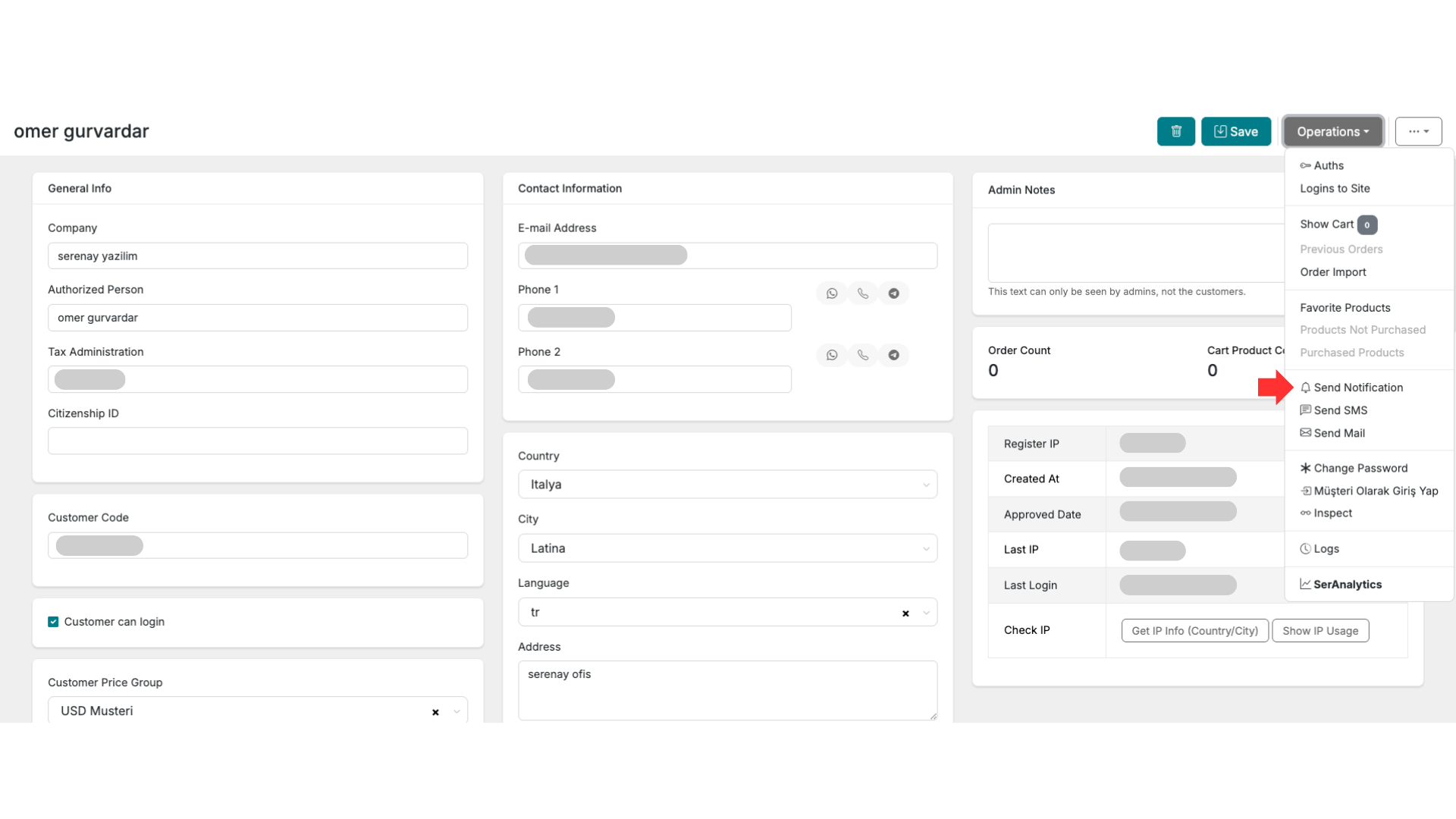
Step 3
- On the notification sending screen, you can compose your message and provide any relevant information specific to the selected customer.
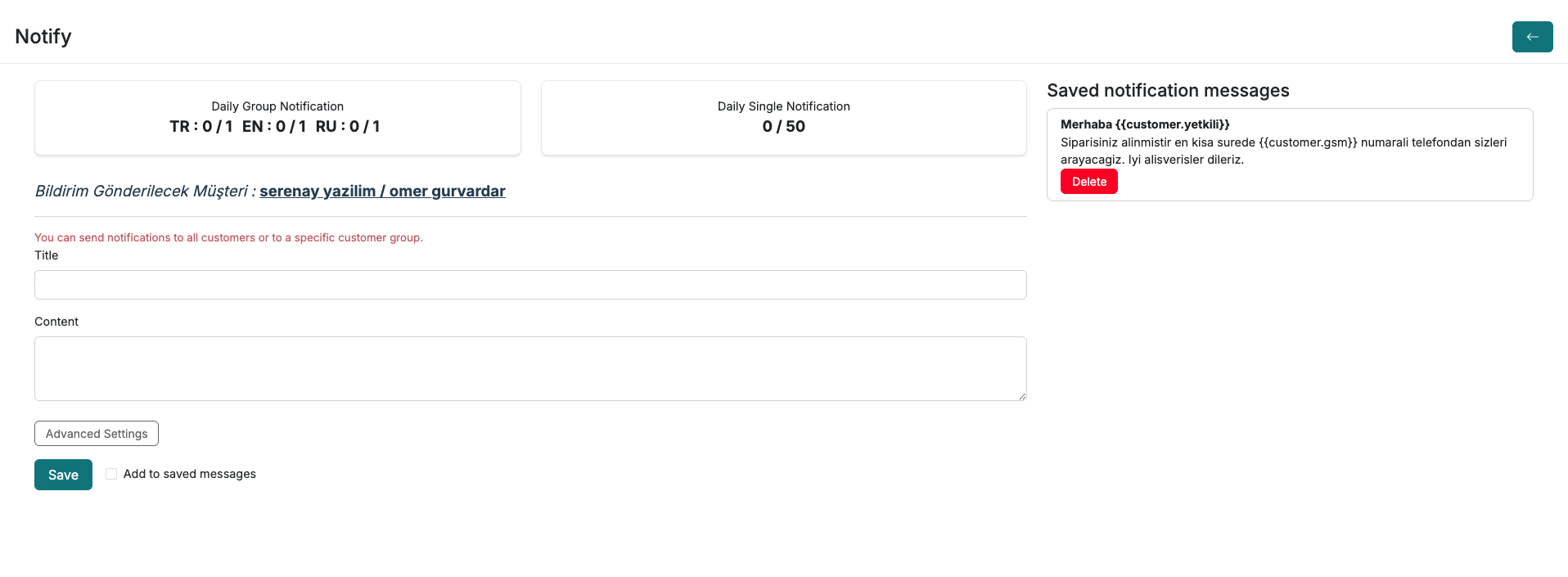
2. Advanced Notification Settings
serMobilePRO allows you to enhance your announcements with advanced features such as images and redirections, increasing both visibility and engagement.
To access this section:
Admin Panel > Customers > serMobilePRO Notification
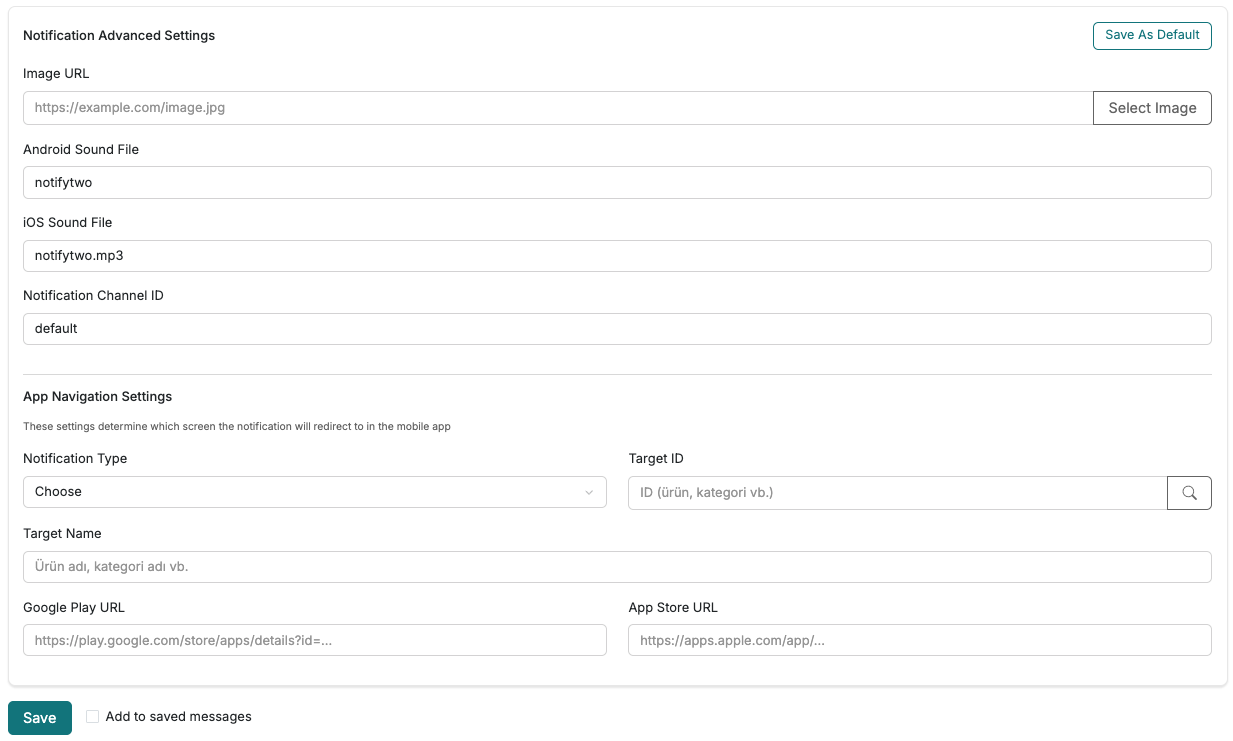
Image-Based Notifications
serMobilePRO enables you to enhance your campaign and announcement notifications with images. This helps draw more attention and improves interaction rates.
How to Use
- When creating a new campaign or announcement, you can include images by entering a direct image URL into the "Image URL" field.
- When users receive the notification, they will also see the attached image along with your message.
Product Deep Linking
This feature allows users to be redirected to a specific product page when they tap on a notification. This provides a seamless purchase or preview experience directly from the notification.
Setup Steps:
- Set the Notification Type to Product
- In the Target ID field, enter the product's unique ID (from the database)
- In the Target Name field, enter the product name (for display purposes in the interface)
This configuration allows users to access the promoted product with a single tap, improving user experience and potentially boosting your campaign conversion rates.