Prepare Order
When a customer purchases a product, the order first appears under Admin Panel > Orders. The actions taken here by the admin initiate the order preparation process.
1. Complete Order Button
When the admin selects an order from the order list in the admin panel and clicks the "Complete Order" button, that order is moved to the Prepare Order section.
The order is now considered to be in the preparation phase.
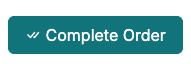
2. Prepare Order Tab
This tab is used to manage the preparation phase of the order.
- Click the relevant order from the “Prepare Order” tab.
- Two options will appear:
- Found the Products: Products are prepared and can proceed to shipping.
- Cancel: The ordered product can be canceled.
- Couldn’t Find the Products: The product cannot be supplied, and the order can be stopped.
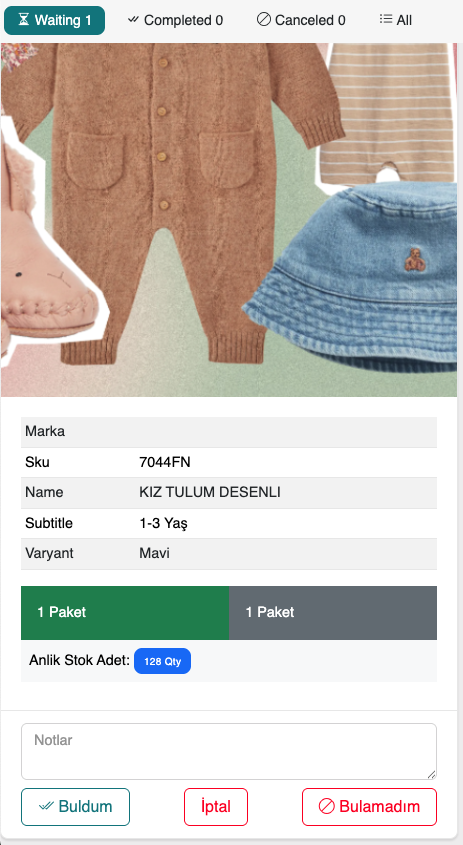
Make a selection here based on the actual stock status.
3. Prepare Order Admin Tab
This tab is a detailed control screen for the admin.
- The entire order preparation process is monitored.
- You can see which orders have been processed.
- Orders that suppliers have moved to the preparation stage are listed.
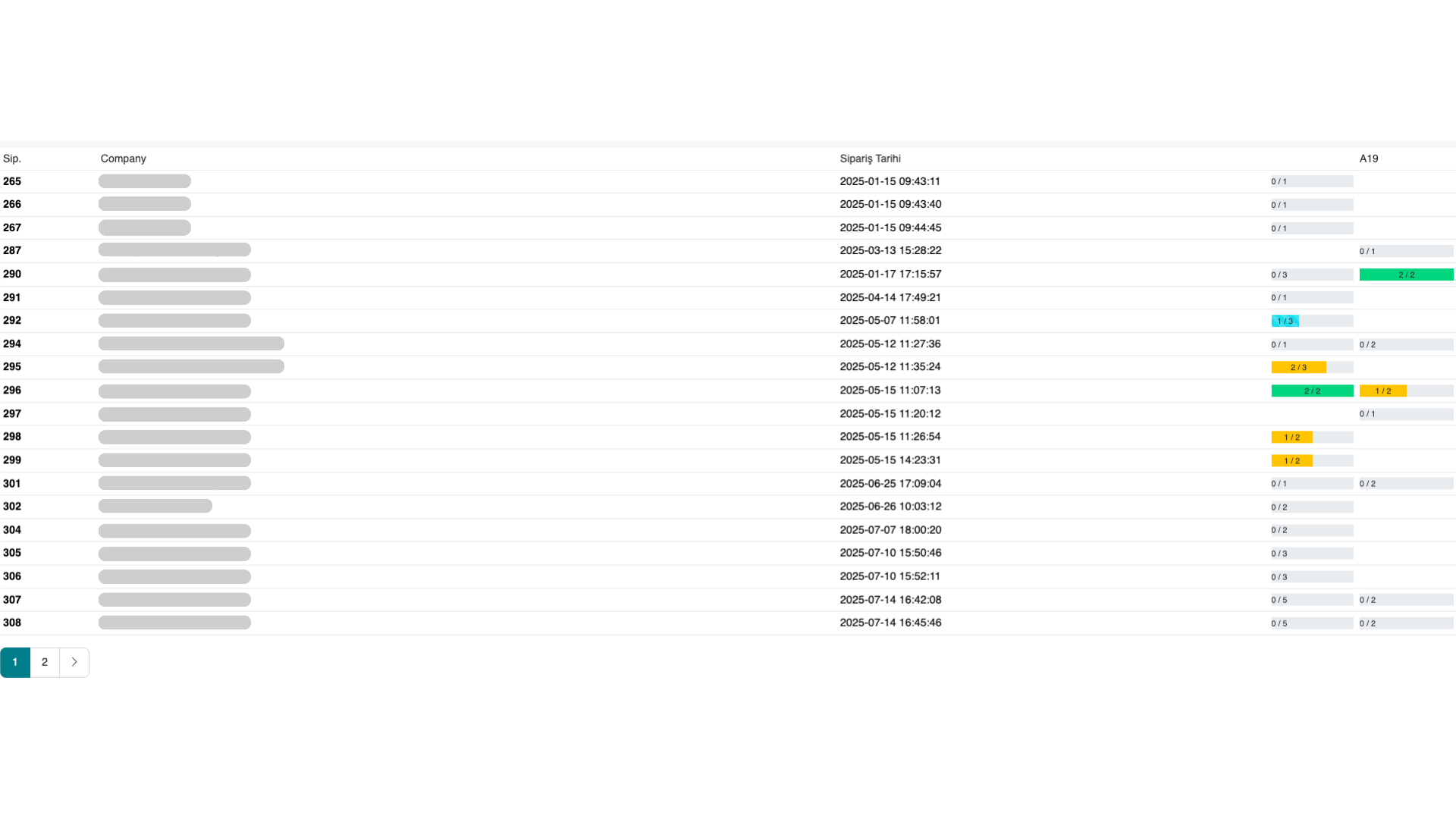
Tip
tip
By regularly checking the Prepare Order Admin tab, the admin can prevent delays in the process. Additionally, staying in touch with the supplier helps ensure that orders are shipped on time.