Add New Product
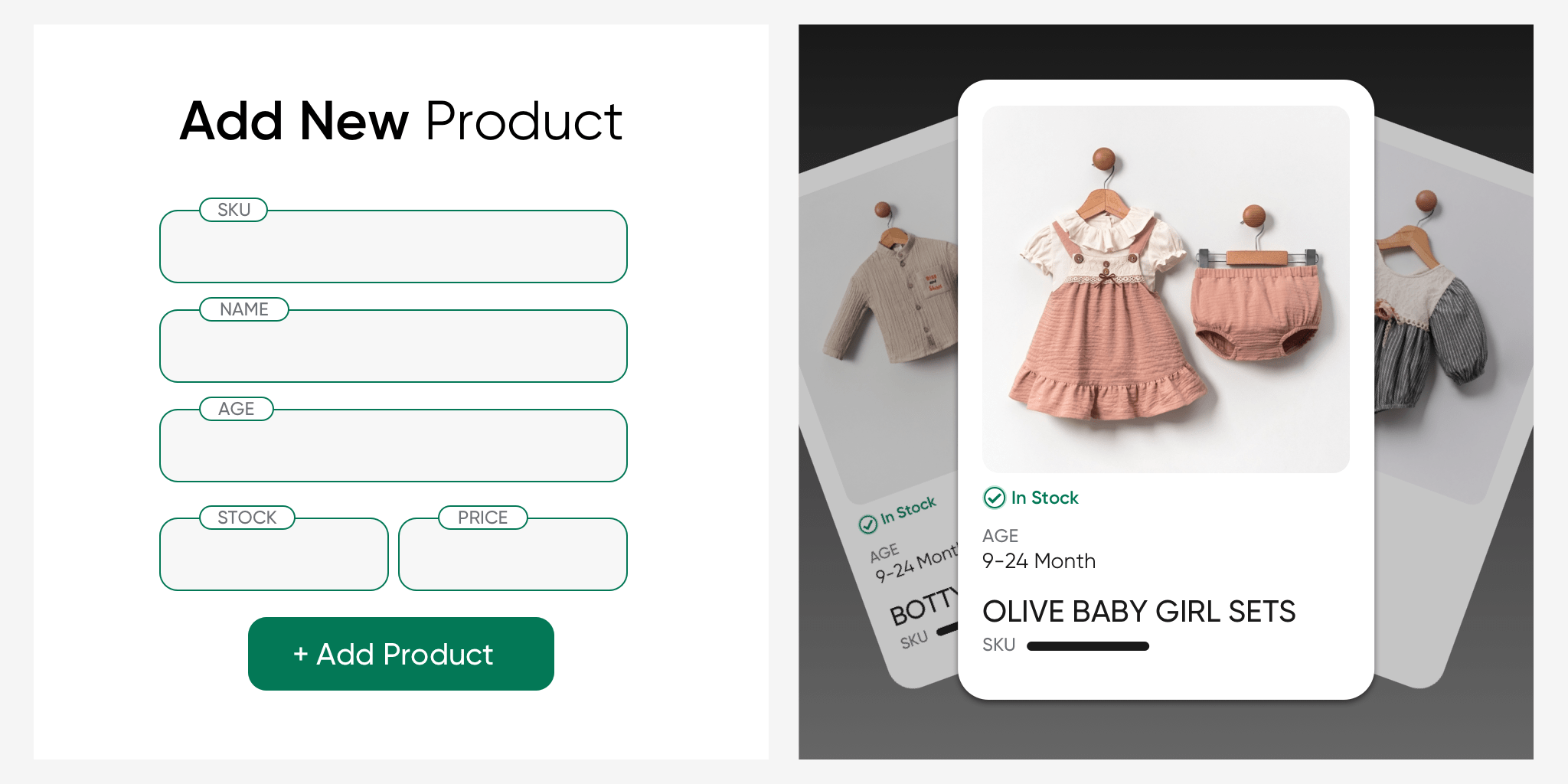
You can easily add products to your serB2B system and make them available for sale instantly. Thanks to the integrated systems of serB2B, you can add products in multiple ways and easily define a standard product addition process.
The "Add Product" feature allows you to quickly and effectively define new products in your serB2B system using various methods. This way, you can expand your product portfolio and optimize your sales processes.
Add New Product
To add a new product to your serB2B system, select Products > Add New Product from your admin panel and follow the steps below:
Step-by-Step Guide
- Enter Product Name: Enter the Product Name according to the defined languages in your serB2B system.
- Enter Product Code: Create a unique Product Code for each product and write it in the relevant field.
- Select Brand: Choose the brand to which the product belongs from the dropdown menu.
- Select Main Category: Specify the main category the product belongs to.
- Enter Price: Enter the price of the product in the relevant field.
- Enter Stock Amount: Indicate the current stock amount of the product.
- Define or Select Variant/Color Name: Define the different variants or color options of the product or select from existing options.
- Select Product Picture: Click on the Choose File button to upload the product image and select your file.
- Click Save Button: After filling in all the information, click the Save button at the bottom of the page to add the product to the system.
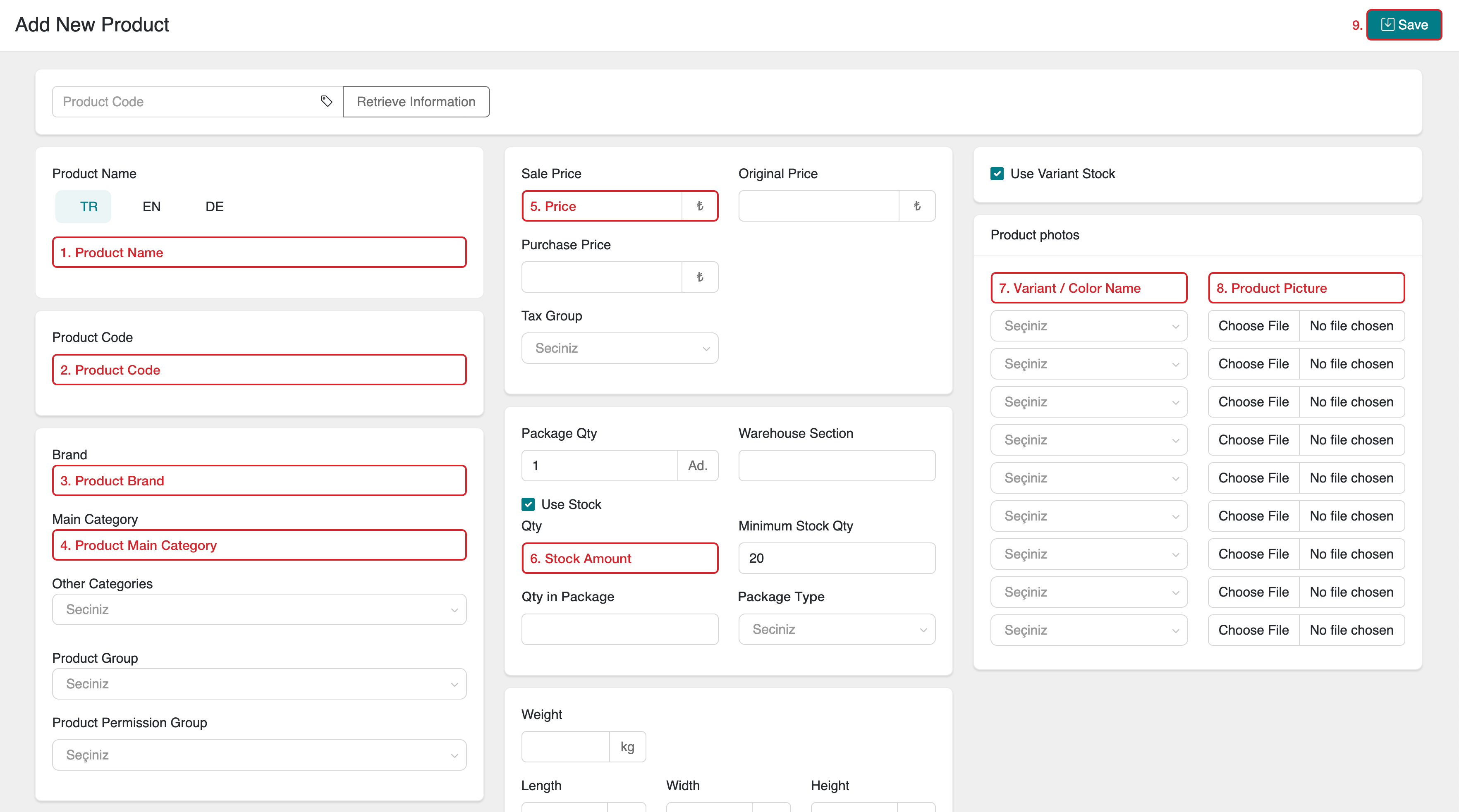
The steps mentioned above are the mandatory fields defined as the minimum required fields for a product to be published on the site where your serB2B system is installed. You can add more information related to your product in other fields available in the system, which can be displayed on the product card or the product detail page.
Want to Add More Information to Your Product?
To add more information and content related to the product you want to define in your serB2B system, you can check the Custom Fields documentation.
FAQ (Frequently Asked Questions)
-
How can I create a Product Code?
The Product Code must be unique for each product and is generally created using a combination of letters and numbers. For example, "URN001". -
Can I add multiple variants to a product?
Yes, you can add variants such as different colors or sizes for the same product. You can define these variants in the Variant/Color Name field. -
What format should product images be in?
Images should be in JPEG, PNG, or GIF formats. The maximum file size must not exceed 2 MB.
Related Resources
Contact and Support
If you encounter any issues or need assistance, you can contact our support team. We are happy to assist you as soon as possible.