Customer Price Group
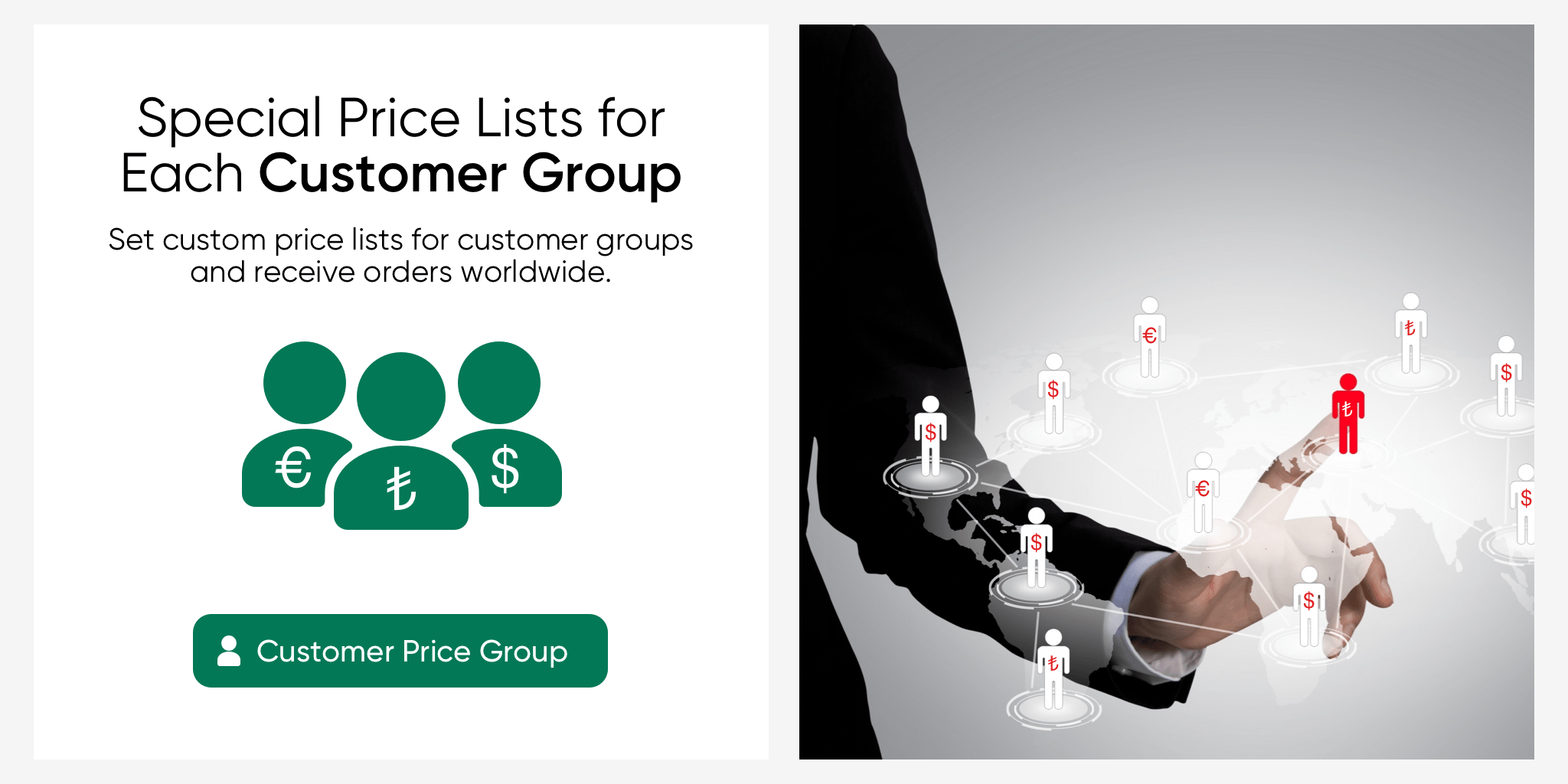
You can easily group your customers into special price groups with different currencies in the serB2B system. Based on price lists, you can change the price group of a specific customer with a single action or update the price group of multiple selected customers in bulk.
1. Viewing Customer Price Groups
To view the defined customer price groups, go to Lists > Customer Price Group in the admin panel of your serB2B system.

2. Creating a New Customer Price Group
To create a new customer price group in the serB2B system, go to Lists > Customer Price Group in the admin panel and click the + button in the top right corner. Then, follow the steps below.

Step-by-Step Guide:
- Title: Define a title for the customer price group.
- Price List: Select from the previously defined price lists.
- Active: Check the box to make the customer price group active.
- Save: Complete the process by clicking the Save button.

If the price list you want to use for the new customer price group is not defined yet, refer to the Price Lists Guide and follow the instructions.
3. Assigning a Price Group to a Customer
To change the price group of a registered customer, select a customer from the system and follow the steps below.
Step-by-Step Guide:
- Click on the customer price group section.
- Select the relevant customer price group.
- Complete the process by clicking the Save button.
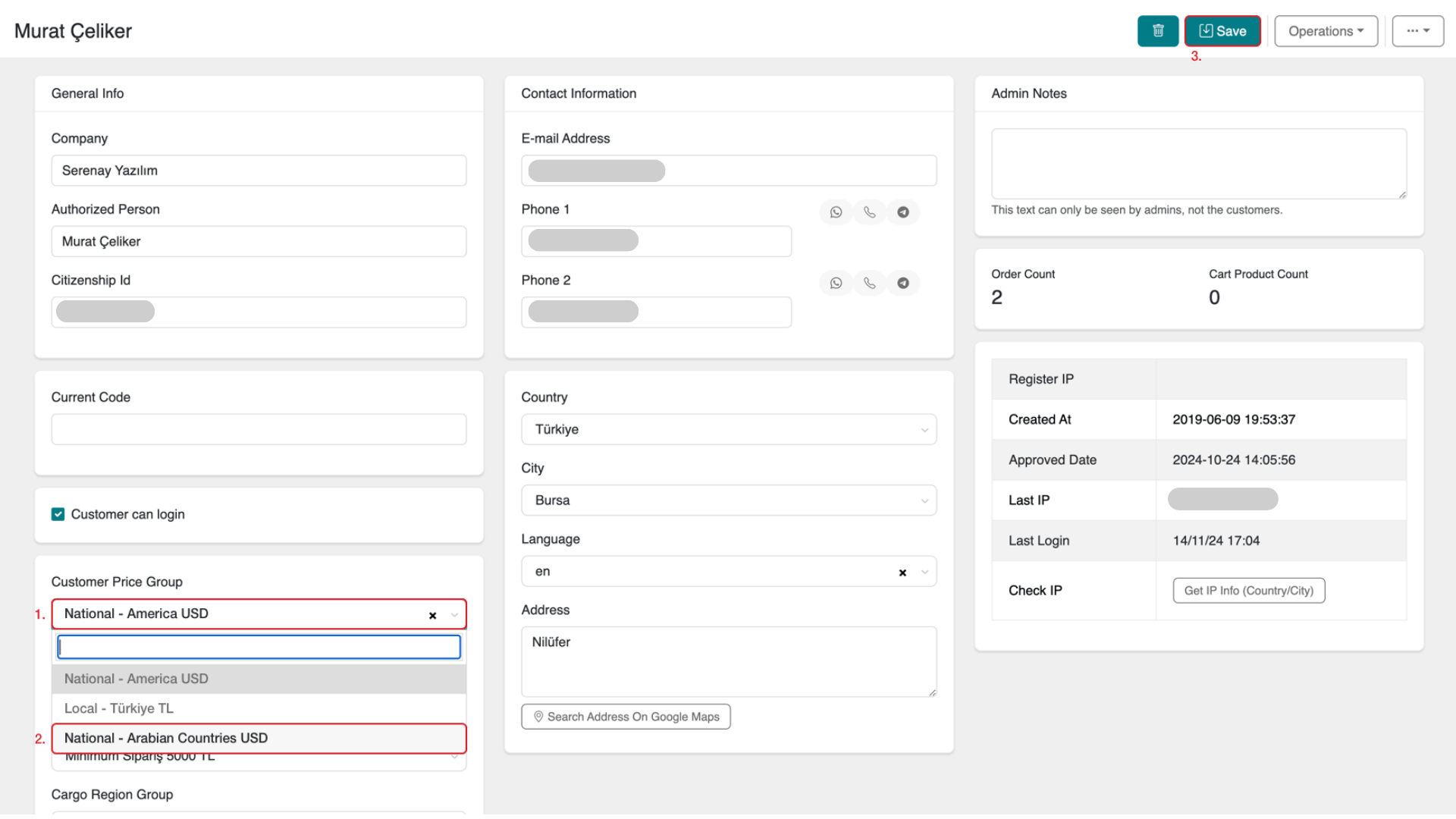
When a customer makes a purchase through the serB2B system, the cart and order amounts are calculated according to the customer price group they are assigned.
For detailed information on the action bar found on the table where customers are listed, refer to the Action Bar Guide.

Example: New Customer Price Group for Arab Countries
Your serB2B system can attract visitors from different regions of the world. For example, you may want customers from Arab countries to see product prices in USD with a 10% increase. To adjust this, follow the steps for Creating a New Customer Price Group and Assigning a Price Group to a Customer.
i. Fill out the form for the new customer price group as shown below.

ii. The newly created customer price group is now registered in our list.

iii. Now, we select one of our registered customers in the serB2B system and change the customer price group.
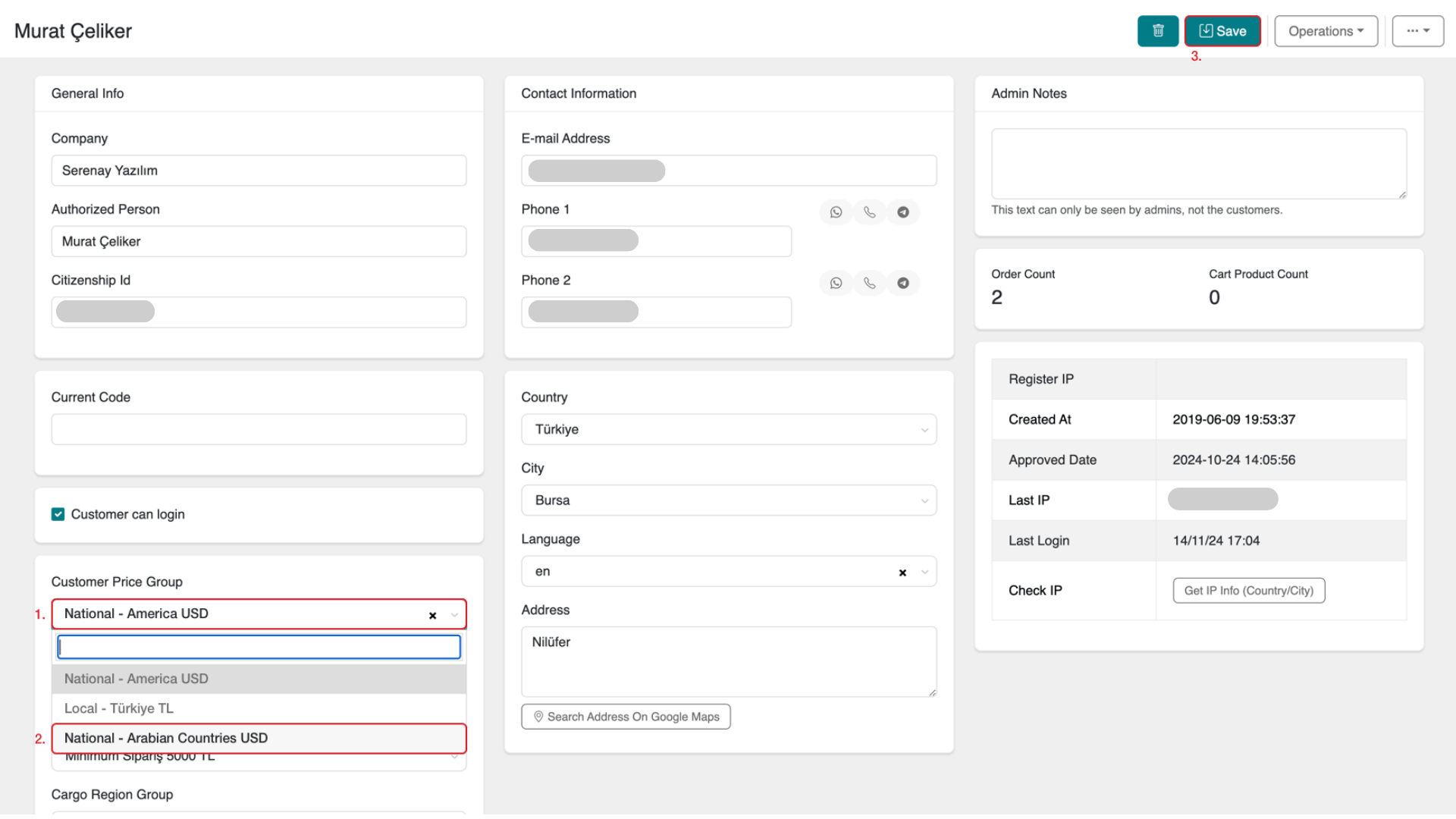
iv. Before changing the customer price group, the product pricing the customer sees (Domestic - Turkey TRY) on the site.
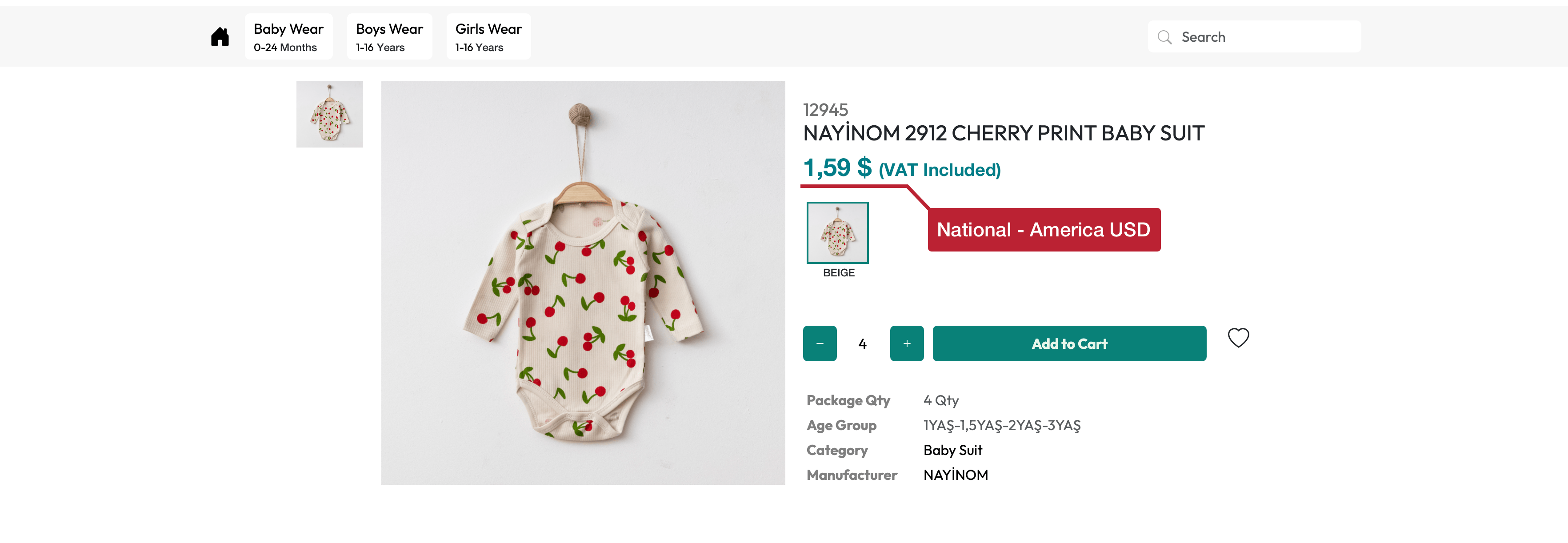
v. After changing the customer price group, the product pricing the customer sees (International - Arab Countries USD) on the site.
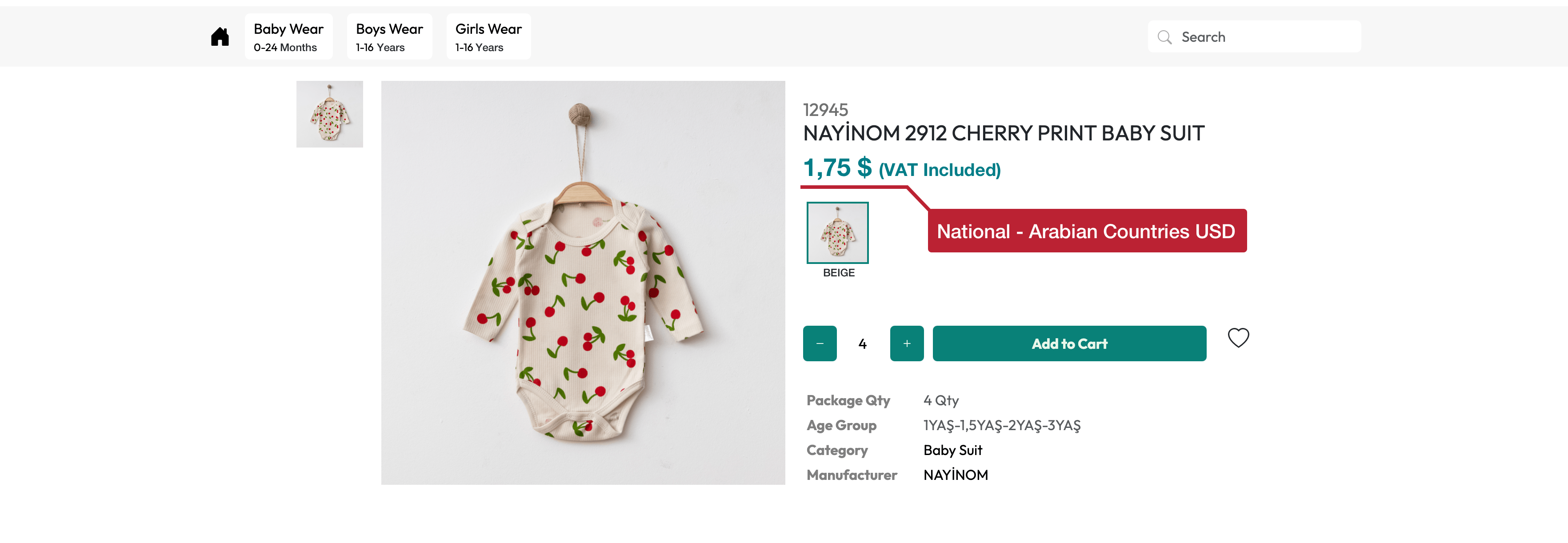
4. Deleting a Customer Price Group
To delete a previously defined or created customer price group from the system, go to the Lists > Customer Price Group section in your serB2B system's admin panel, click the Edit button on the customer price group row, then click the button in the top right corner to complete the deletion.

Frequently Asked Questions (FAQ)
-
How can I create a customer price group?
To create a customer price group, go to Lists > Customer Price Group, click the + button in the top right corner, and define the title, price list, and active status before saving the group.
-
How can I change a customer’s price group?
To change a customer's price group, go to the Customer Price Group section, select the relevant price group, and save it. You can also update the price groups of multiple customers in bulk.
-
How can I delete a customer price group?
To delete a previously created customer price group, go to Lists > Customer Price Group, and click the trash icon next to the price group you want to delete.
Resources
Contact
If you have any questions or need support, feel free to contact our support team. We’d be happy to assist you.