Localization
Localization settings in your serB2B admin panel allow your application to be displayed in multiple languages. This enables the system interface and certain content to be presented to users in different languages.
Since product and category names are unique to each company, they cannot be translated automatically by the system.
You must manually enter names for each selected language.
1. Customizing Product Names
To manually enter product names in your selected languages, follow these steps:
- Go to Products > Products from the top menu in the serB2B admin panel.
- Select a product you want to edit.
- Under Product Name, you'll see the language options defined in your system.
- Enter the product name in the appropriate fields for each language.
- Click Save to apply your changes.
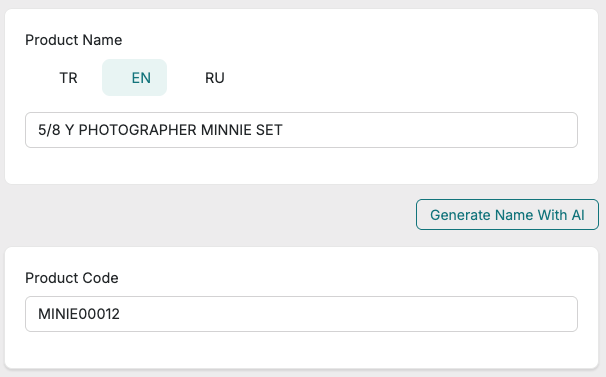
2. Customizing Category Names
To manually enter category names in your selected languages:
- Go to Lists > Categories in your serB2B admin panel.
- Select a category to edit.
- Under Category Name, you'll see the defined language options.
- Enter the category name in the appropriate fields for each language.
- Click Save to apply your changes.
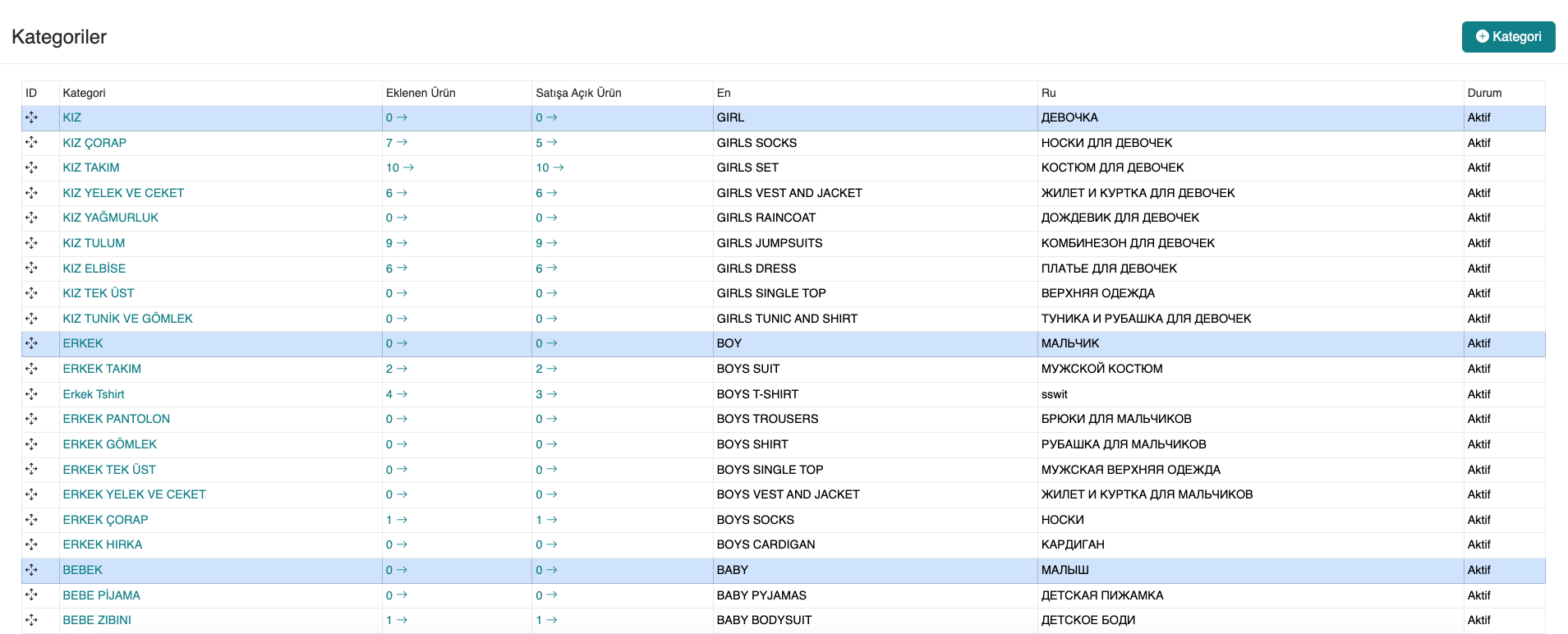
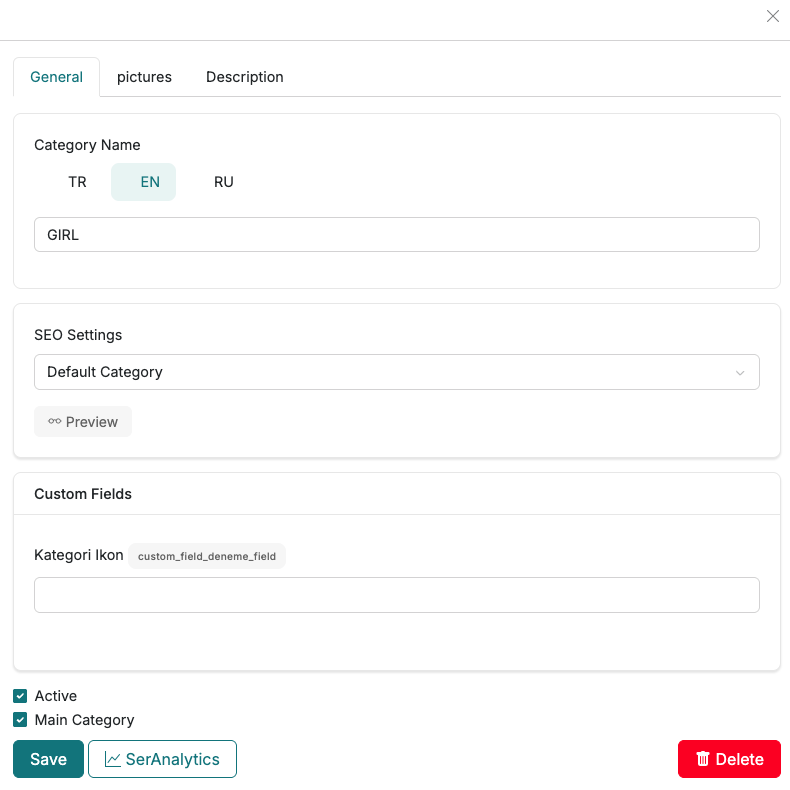
3. Customizing Filter Groups
Filter groups allow customers to filter products based on specific criteria, helping them reach desired items more easily.
To add language options to your filter groups, follow these steps:
- Access Filter Groups: Go to Products > Product Filter Groups from the admin panel.
- Add New / Edit: Click the "+" button to add a new filter group or select one to edit from the list.
- Enter a Title: Provide a title for the group. This title will be displayed on the site for customers. Use the TR, EN, RU (or other) tabs to input the title in different languages. (e.g.,
Category) - Save: Click Save at the bottom-left of the page to save your changes.

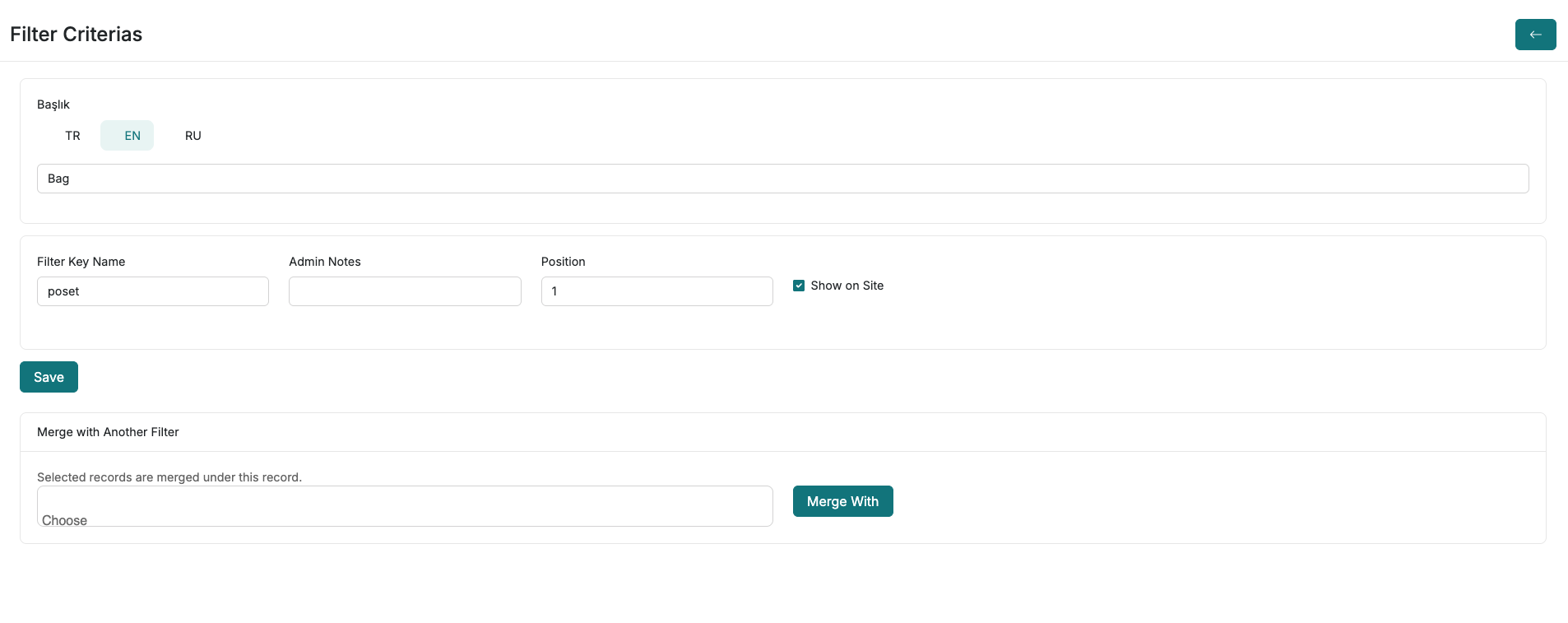
4. Customizing CMS Pages
Through CMS settings (e.g., Return and Refund Policy), you can add static content in multiple languages. This allows your informational pages to be accessible to international customers.
Steps to follow:
- Go to Design > CMS from the top menu in your admin panel.
- From the CMS list, select the title you want to edit or translate (e.g., "Return / Refund Policy").
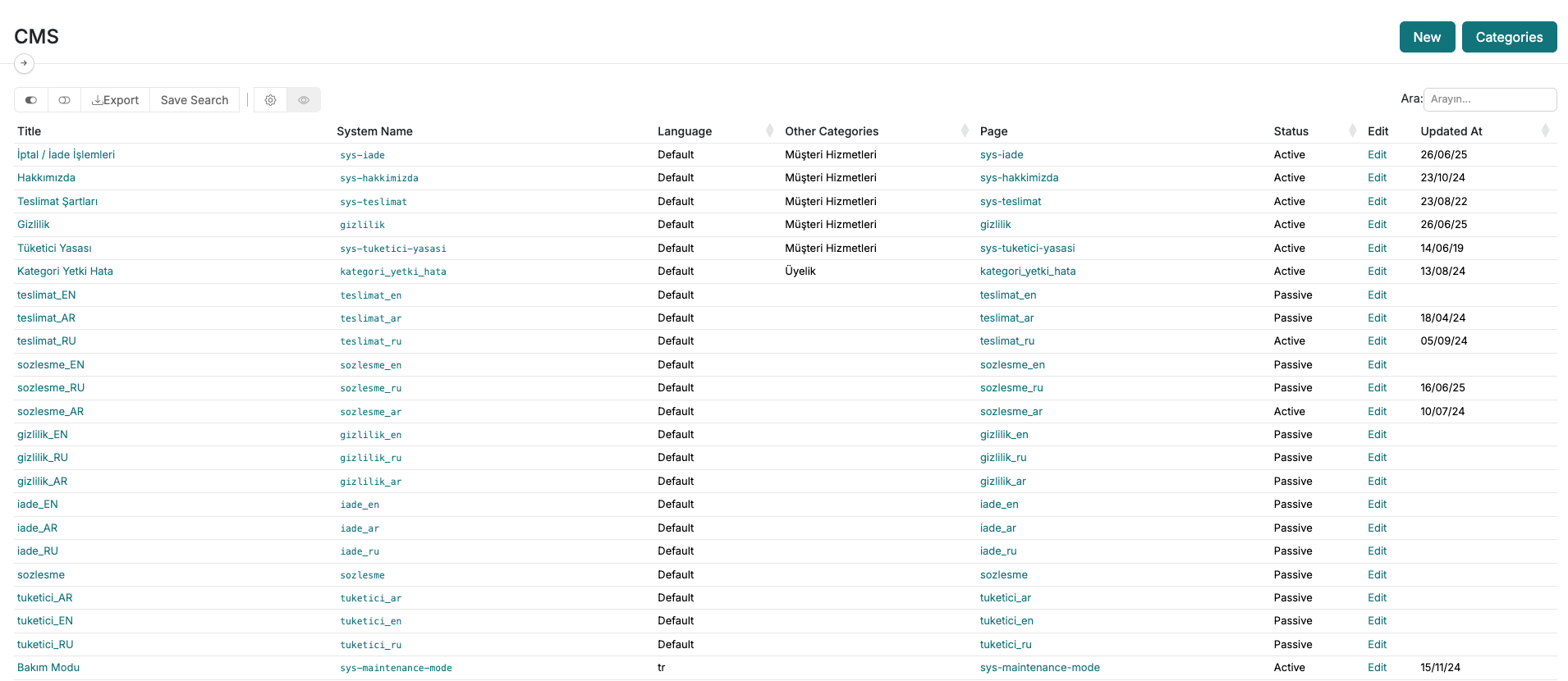
Once inside the editing screen:
-
On the right-hand side, you'll find a "Language" dropdown menu. Select the language of the content you're editing. In the image example, the selected language is
en(English). -
Enter the content in each language separately.
-
Click the "Save" button in the top-right corner after entering your text.
-
After saving, you can view the changes by switching your website language (e.g., switch to English and visit the Return / Refund Policy page).
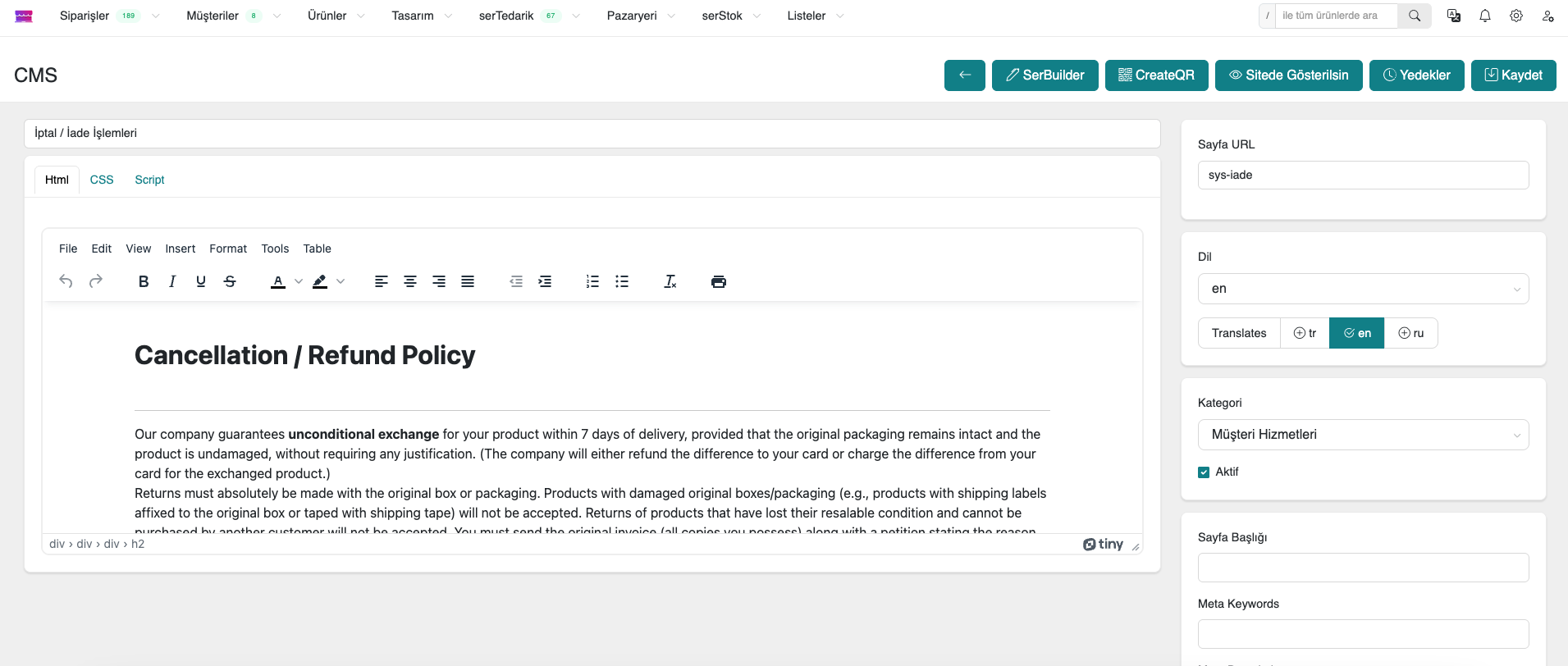
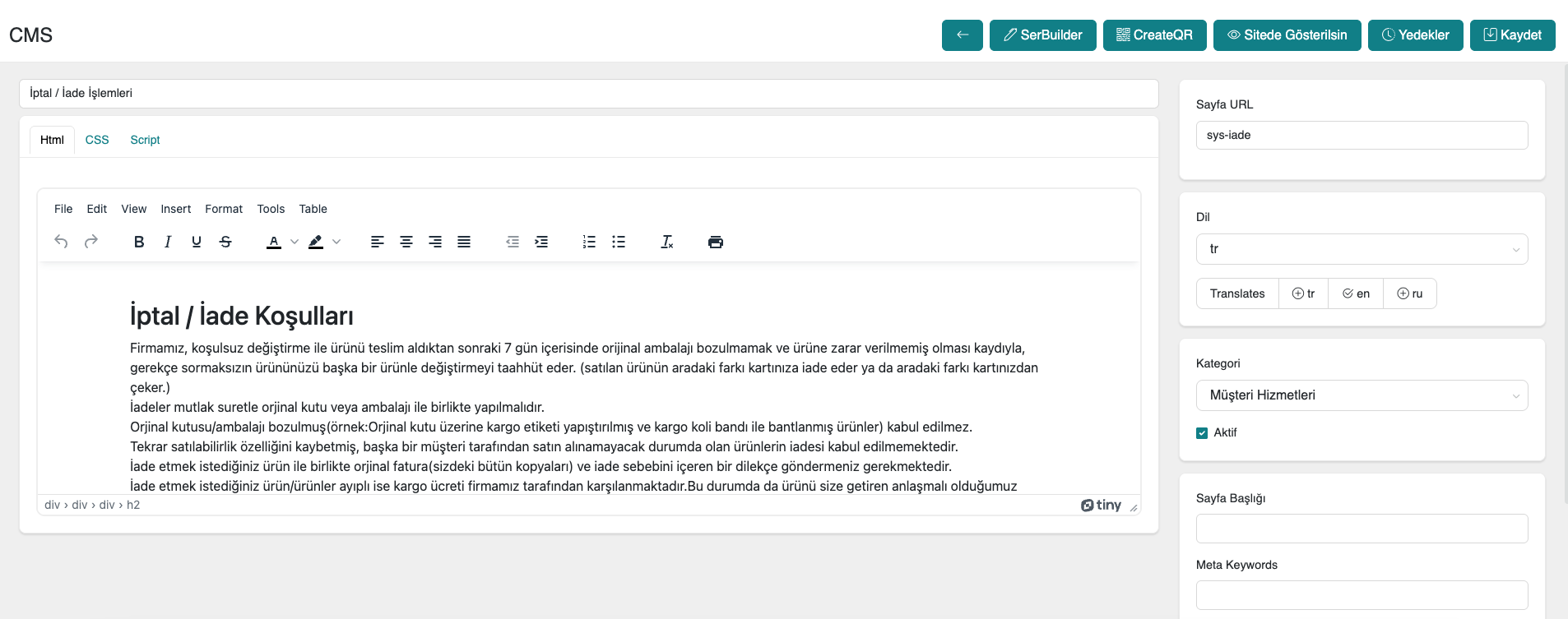
By following these steps, you can easily manage static CMS pages (e.g., About Us, Privacy Policy, Contact, Return/Refund Policy) in multiple languages.
Contact
If you have any questions or need support, please feel free to reach out to our support team.
We're happy to help.