Order Limit Groups
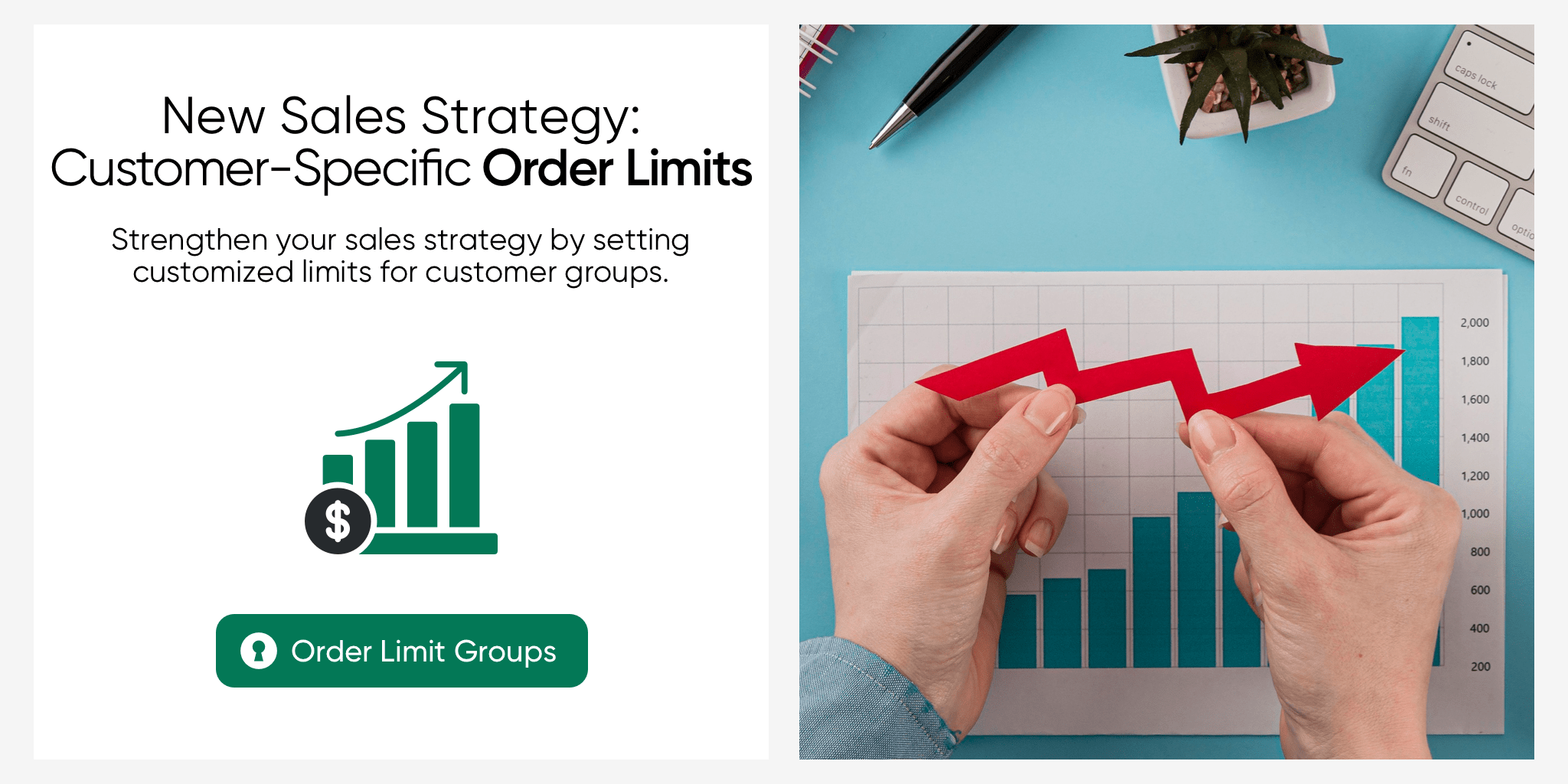
The Order Limit Groups feature allows serB2B e-commerce system users to define special order limits for their customers. This feature enables customers to be authorized based on the defined order limit groups and make purchases accordingly. It helps streamline order processes and personalize the customer experience.
Order Limit Group Configuration
1. Viewing Order Limit Groups
To view the default order limit groups, go to Lists > Order Limit Groups in the admin panel of your serB2B system.

2. Creating a New Order Limit Group
To create a new order limit group in your serB2B system, go to Lists > Order Limit Groups in the admin panel and click on the + icon located in the top right corner.

Step-by-Step Guide
- Define a Title: Provide a name for the order limit group. (e.g., "New Members Only 1000 TL").
- Select Currency Code: Choose a currency from the defined currencies in the system.
- Enter Limit Value: Set the minimum order limit value. (e.g., for a minimum order of 1000 TL, enter "1000").
- Activate Status: Check the box to activate the order limit group.
- Save: Save the changes to complete the process.
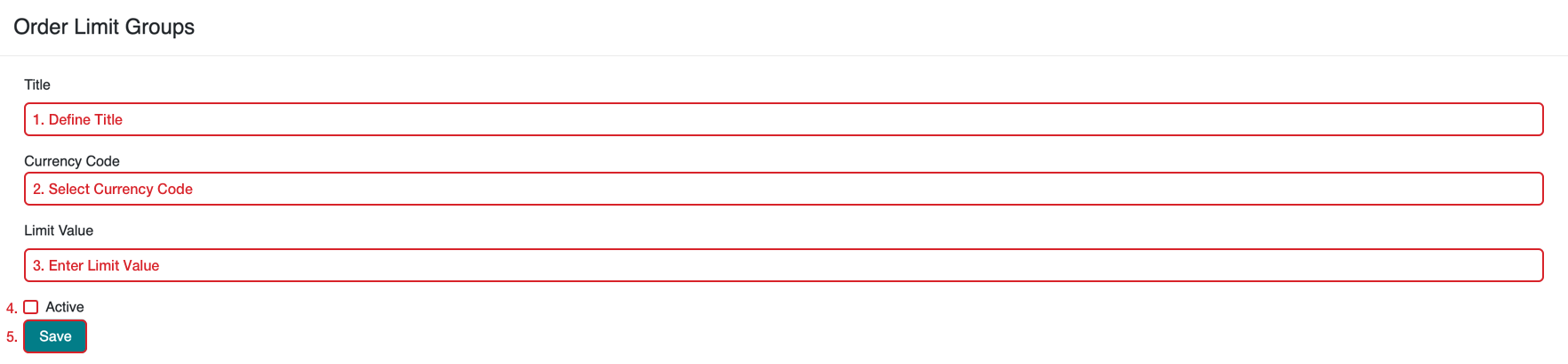
Example Application: Assigning an Order Limit Group to a Customer
In this example, we will show how to assign the order limit group "New Members Only 1000 TL" to an approved customer in the serB2B system. This is done by going to the customer's detail page and performing the assignment.
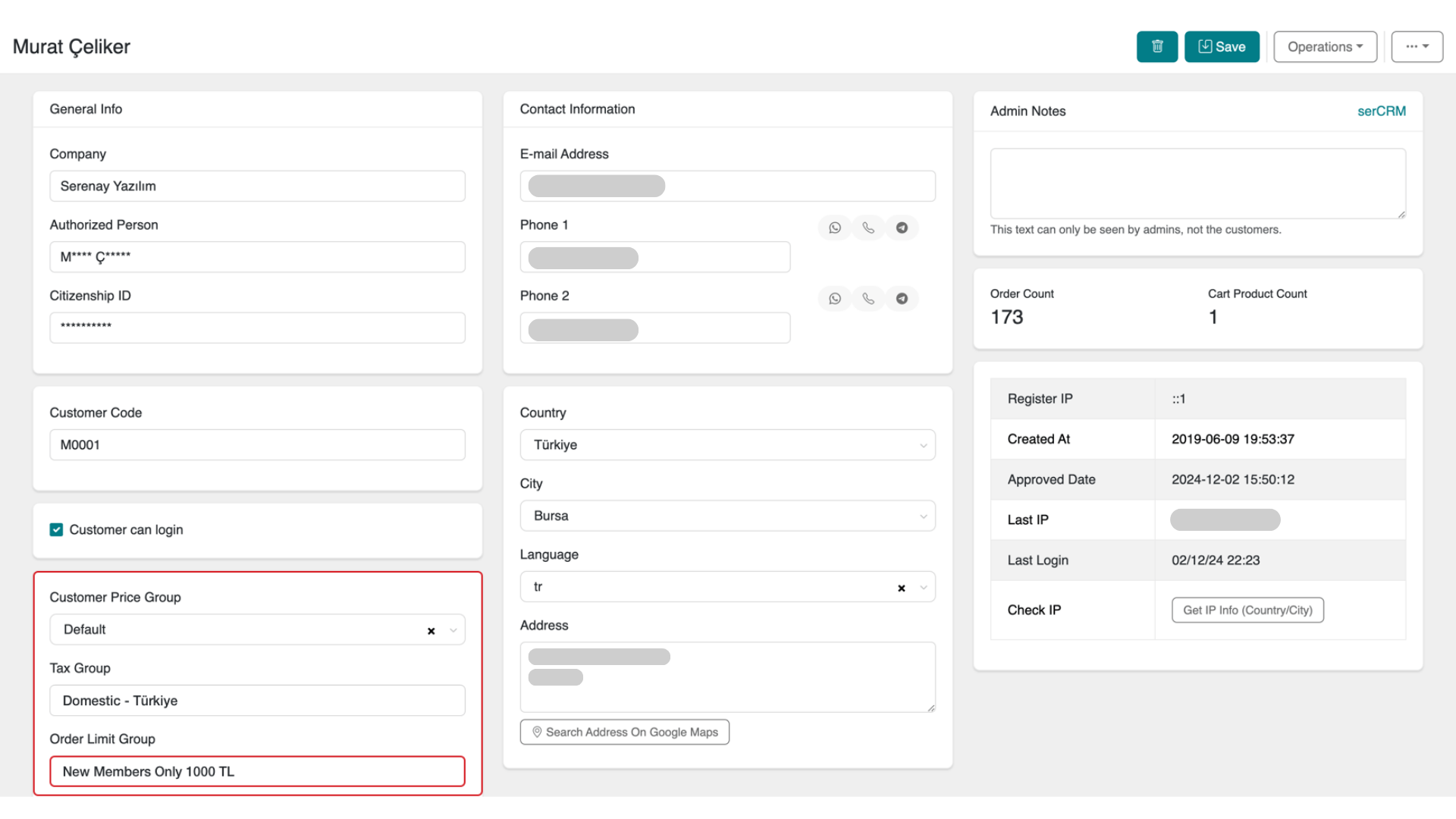
Result: If the total amount in the customer's cart does not meet the defined minimum amount, they will not be able to complete the order.
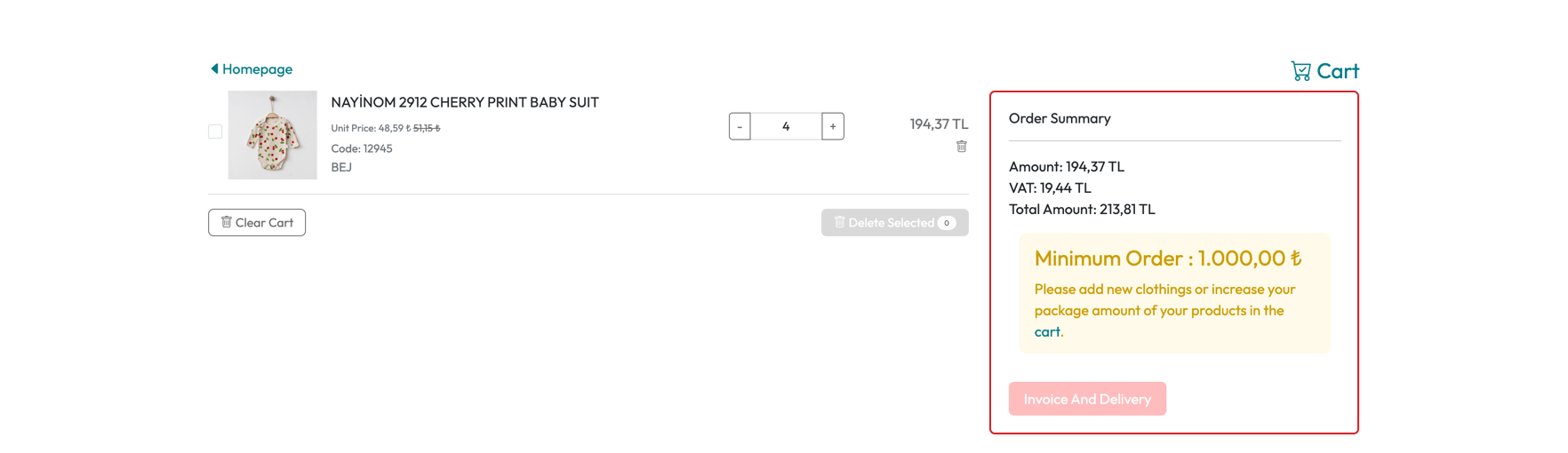
To edit the default minimum order amount warning:
- Go to Design > CMS in the serB2B admin panel.
- Type min-order in the search bar.
- Edit the content on the resulting page and add the desired text.

3. Editing Order Limit Groups
To view and edit existing or newly created order limit groups, follow these steps:
- Go to Lists > Order Limit Groups in the serB2B admin panel.
- Click on the Edit button in the row of the group you want to edit.

- Make the necessary updates in the opened form.
- After editing the information in the form, click the Save button to complete the process.
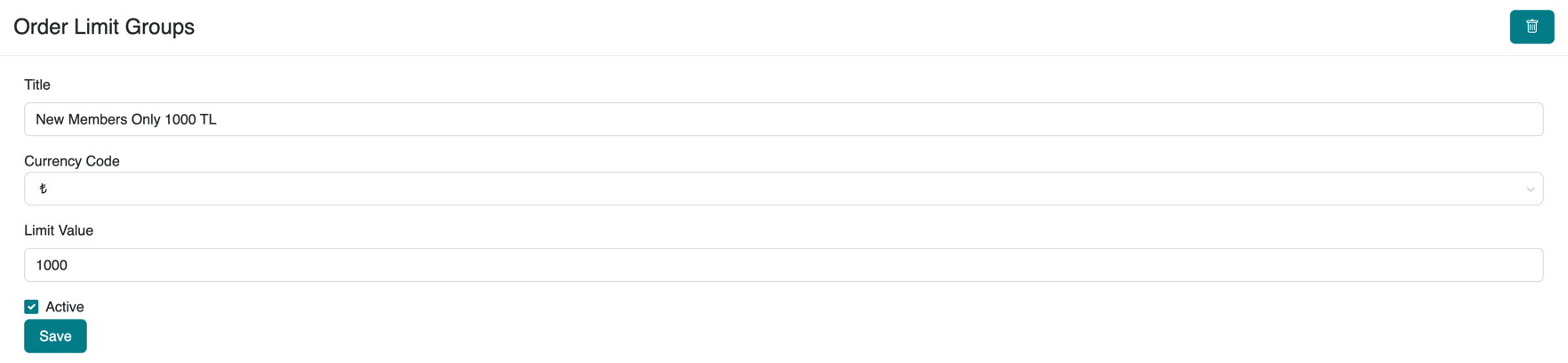
4. Deleting an Order Limit Group
To delete an existing or newly created order limit group, follow these steps:
- Go to Lists > Order Limit Groups in the serB2B admin panel.
- Click the Edit button in the row of the group you want to delete.

- Click the
icon in the top right corner of the opened page.
- Confirm the deletion to remove the group.
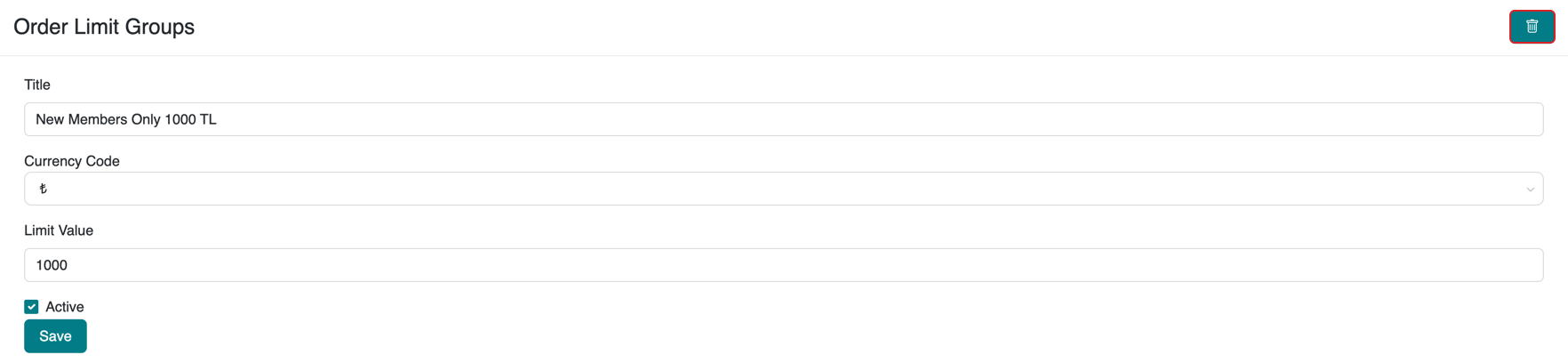
Frequently Asked Questions (FAQ)
-
What happens if customers added to the order limit group do not meet the minimum order amount?
If a customer does not meet the minimum order amount defined in the assigned order limit group, they will not be able to complete the order. A warning will be displayed, indicating that they need to meet the minimum order amount.
-
Can I use order limit groups for only specific customer groups?
Yes, you can assign order limit groups to specific customers or customer groups. This allows you to offer personalized shopping experiences for different customer segments. You can assign the group by going to the customer's detail page in the admin panel.
Resources
Contact
If you have any questions or need support, please contact our support team. We are happy to assist you.