Import
The Import module allows bulk data transfer via the serB2B admin panel. Using this module, you can easily import different data sets such as product sources, product colors, customer sources, and product updates in Excel or other supported formats.
Supported Data Types
- Product Sources
- Product Colors
- Customer Sources
- Product Update (admin_product_update)
- Product Import (product import)
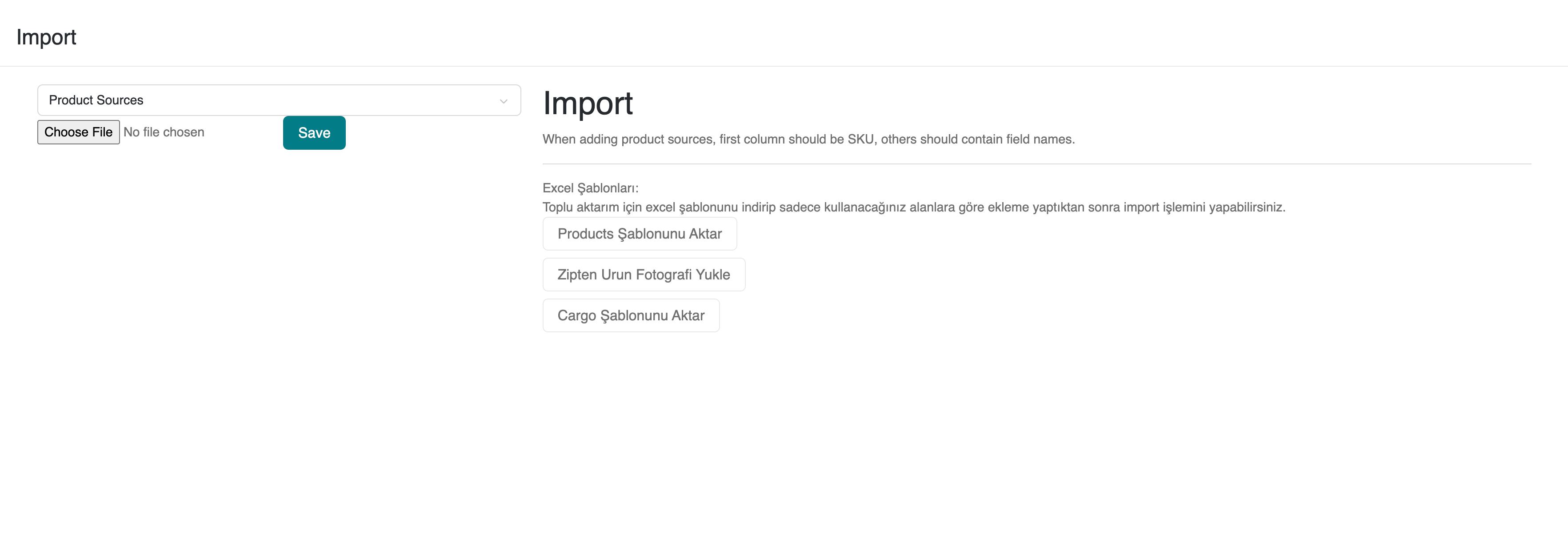
Usage Steps
Go to Lists > Import from the admin panel of your serB2B system and follow the steps below.
-
1. Select Data Type
Choose the data type to be imported from the dropdown menu on the Import page. -
2. Select File
Select the file you want to import. The file format is usually Excel (xlsx) or CSV. -
3. Upload File
After selecting the file, click the "Save" button to start the import process. -
Template Usage
Especially for product sources, the first column in your file should be SKU, and other columns should contain the relevant field names. You can download and fill pre-prepared Excel templates for bulk data import.
Important Notes
-
You can download the Excel templates by clicking the Download Product Template button.
-
You can upload product images in bulk as a zip file by clicking the Upload Product Photos from Zip button.
Frequently Asked Questions (FAQ)
-
Which file formats are supported?
Generally, Excel (.xlsx) and CSV formats are supported.
-
Is using a template mandatory?
Using a template makes your work easier and reduces the risk of errors.
-
What should I do if I get an error during import?
Carefully read the error messages, check the format and field names. If necessary, contact our support team.
Resources
Contact
For any questions or support requests, please contact our support team. We will be happy to assist you.