Appearance
This document helps serB2B users configure the basic components of their site's appearance. To easily adjust settings like the logo, price display, image sizes, similar product settings, and font options, go to the admin panel, then Settings > Settings > Appearance section.
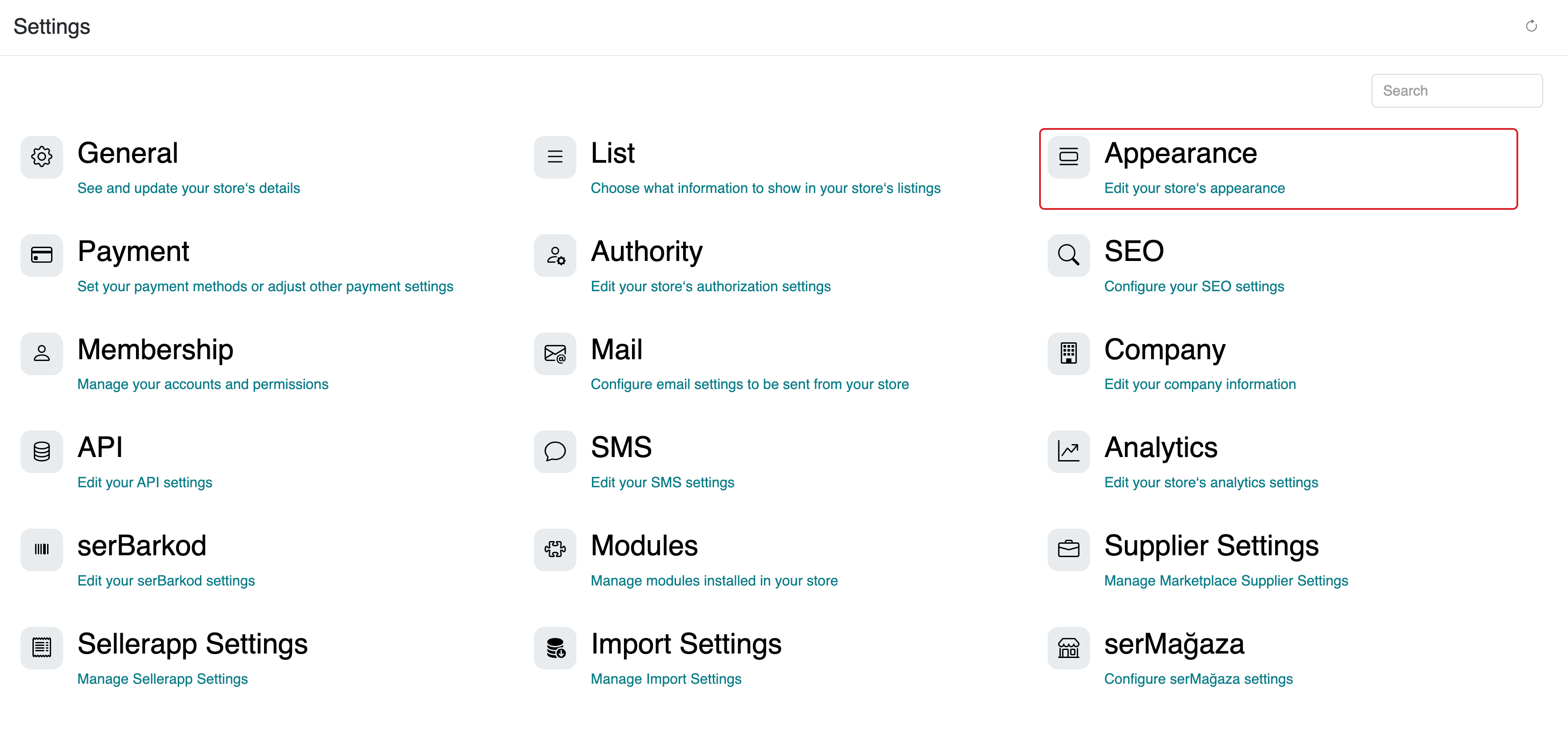
B2B Appearance Settings
This section explains the basic settings that allow you to customize the appearance of your site. Check the configuration options for the following features.
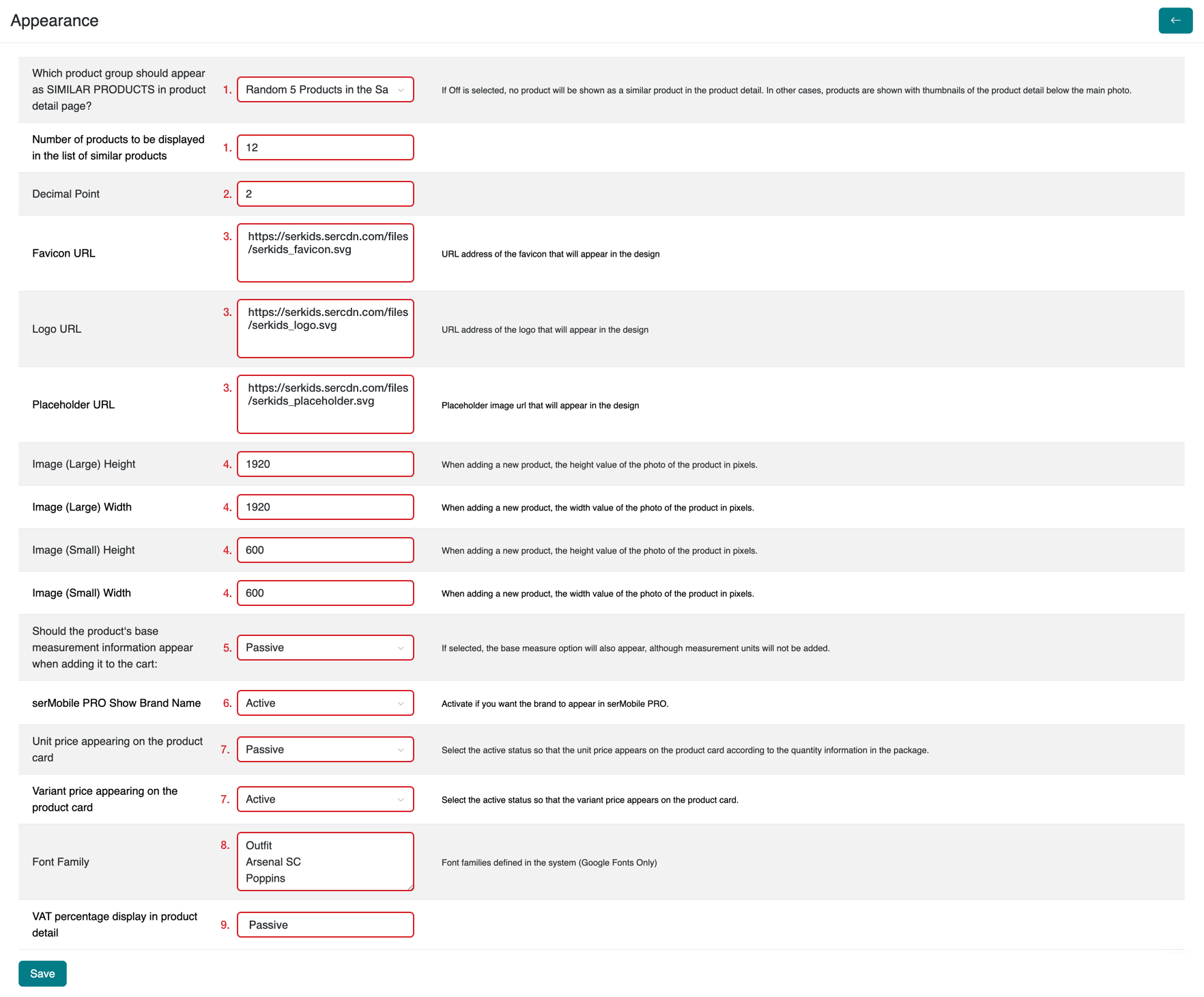
1. Similar Products Configuration
You can disable the similar products listed on your site's product detail page, or adjust their display by selecting either the Brand or Category options.
You can also specify the number of similar products to display.
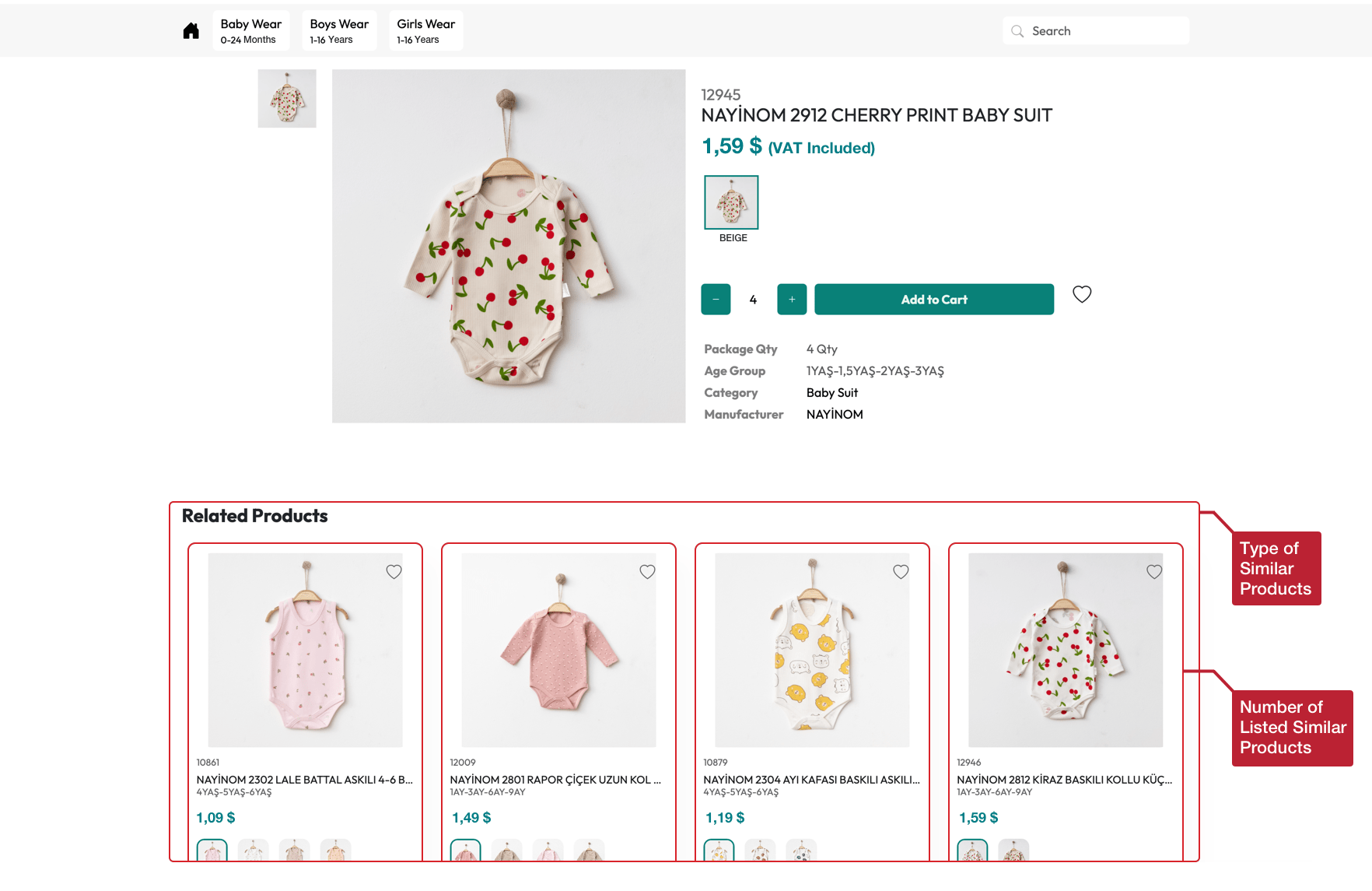
2. Price Decimal Display Setting
This setting allows you to determine the number of decimal places in product prices. Depending on your preference, you can display the prices as whole numbers or with a specific decimal format.
Example: Decimal displayed with a single digit
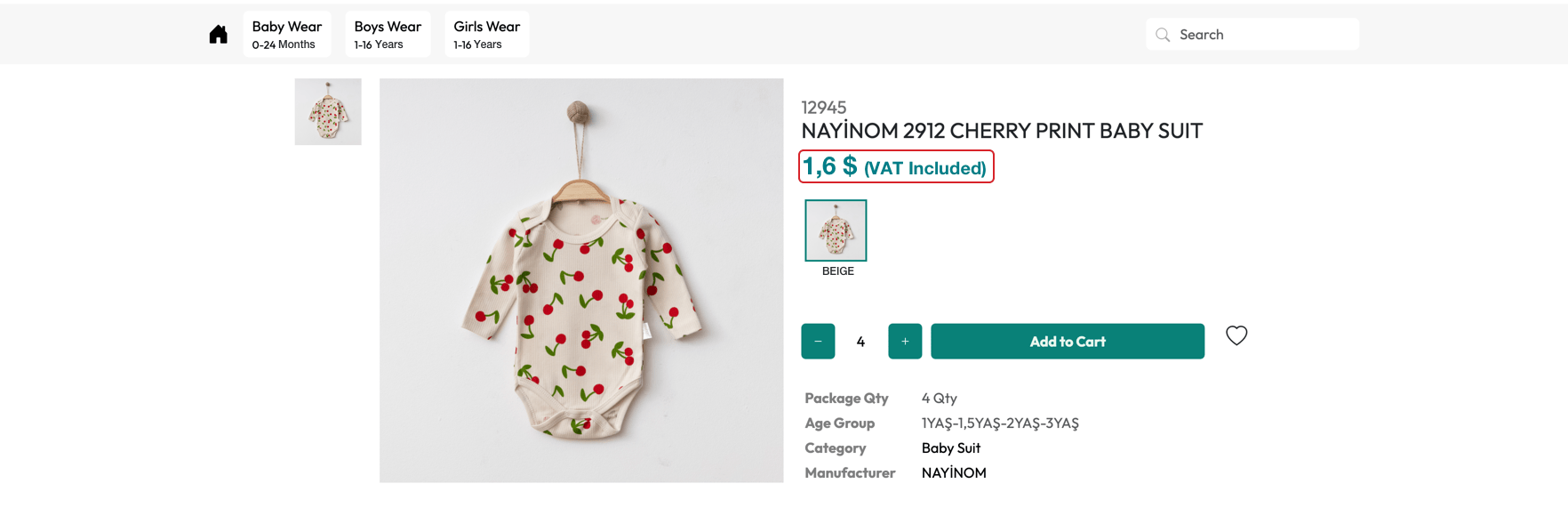
3. Favicon, Logo, and Placeholder Settings
This setting allows you to define the favicon and logo displayed on your site. The favicon appears on the browser tab, while the logo is part of the main visual identity of the site.
Favicon and Logo display example
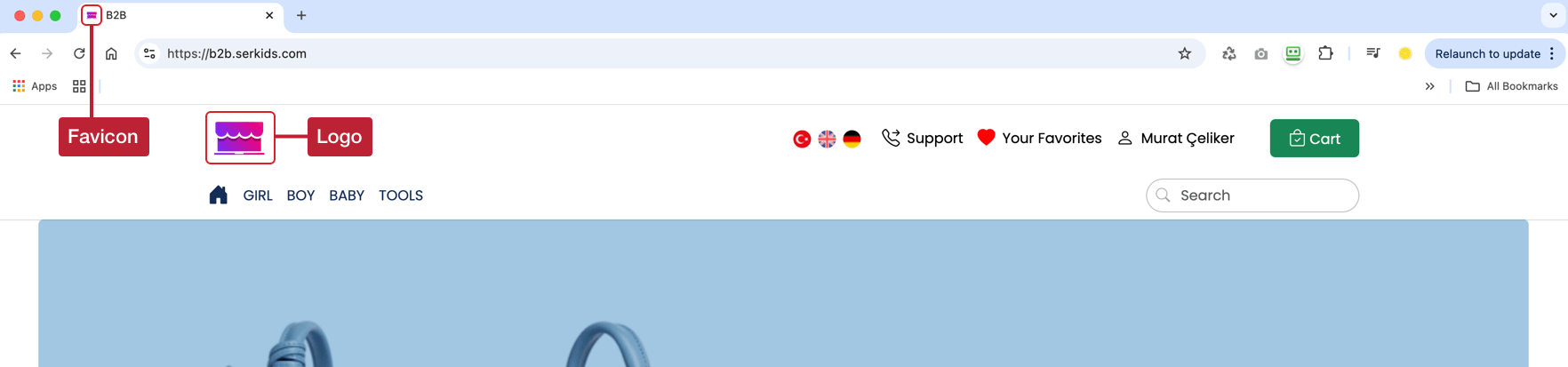
Example of placeholder image on the product card
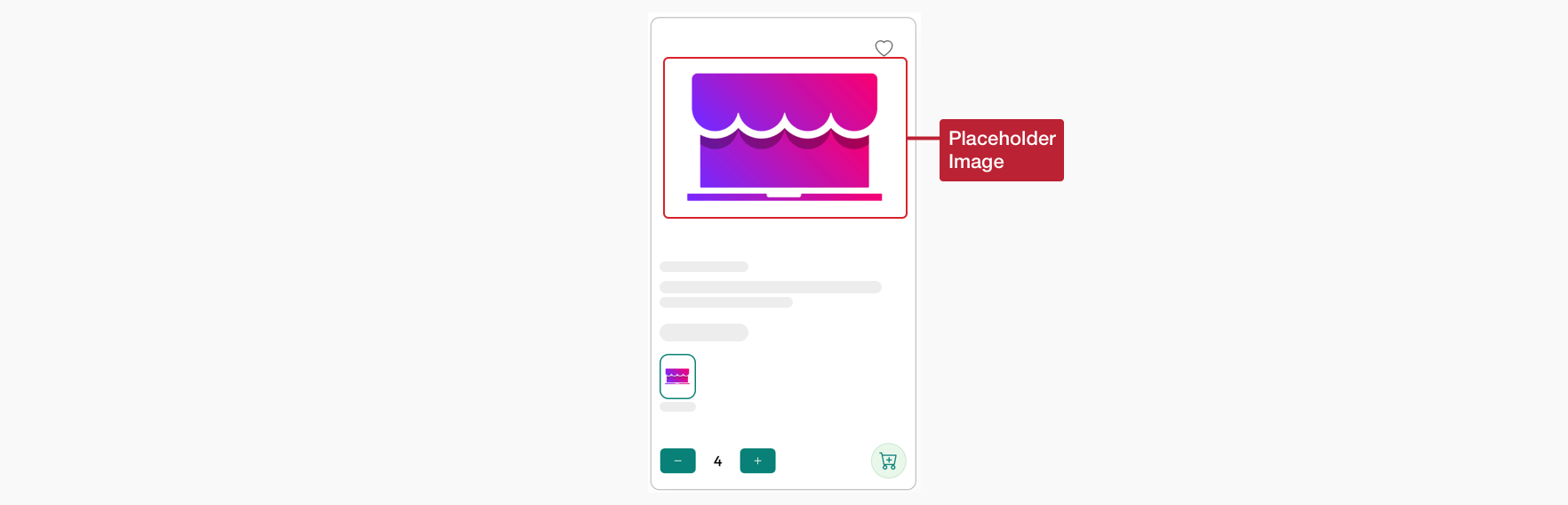
4. Product Image Resizing
This setting automatically scales product images uploaded to your site to specific dimensions. This ensures that all product images are presented in a uniform and organized manner on your site. By maintaining the quality of your uploaded photos, you provide a professional image for your visitors. You can increase compatibility by using the recommended sizes.
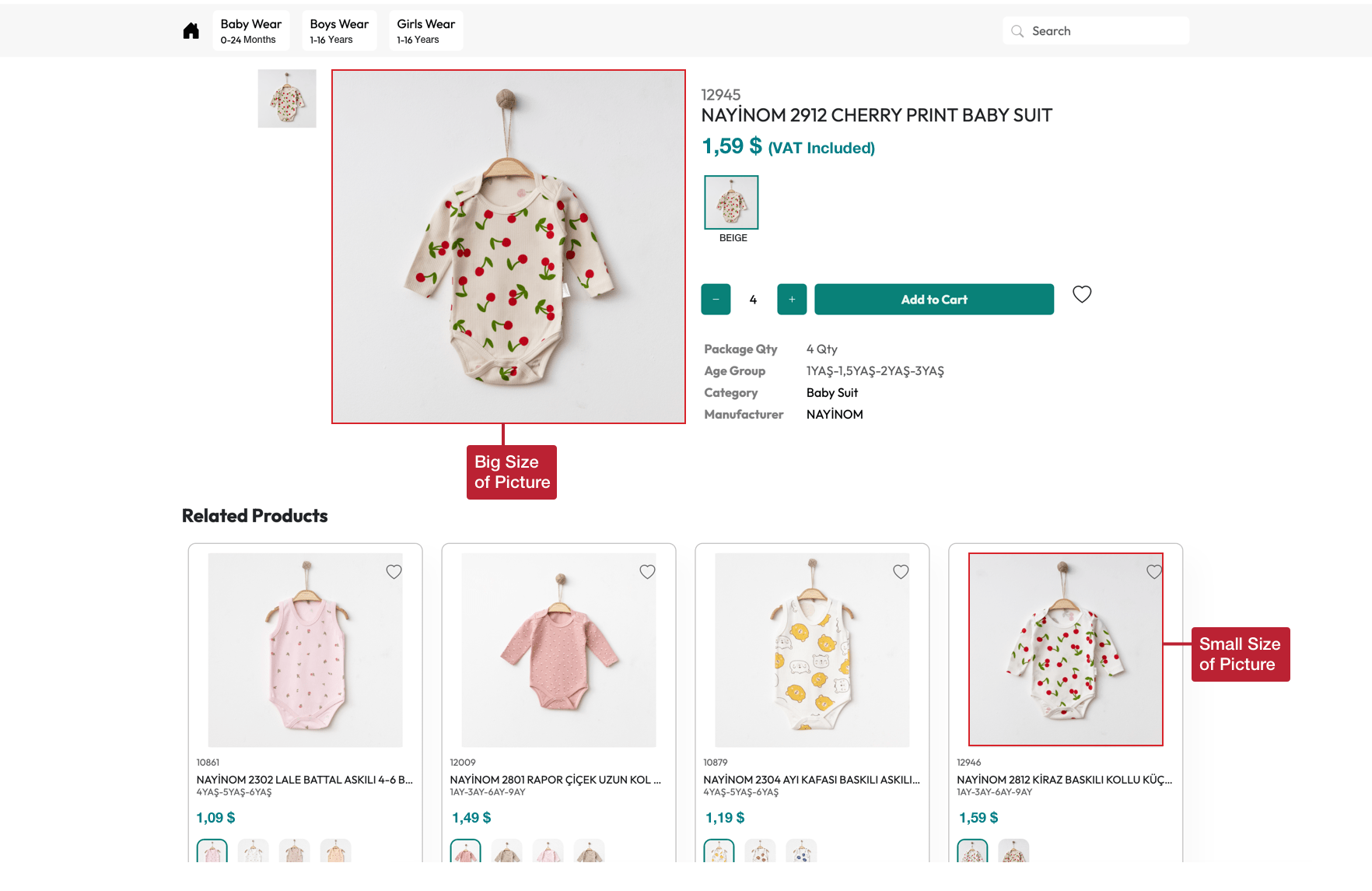
For the best page loading performance, large images are used on product detail pages, while smaller images are used on product cards.
5. Base Measure (Package Types) Settings
This setting allows you to offer different package types for products on your site. For example, you can scale products with options such as box, carton, or pallet, and sell them through serB2B, offering these choices to your customers.
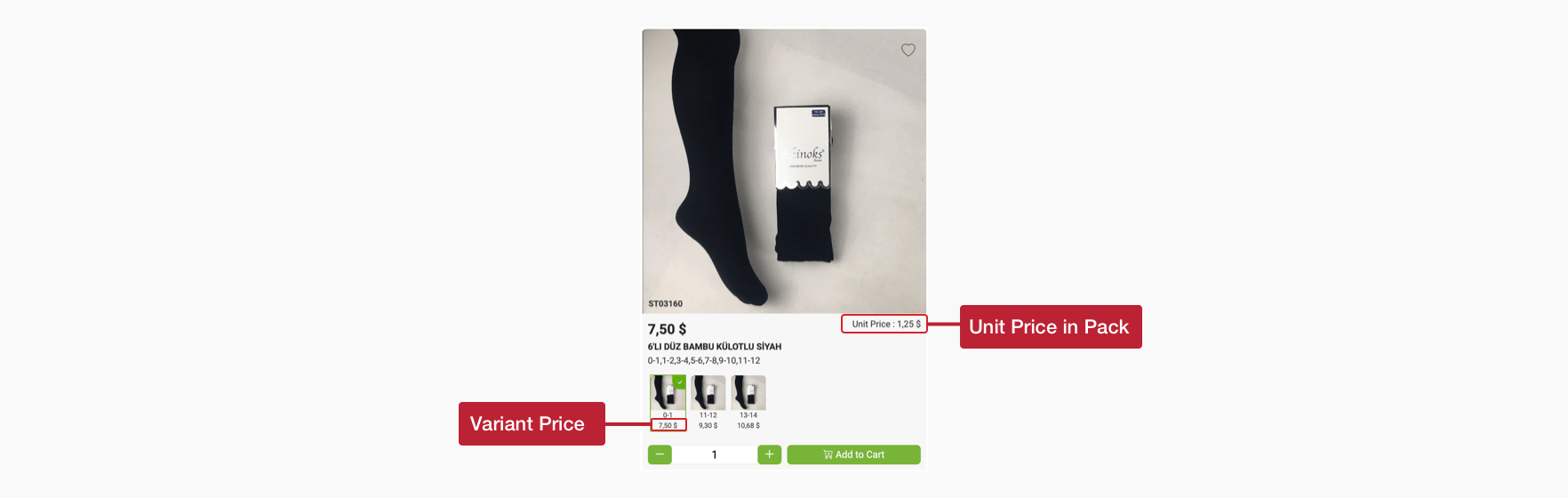
6. Brand Name Display on Mobile App
Depending on your serB2B package, you can choose to show or hide brand information for products in your mobile app. To enable this, activate the serMobile PRO Brand Name Display option. When this setting is enabled, your customers can view the brand or manufacturer information for the products.
Select one of the serB2B packages that includes a mobile app and publish your customized B2B mobile app on Apple Store, Google Play Store, and Huawei App Gallery.
For mobile app setup, get support from Serenay.
7. Unit Price and Variant Price Display in Packaging
This setting allows you to clearly display the unit price of products and variant prices (if applicable). For example, if a product is offered in different weights, sizes, or colors, the price for each variant will be displayed separately. Similarly, if the product is sold in a package, the unit price is calculated and shown to your customers. This feature helps your customers make more informed purchase decisions.
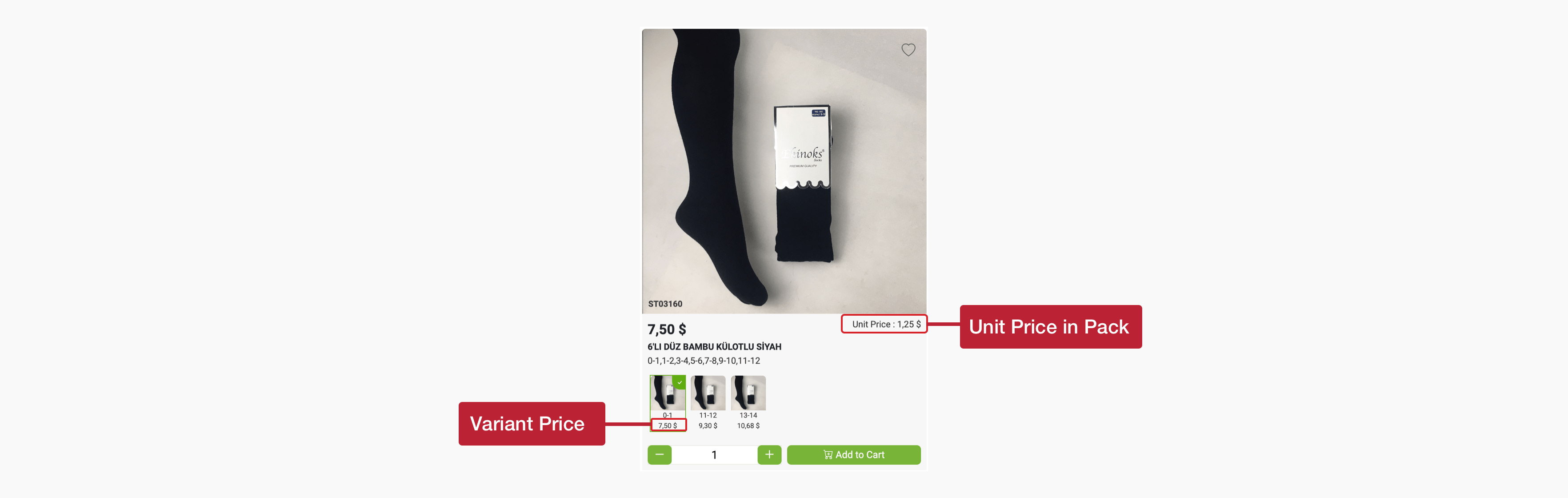
8. Font Customization
To customize the fonts used on your site, you can select from the Google Fonts family that is pre-configured in the system. This option ensures that your site maintains visual consistency while providing an aesthetic and readable design. You can choose a font that matches your brand style. Once you enter the Google Font name in the Font Family field, it will automatically integrate, and your site’s font family will change instantly.
9. VAT Rate Display on Product Detail Page
This setting allows you to display the VAT (Value Added Tax) percentage on the product detail page for your customers. The VAT percentage helps customers understand the taxed price of the product, providing a more transparent shopping experience. This feature enables customers to better evaluate the total cost of products they wish to purchase.
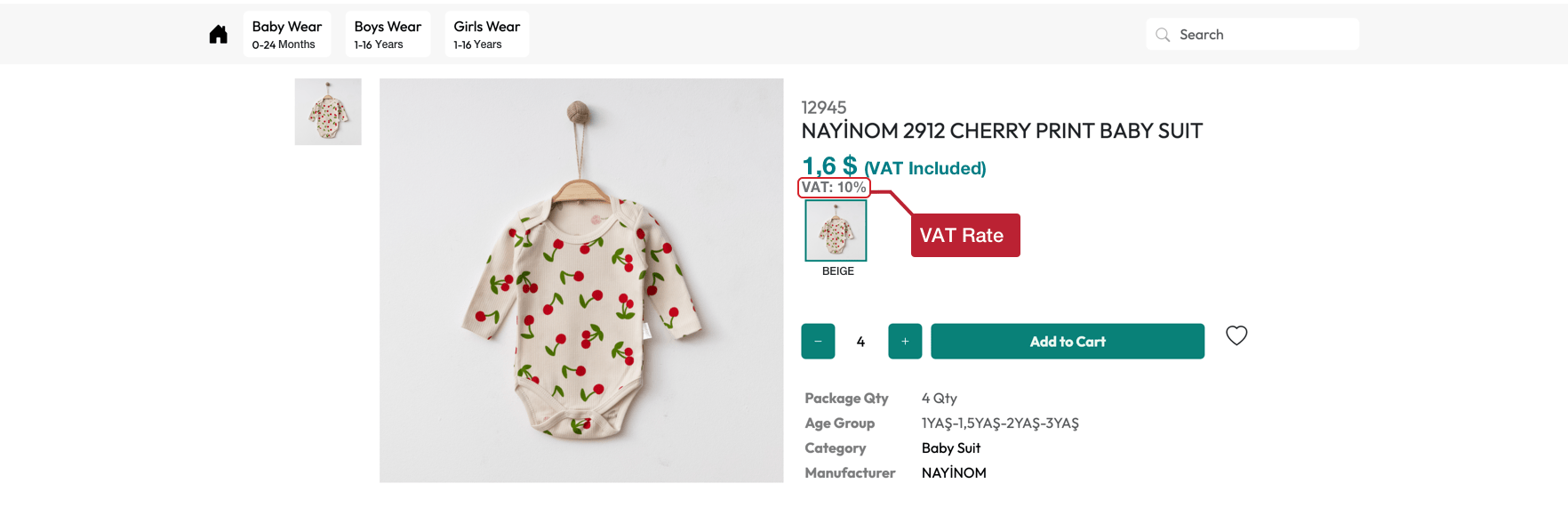
Frequently Asked Questions (FAQ)
-
How can I show or hide similar products?
Similar products can be configured with either the Brand or Category options. You can disable similar products on the product detail page or use one of these options to list your products more relevantly. You can also define the number of similar products to display.
-
How are product images resized?
Product images uploaded to your site are automatically resized to specific dimensions. This ensures that all images are presented in a standardized and organized way. To achieve the best loading speed, use smaller images for product cards and larger images for product detail pages.
-
How can I upload the Favicon and Logo?
You can easily configure the favicon and logo in the serB2B admin panel. You can also customize the placeholder images on product cards from this section. The favicon appears as the small icon on the browser tab, while the logo determines the main appearance of your site.
-
How can I change the font family?
To change the font style on your site, you can select a font from the Google Fonts family. Once you change the font family, this style will be applied throughout your site. You can choose from the available fonts to make your site’s appearance match your brand.
Related Resources
Contact and Support
For any questions or support requests, contact our support team. We’d be happy to assist you.