Import Settings
This document explains how to configure the necessary settings for importing external order files (Excel, etc.) into the serB2B system.
Module Purpose
- Ensure stock control during order import
- Define the presence of file headers
- Specify the column order in the order file
- Select the field for product search
- Manage the display of product measures and variants
Settings and Descriptions
To configure import settings, go to Settings > Import Settings page in the serB2B admin panel and review the settings below.
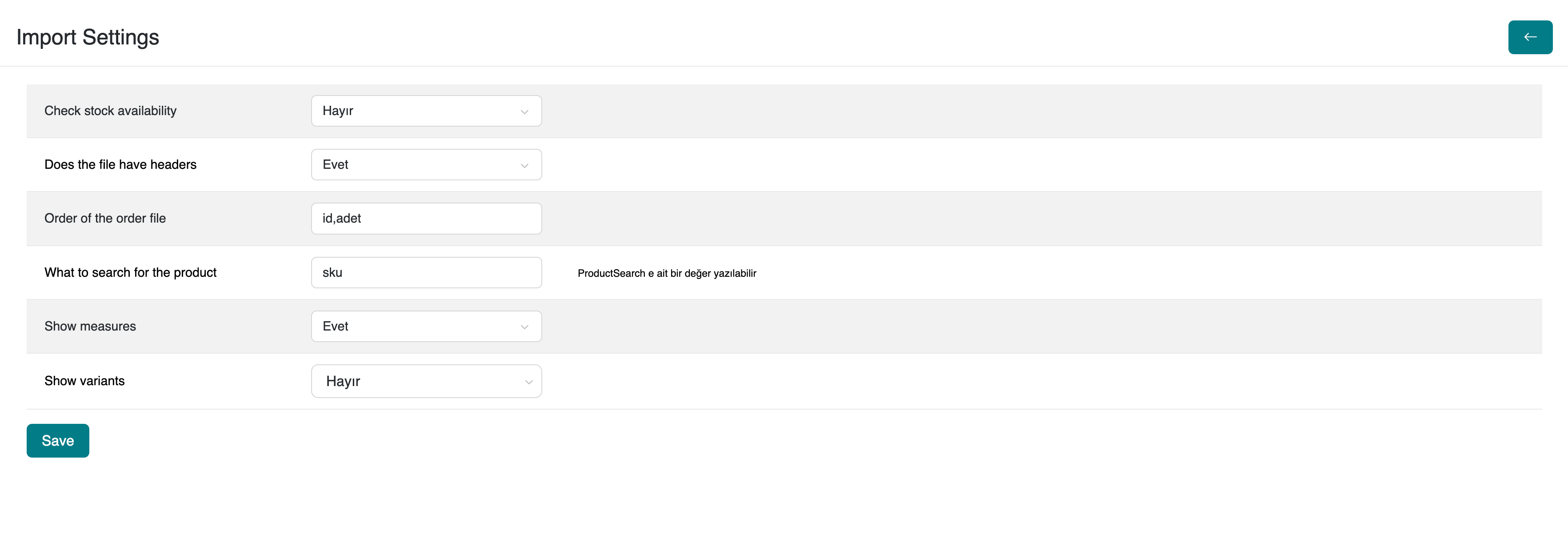
1. Enable Stock Control
Enables stock control during order import. Prevents adding out-of-stock products to orders.
Options: Yes / No (Default: No)
2. Does the File Have Headers
Specifies whether the first row of the imported order file contains column headers.
Options: Yes / No (Default: Yes)
3. Order Excel File Column Order
Specifies the order and fields contained in the columns of the order file, e.g., “id,quantity”
Input Type: Text
4. Field for Product Search
Specifies which field will be used for searching products. This field can be a value from the ProductSearch system.
Input Type: Text (Example: sku)
5. Show Measures
Determines whether product measurement information will be displayed on the import screen.
Options: Yes / No (Default: Yes)
6. Show Variants
Determines whether product variants will be displayed on the import screen.
Options: Yes / No (Default: No)
Saving and Applying
Activate your changes by clicking the "Save" button at the bottom of the page. Settings take effect immediately.
- When stock control is enabled, it improves the accuracy of orders by verifying stock status.
- If file headers exist, specifying the correct column order prevents data import errors.
- The “sku” field is commonly used for product searches.
- Showing measures and variants enhances user experience but may impact performance.
Resources
Support and Contact
For any questions or support requests, please contact our support team.