List
This guide explains how users can customize product, customer, and order lists in the serB2B platform, manage data in the admin panel, and make site-wide search functions more efficient. By customizing areas like product information, brand, and customer lists, users can optimize business processes. Additionally, users can improve system operations through features such as filtering, fixed price list creation, and variant matching.
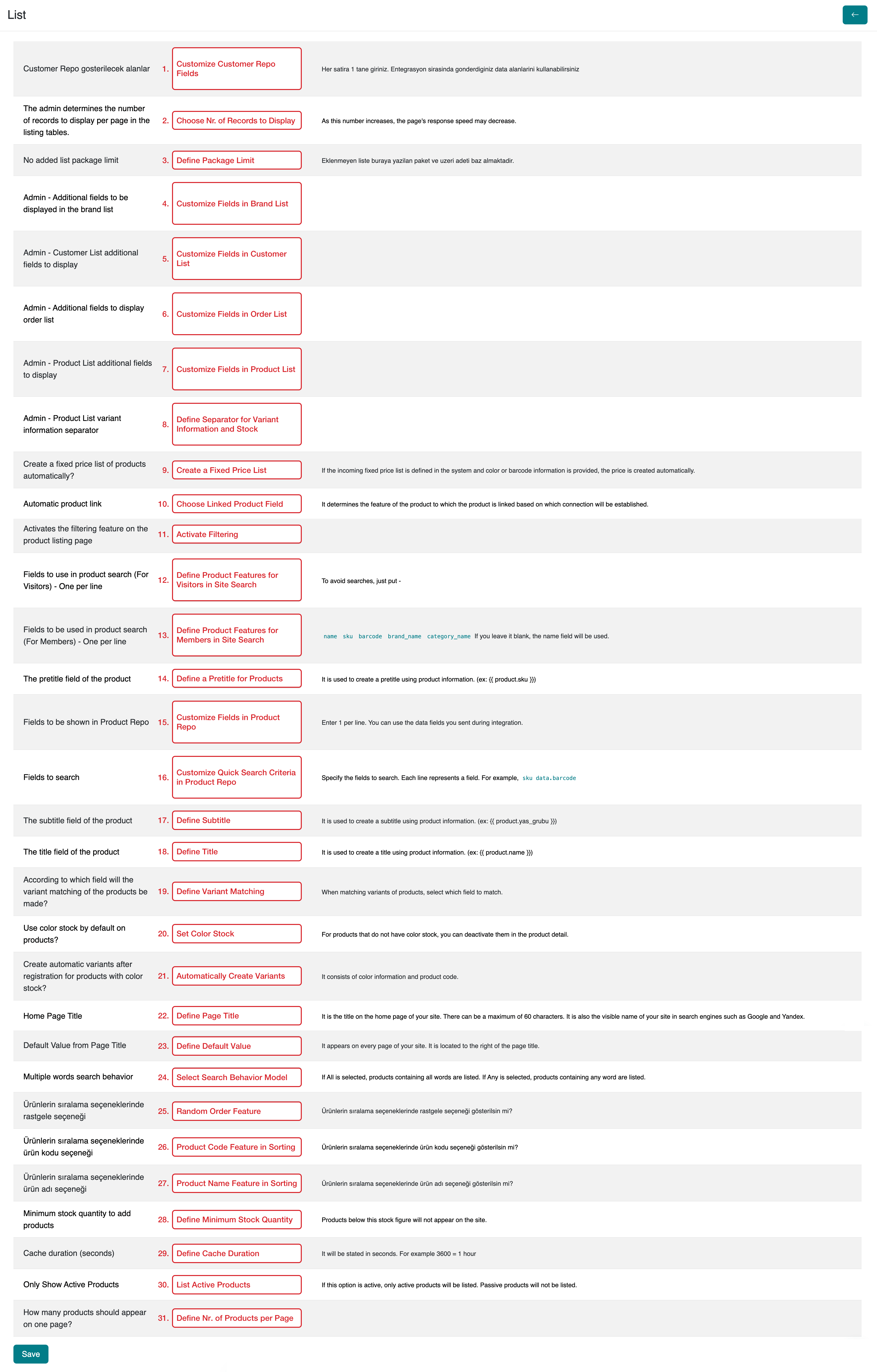
1. Customize Customer Repo Fields.
Customize the information displayed in the Customer Source List using the Customer Attributes table.
In the serB2B platform, you can define additional information using Customer Attributes to utilize your customer list more effectively.
2. Choose the Number of Records to Display.
You can select one of the options (50, 100, 150, or 200) to set the total number of listed records in the admin panel.
3. Define Package Limit.
Integrate your serB2B system with your accounting software via serSync PRO, or use stock quantities from the product source list to define a minimum package. Create addition conditions for products above the defined minimum stock level and improve your product management KPI (Key Performance Indicator).
To integrate your serB2B system with accounting software via serSync PRO, you can contact [email protected].
4. Customize Fields in Brand List.
Customize the information displayed in the Brand List using the Brand Attributes table.
In the serB2B platform, you can define additional information using Brand Attributes to utilize your brand list more effectively.
5. Customize Fields in Customer List.
Customize the information displayed in the Customer List using the Customer Attributes table.
In the serB2B platform, you can define additional information using Customer Attributes to utilize your customer list more effectively.
6. Customize Fields in Order List.
Customize the information displayed in the Order List using the Order Attributes table.
In the serB2B platform, you can define additional information using Order Attributes to utilize your order list more effectively.
7. Customize Fields in Product List.
Customize the information displayed in the Product List using the Product Attributes table.
In the serB2B platform, you can define additional information using Product Attributes to utilize your product list more effectively.
8. Define Separator for Variant Information and Stock.
In the product list, specify a separator to display the amount of a product’s variant in one line.
Example: To show the variant name and stock quantity separately, write " - " in the corresponding field.

9. Create a Fixed Price List.
Integrate your serB2B system with your accounting software via serSync PRO and enable the automatic generation of a fixed price list defined in the system by selecting Yes / No.
10. Choose Linked Product Field.
If you want an associated product to be displayed on the product detail page, select the data field to be related.
Example: Select "Customer Code" to display the different price for the same product in a different age group on the website.
Admin Panel > Product Detail Page:
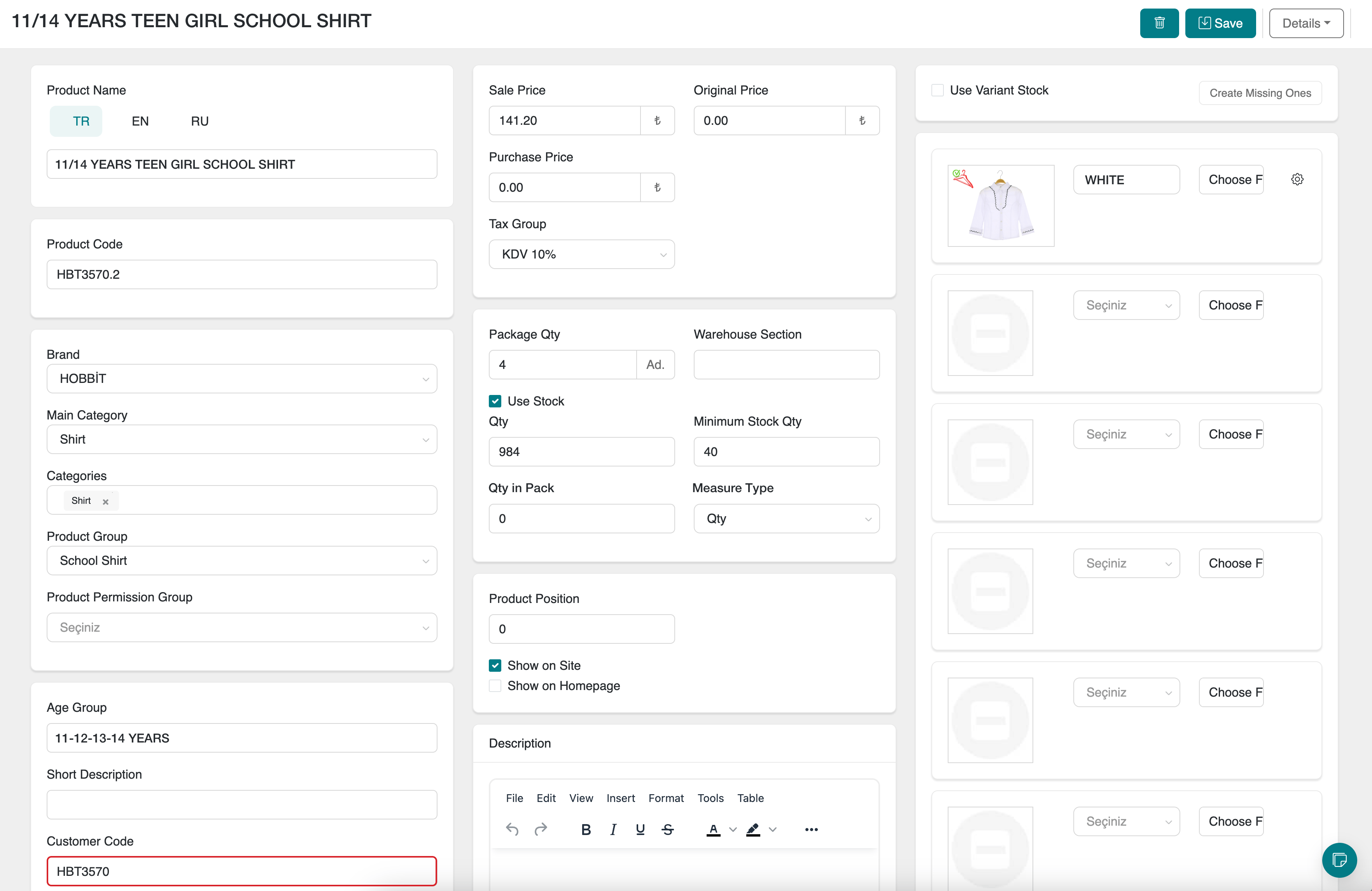
Site > Product Detail Page:
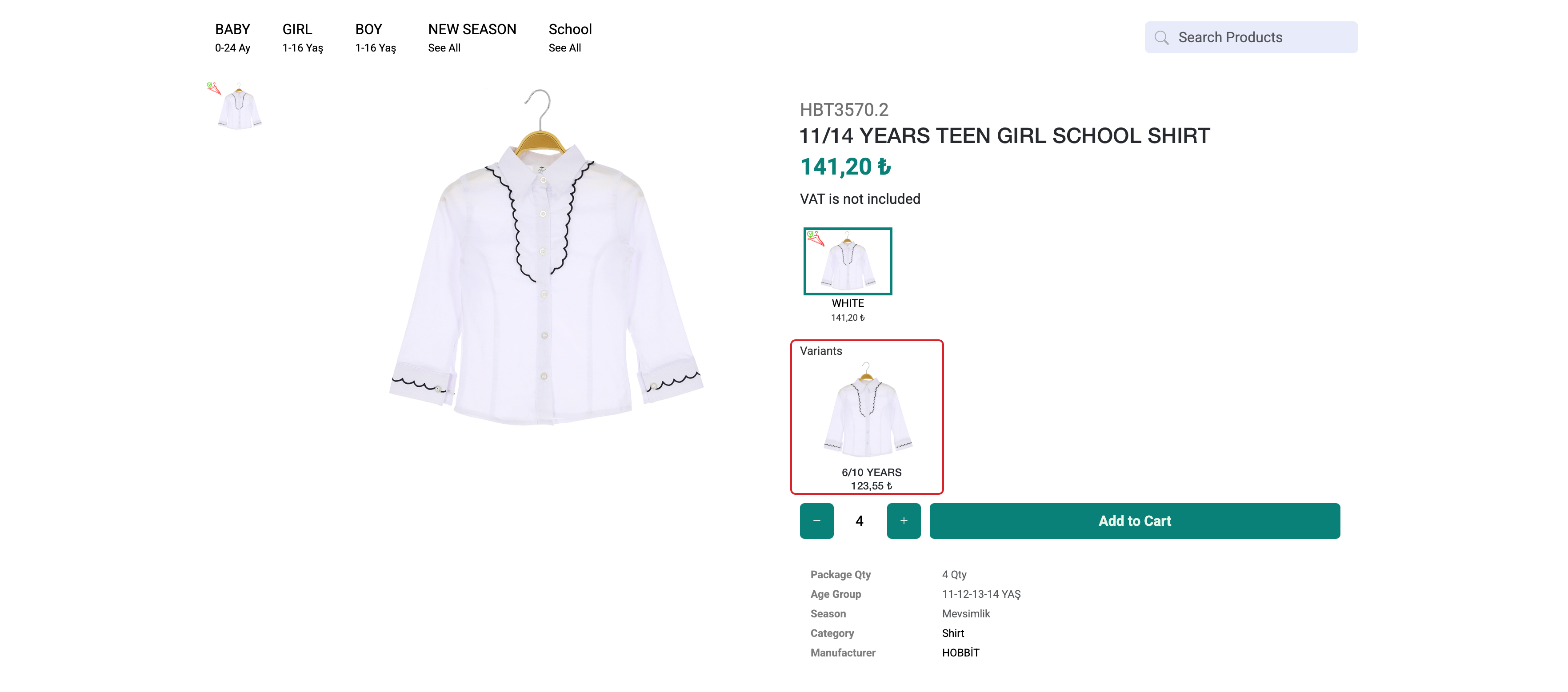
11. Activate Filtering.
To activate the filtering feature for listed products on the site, select Active, or Inactive to disable it.
12. Define Product Features for Visitors in Site Search.
Define the criteria for search in-site for visitors who have not yet confirmed their membership or have not requested membership. If you do not want a visitor without a membership to use the site search feature, write "-".
In the serB2B platform, visitors can search based on criteria you define. You can define the product features used in search via the Product Attributes guide.
13. Define Product Features for Members in Site Search.
Define the criteria for search in-site for visitors whose membership has been confirmed. If you do not want members to use the site search feature, write "-".
In the serB2B platform, visitors can search based on criteria you define. You can define the product features used in search via the Product Attributes guide.
14. Define a Pretitle for Products.
To automatically define a pretitle for all products added to the site, enter a value.
Example: Define "SERKIDS - Product Code" for every page, such as the Product Card and Product Detail, by entering "serKids - product.sku".
Product Detail Page:
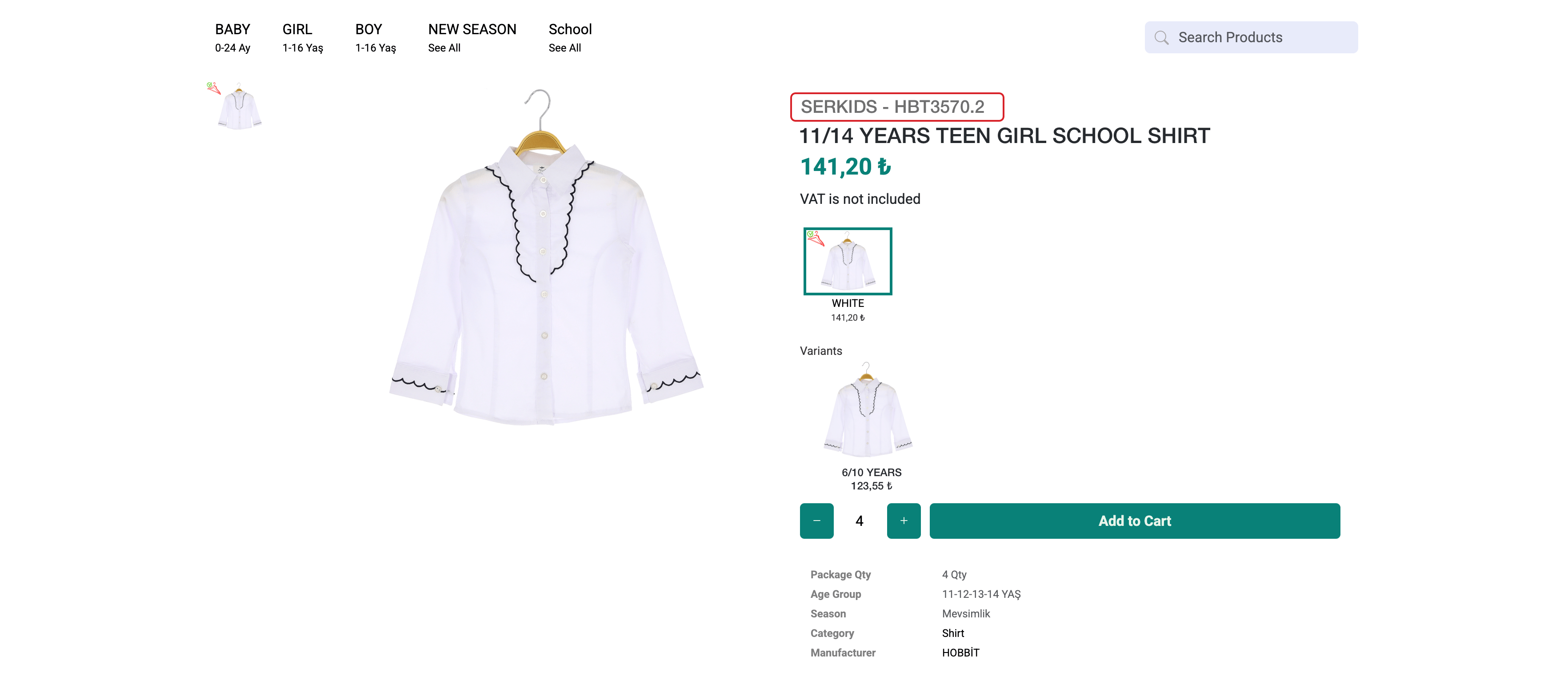
15. Customize Fields in Product Repo.
Customize the information displayed in the Product Source List using the Product Attributes table.
In the serB2B platform, you can define additional information using Product Attributes to utilize your product list more effectively.
16. Customize Quick Search Criteria in Product Repo.
Customize the quick search criteria in the product repo of the admin panel using the Product Attributes table.
In the serB2B platform, you can define additional information using Product Attributes to utilize your product list more effectively.
17-18. Define Subtitle and Title.
In terms of SEO (Search Engine Optimization), a page's title and subtitle tags play a crucial role. Here’s their meaning and contribution:
Title:
Meaning:
- The Title tag is the main title that briefly expresses the subject of the page.
- Search engines use this tag to understand the page’s content and offer suitable results.
- Users generally see this title first in search results.
SEO Contribution:
- Visibility in Search Engines: The Title tag appears in search engine results pages (SERP). Thus, it should be optimized to attract users’ attention while also providing information to search engines about the page's content.
- Keyword Usage: Using target keywords in the title increases the chance of the page appearing in relevant searches.
- Click-Through Rate (CTR): A good title encourages users to click through to the page from search results.
Example:
<title>Files Section - Design Tools for Your serB2B E-Commerce System</title>
Subtitle:
Meaning:
- The Subtitle introduces a more detailed or next-level explanation of the page content.
- It enhances user experience and makes the content clearer.
SEO Contribution:
- User-Focused: Subtitles make the content more readable and engaging, encouraging users to stay longer on the page (which is a positive signal for search engines).
- Content Hierarchy: Search engines treat subtitles (e.g.,
<h2>,<h3>) as supportive details for the main title. - Long-Tail Keywords: Using long-tail keywords in subtitles helps the page appear in more specific searches.
Example:
<h1>Files | serB2B</h1>
<h2>Upload and Manage Image Files in Your Platform</h2>
Best Practices:
- Keep It Short and Clear: Titles and subtitles should clearly communicate the purpose of the page to both users and search engines.
- Include Keywords: Include target keywords in the title and subtitle without overdoing it.
- Include the Brand Name: Including the brand name (typically at the end) enhances brand visibility.
- Example:
Files | serB2B E-Commerce Platform
- Example:
- Focus on User Experience: Subtitles should guide users through the content and help them easily find information.
Conclusion:
The title and subtitle play a critical role in optimizing the page for both search engines and users from an SEO perspective. A proper structure can increase your page's ranking and help attract more traffic.
19. Define Variant Matching.
When integrating your serB2B system with your accounting program using serSync PRO, select either the Key Value Color or Barcode option for variant matching. This will allow you to integrate your stock and pricing into your system.
To integrate your serB2B system with accounting using serSync PRO, please contact [email protected].
20. Set Color Stock.
When integrating your serB2B system with your accounting program using serSync PRO, if you want to use color stock by default, select Active. If you do not have color stock, select Inactive.
To integrate your serB2B system with accounting using serSync PRO, please contact [email protected].
21. Automatically Create Variants.
When setting color stock, if you want the system to automatically create color variants after registering the product in serB2B, select Active; if not, select Inactive.
22. Define Page Title.
Define the title of your homepage with a maximum of 60 characters. This will help manage the visible name of your site on search engines like Google and Yandex.
23. Define Default Value.
Define the standard page title that will appear on every page of your site.
24. Select Search Behavior Model.
In e-commerce sites, Multiple Word Search behavior allows users to search for products using multiple keywords. In this feature, the terms All and Any indicate how search results will be determined and provide more flexible filtering options for users:
All (All):
Definition:
- Requires that all the words entered by the user match the products in the search results.
- The search engine will return only products containing all the search terms.
Usage Example:
- Search:
red sports shoes - All option: Search results will list only products containing "red," "sports," and "shoes" terms.
Advantage:
- Offers a narrower list of results, so users will only see fully matching products.
Disadvantage:
- Users may miss out on products that almost match (for example, "red shoes" may appear, but "red running shoes" might be excluded).
Any (Any):
Definition:
- Includes products in the search results that contain any of the words entered by the user.
- The search engine will return products containing one or more of the search terms.
Usage Example:
- Search:
red sports shoes - Any option: Search results will list products containing any of the words "red," "sports," or "shoes." For example:
- Only "red shoes"
- Only "sports shoes"
- Only "red hat"
Advantage:
- Offers a broader selection of products, allowing users to see items that partially match the search terms.
Disadvantage:
- Can return too many results, which may overwhelm the user.
Comparison Table:
| Feature | All (All) | Any (Any) |
|---|---|---|
| Result Accuracy | Returns only exact matches | Includes partial matches |
| Result Scope | Narrow list | Broader product selection |
| User Need | Ideal for precise product searches | Suitable for exploring general product types |
| Use Case | Useful when looking for a specific product | Useful when looking for more options or ideas |
Conclusion:
- All: Ideal when the user wants to find exactly what they are looking for.
- Any: Suitable for users who want to explore or view a broader range of options.
This feature provides an optimized shopping experience based on the user’s search behavior and needs.
25. Random Order Feature
Select Active / Inactive to manage the random listing of products on pages visited by users.
26. Product Code Feature in Sorting
Select Active / Inactive to manage sorting products by product code on pages visited by users.
27. Product Name Feature in Sorting
Select Active / Inactive to manage sorting products by product name on pages visited by users.
28. Define Minimum Stock Quantity.
In the serB2B e-commerce system, define a minimum stock value to ensure that products are displayed and available for purchase on your site when the stock exceeds a certain amount.
29. Define Cache Duration.
In the serB2B e-commerce system, define the cache duration to ensure faster page load times and improved performance. This feature keeps content stored in cache for a specified period, reducing the need to reload content from the server.
Cache Duration Features
Performance Boost:
Since page content is cached, site performance improves significantly, especially in high-traffic situations.
Resource Savings:
The load on the server is reduced, and the system runs more efficiently with less resource consumption.
By using this feature effectively, you can improve user experience and increase your e-commerce site’s performance.
30. List Active Products.
Select Active / Inactive to manage the listing of only active products on the site. When Active is selected, only products marked Show on Site will appear.
31. Define Number of Products per Page.
Define the number of products to be listed on each page of your site.
The higher the number, the more the server load may affect page opening performance. Make sure you select the most suitable serB2B package for your needs. For more information, please contact [email protected].
After performing any action, click the Save button at the bottom left of the page to complete the process.
Frequently Asked Questions (FAQ)
-
How can I customize the information in the Customer Source List?
You can define additional information to display in your customer source list by using the Customer Attributes table. Check the Customer Attributes Guide for details.
-
How can I add SEO titles for my products?
For SEO, you can optimize titles on each product page by using the Title and Subtitle tags. These titles clarify the meaning of your page for both search engines and users.
-
How can I activate the filtering feature?
To activate the filtering feature for products, use the Active option in the admin panel to add the filter function to the site.
Related Resources
- List Guide
- Customer Attributes Guide
- Brand Attributes Guide
- Order Attributes Guide
- Product Attributes Guide
- Get Support Page
Contact and Support
For any questions or support requests, you can contact our support team. We’ll be happy to assist you.