Advanced Theme Settings
The Theme Settings module allows you to manage the core building blocks that improve the appearance and user experience of the serB2B system. You can configure all options under six different tabs (Header, List, Home Page, Popup, Product Detail, General) by navigating to Design > Theme Settings from the main menu.
Highlights
- Configure the behavior of the site's top menu
- Manage the structure of the product listing page
- Control homepage sliders and blocks
- Define popup display conditions
- Enable or disable product detail page functions
- Define footer and general appearance elements
Tabs and Settings
1. Header (Top Menu)
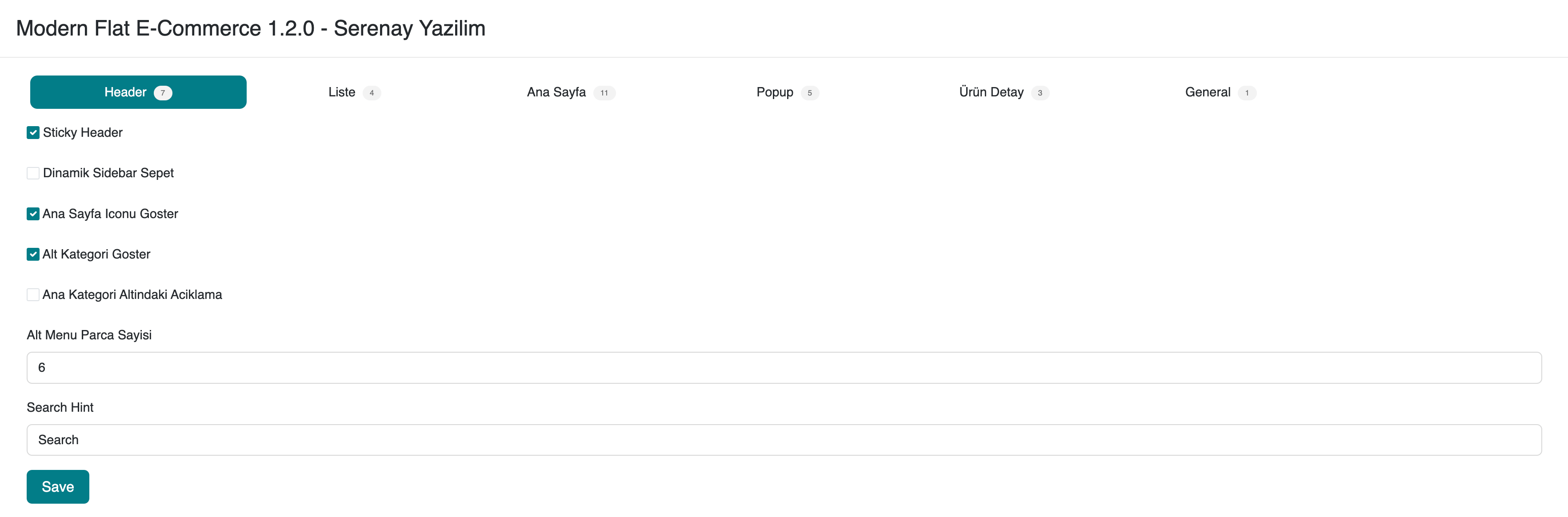
| Setting | Description | Option / Value |
|---|---|---|
| Sticky Header | Keeps the top menu fixed when scrolling the page | Enabled / Disabled |
| Dynamic Sidebar Cart | Cart panel that opens/closes from the right edge | Enabled / Disabled |
| Show Home Icon | Displays the “Home” icon in the menu | Enabled / Disabled |
| Show Subcategories | Displays subcategories in the main menu | Enabled / Disabled |
| Description Under Main Category | Shows a short description text under the main category | Enabled / Disabled |
| Number of Columns in Submenu | How many columns submenu items are displayed in | Numeric (e.g., 6) |
| Search Hint | Placeholder text in the search box | Text (e.g., “Search”) |
2. List (Product Listing)
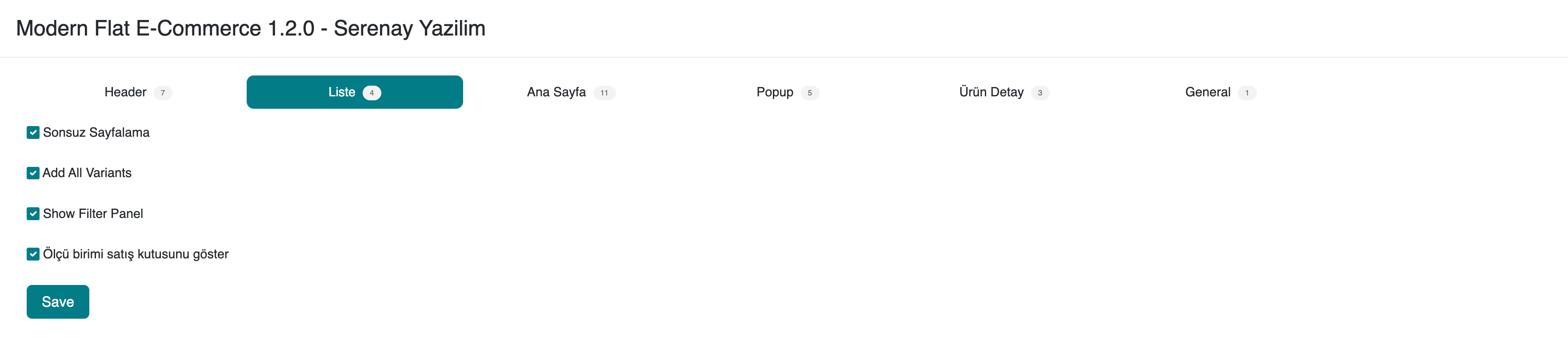
| Setting | Description | Option / Value |
|---|---|---|
| Infinite Pagination | Loads new products automatically at the end of the page | Enabled / Disabled |
| Add All Variants | Button to add all variants to cart at once | Enabled / Disabled |
| Show Filter Panel | Displays the left filter panel | Enabled / Disabled |
| Show Sales Unit Box | Shows the product unit box in the list | Enabled / Disabled |
3. Home Page
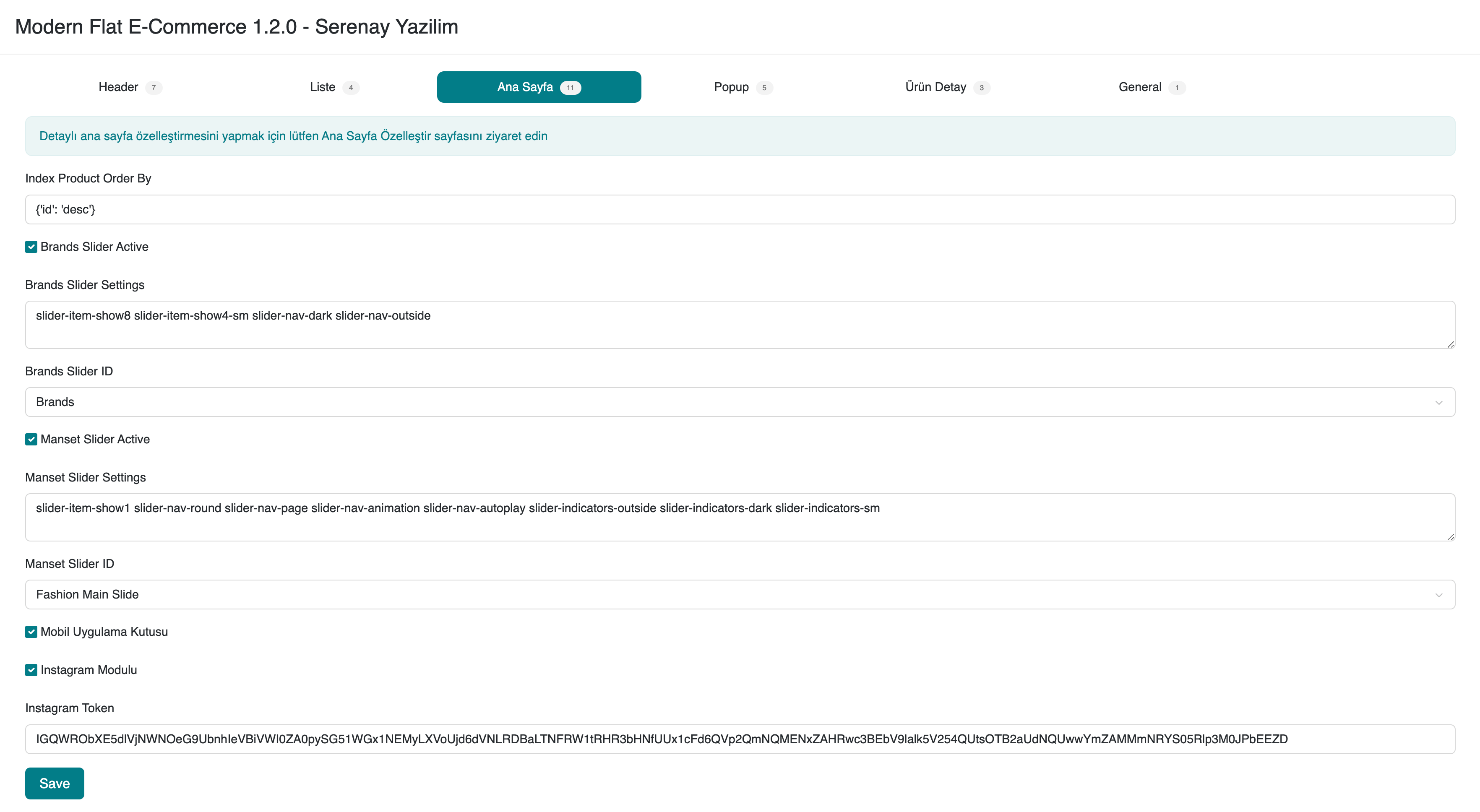
Note: For detailed homepage customization, please use the Customize Home Page page.
| Setting | Description | Option / Value |
|---|---|---|
| Index Product Order By | Sorting criteria for products on the homepage | JSON (e.g., {'id':'desc'}) |
| Brands Slider Active | Enable/disable the brand slider | Enabled / Disabled |
| Brands Slider Settings | CSS classes and behavior settings for brand slider | Text (e.g., slider-item-show8 …) |
| Brands Slider ID | Selects which slider block to use | Dropdown (e.g., brands, manset_slider…) |
| Main Slider Active | Enable/disable the main slider | Enabled / Disabled |
| Main Slider Settings | CSS classes and behavior settings for main slider | Text (e.g., slider-nav-round …) |
| Main Slider ID | Selects which main slider block to use | Dropdown (e.g., fashion_main_slide) |
| Mobile App Box | Visibility of the mobile menu box | Enabled / Disabled |
| Instagram Module | Adds Instagram feed to the listing page | Enabled / Disabled |
| Instagram Token | Instagram API access token | Text |
4. Popup
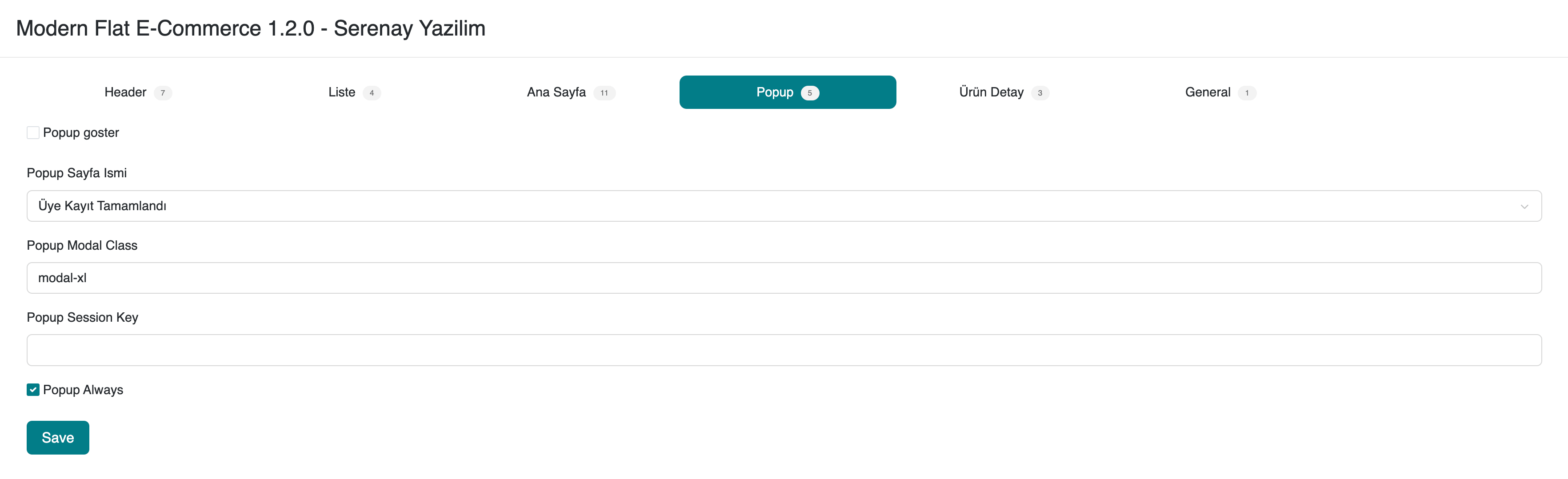
| Setting | Description | Option / Value |
|---|---|---|
| Show Popup | Enable or disable popup on homepage or other pages | Enabled / Disabled |
| Popup Page Name | Selects which CMS page will open as popup | Dropdown (CMS page name) |
| Popup Modal Class | Size and style classes of the popup window | Text (e.g., modal-xl) |
| Popup Session Key | Cookie key used to prevent showing popup repeatedly | Text |
| Popup Always | Forces popup to appear on every page reload | Enabled / Disabled |
5. Product Detail

| Setting | Description | Option / Value |
|---|---|---|
| Show Brand in Detail | Displays brand information on the product detail page | Enabled / Disabled |
| Show 2nd Alternative Price | Displays a second alternative price on product detail | Enabled / Disabled |
| Product Image Zoom | Enables zoom functionality on product images | Enabled / Disabled |
6. General

| Setting | Description | Option / Value |
|---|---|---|
| Footer CMS URL | CMS page to use in the site footer | Dropdown (CMS page) |
| Show Excel Export on Order Detail | Enables Excel export button on order detail page | Enabled / Disabled |
Saving and Applying
- Click the Save button at the bottom of the page to save changes made in all tabs.
- Once saved, the settings are applied immediately to the system.
Tips and Recommendations
- Priority Order: If you use many sliders or blocks, ensure each block’s
IDis unique. - Performance: Features like infinite pagination and image zoom may affect performance on mobile devices.
- Multilanguage: Dropdowns and CMS URL options support multiple languages; make sure to select the correct language key.
Resources
Support and Contact
If you have any questions or need support, please contact our support team.