Custom Menu
The Custom Menus feature allows serB2B users to speed up product, customer, and order management processes, perform instant analyses, or create custom triggers. For example, from a product detail page, you can search the product on Google to see how your customers view it in search engines, or you can integrate a customer’s order into your ERP or accounting software with a single click to simplify your workflows.
Custom Menus
To view your custom menus, go to the Settings > Custom Menus section in the serB2B admin panel. Here, you can see both the default menus and the Custom Menus you’ve created specifically for your business.

1. Adding a New Custom Menu
To add a new custom menu, click the + button at the top right corner and follow the steps below.
Step-by-Step Guide
- Define Custom Menu Name: Enter the name for your custom menu.
- Enter the URL: Provide the URL that will trigger the custom menu action.
- Enter Icon Name: Assign an appropriate icon for the custom menu.
- Select Object Type: Choose which object the custom menu will apply to (product, customer, order).
- Set Position Number: Define the display order — the lowest number appears at the top (e.g., “1” will be shown at the top of the list).
- Set Target: If you enter _blank in this field, the action will open in a new browser tab.
- Save: Save your changes to complete the process.
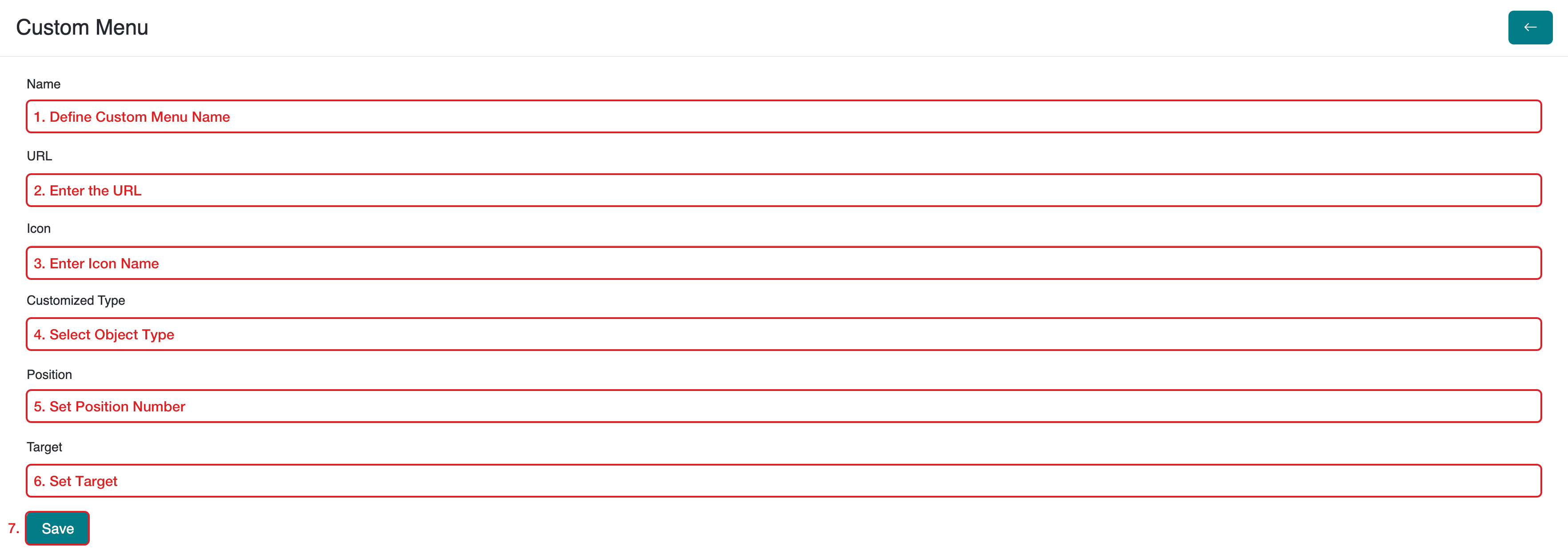
2. Viewing Custom Menus
You can view the custom menus you’ve defined in the Orders, Customers, and Products sections of your admin panel. From there, you can perform the desired actions.
Example: Let’s view all orders belonging to a particular customer from an order detail page.
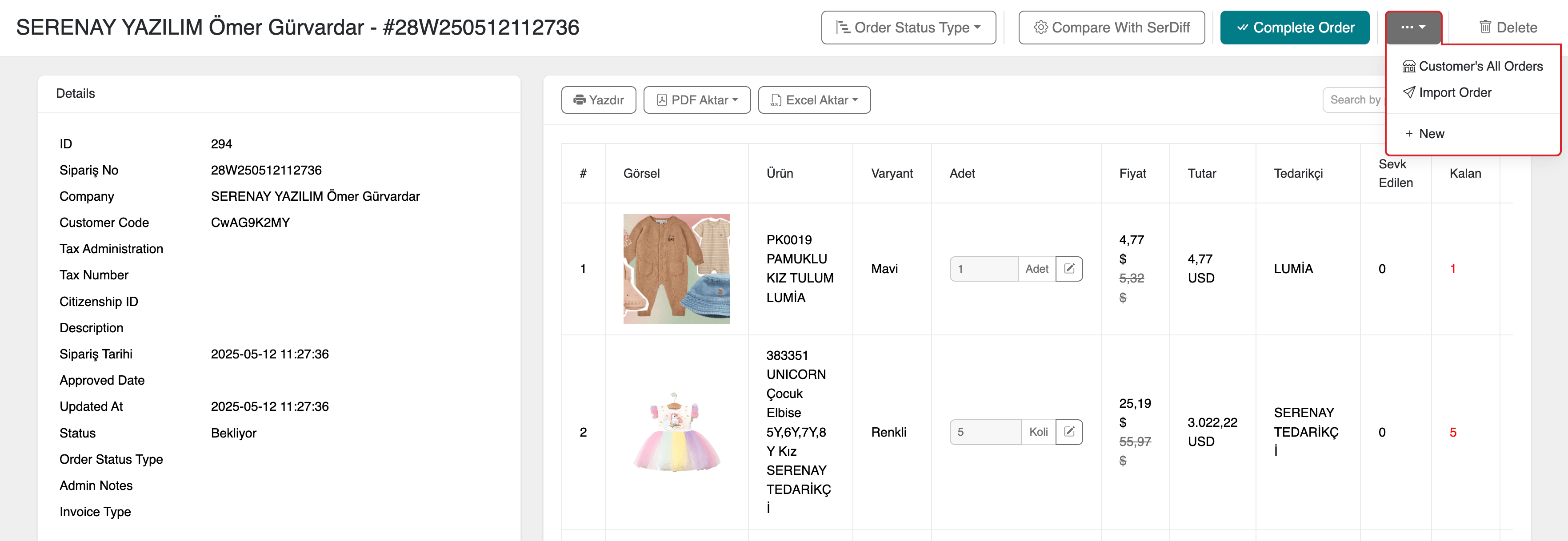
All orders for the customer
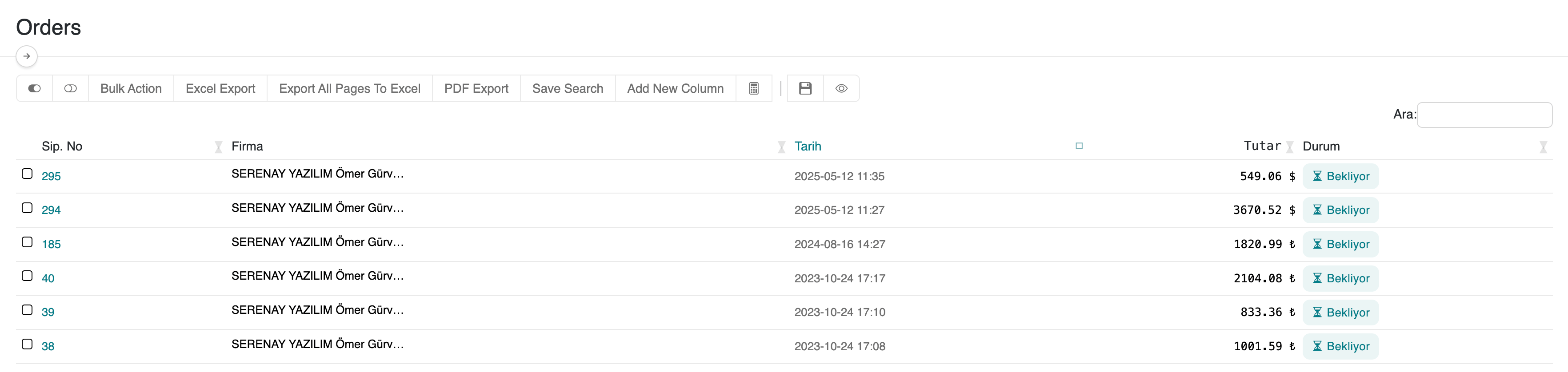
3. Deleting a Custom Menu
To view and delete existing or newly created custom menus in your serB2B system, go to Settings > Custom Menus in the admin panel. Click the Edit button on the row of the menu you want to delete. Then, click the icon at the top right of the page and confirm the deletion.
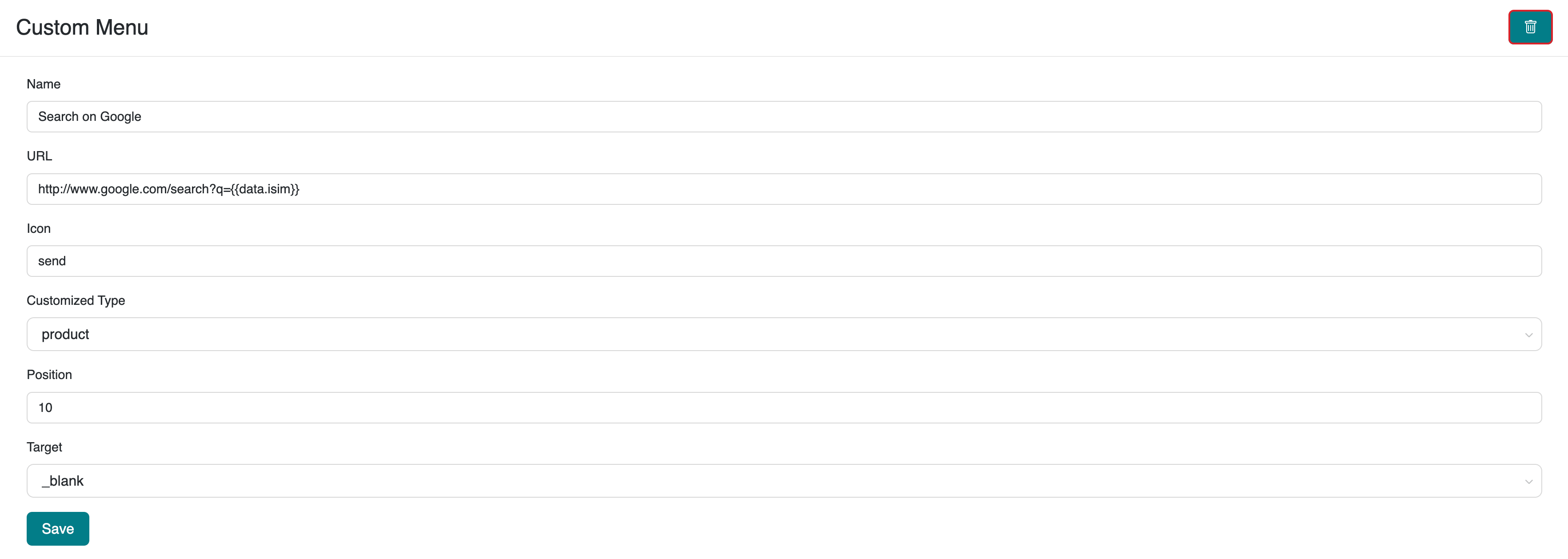
Frequently Asked Questions (FAQ)
-
Are custom menus only visible to admins? Yes. Custom menus are only visible in the serB2B admin panel and are designed to speed up your internal business processes. They are not visible on the customer side.
-
What happens if I make a mistake in the URL? Incorrect URLs may result in trigger or connection errors. Therefore, it’s important to be careful when defining URLs and to seek support if needed.
-
Do custom menus affect system performance? No. Custom menus do not create extra system load — they simply provide quick links to access existing data and actions.
Resources
Contact
If you have any questions or support requests, feel free to reach out to our support team. We’re happy to help!