Auto-Customer Approval Settings
The Auto Register Rules module automates the manual approval process of user registrations in the serB2B system. Based on rules defined according to specific customer information and time zones, memberships are automatically approved. This enables users registering from different countries and time zones to instantly see products, prices, and other content, allowing them to start shopping without delay.
The module is accessible via Settings > Auto Register Rules menu.
Module Purpose
- Automate membership approvals based on predefined rules instead of manual review
- Customize approval conditions according to different customer profiles and time zones
- Accelerate membership approval processes to enhance user experience and improve sales workflows
Key Features
- Listing and viewing existing auto register approval rules
- Creating new auto register approval rules
- Editing existing rules
- Deleting rules
1. Creating a New Auto Register Approval Rule
To create a new rule, go to Settings > Auto Register Approval and click the + button, then follow the steps below.
Step-by-Step Guide
- Define Name: Enter a clear and descriptive name for the rule (e.g., "Turkey Time Zone Rule").
- Define Formula: A text area describing the logic of the rule with conditions based on member information.
- Customer Price Group: Select the customer price group this rule applies to (e.g., Special Customer Group, USD Customer).
- Tax Group: Choose the tax group for which this rule is valid (e.g., Turkey, Arab Region).
- Order Limit Group: Specify the order limit group this rule will be applied to (e.g., 1000 TL limit for new members).
- Status: Indicate whether the rule is active. If active, the rule will be used in the approval process.
- Save: Save your changes to complete the process.
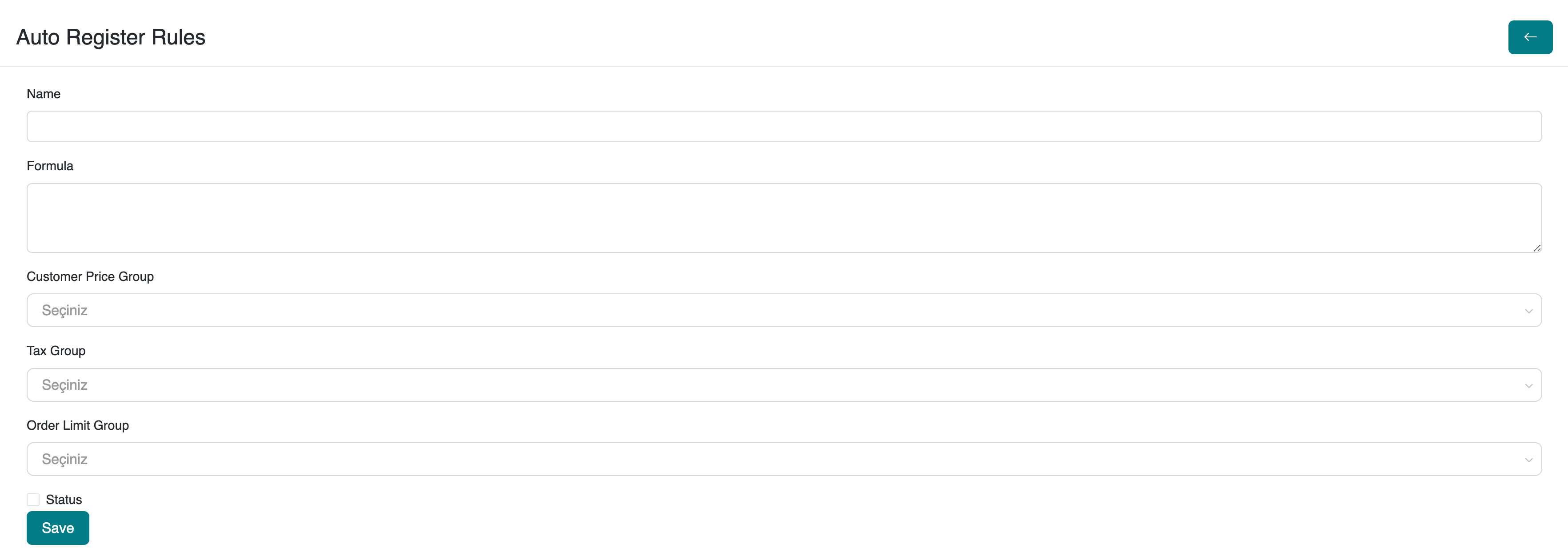
2. Editing Auto Register Approval Rules
To view and edit existing or newly created auto register approval rules in your serB2B system, navigate to the admin panel under Settings > Auto Register Rules. Then click the Edit button next to the rule you want to update and make your changes.

3. Deleting Auto Register Approval Rules
To view and delete existing or newly created auto register approval rules in your serB2B system, navigate to the admin panel under Settings > Auto Register Rules. Click the Edit button next to the rule you want to delete. Then click the icon at the top right of the page and confirm deletion.
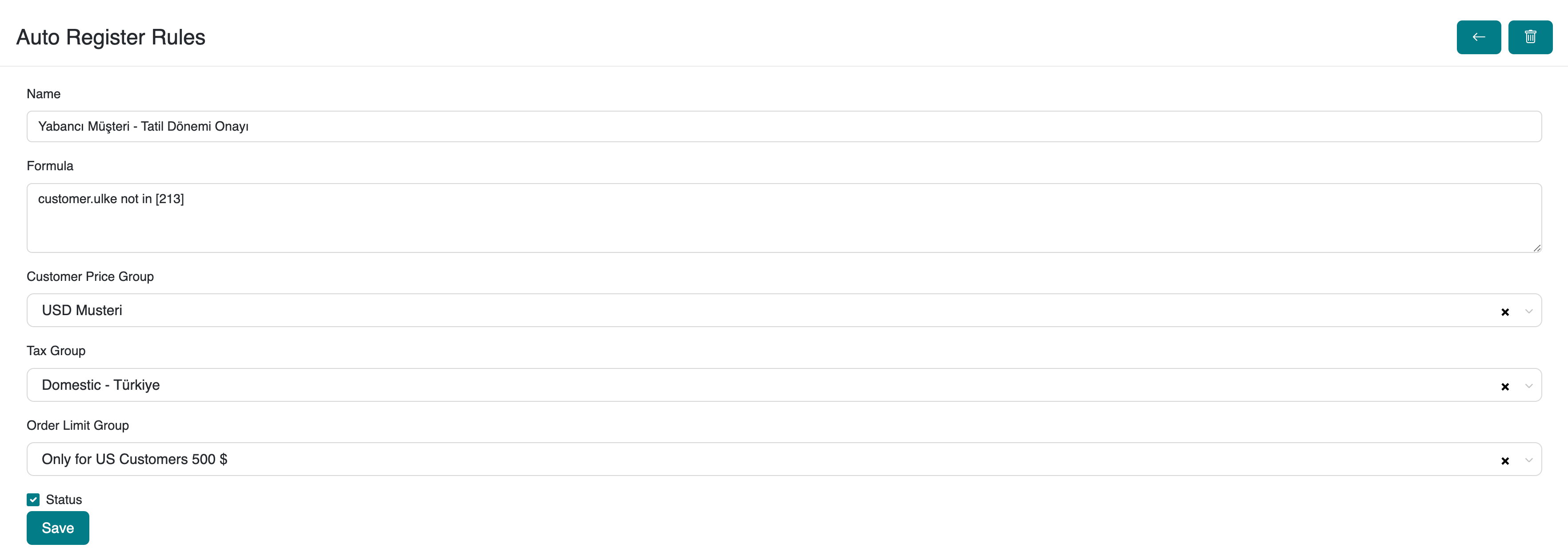
Module Benefits
- Speeds up membership approval processes, increasing user satisfaction.
- Allows flexible approval rules tailored to different customer types and regions.
- Saves time in sales and marketing workflows, enabling fast access.
- Reduces the need for manual approvals, improving operational efficiency.
Frequently Asked Questions (FAQ)
-
What kind of content should I write in the Formula field?
The formula consists of logical expressions defining membership approval conditions, such as time range or customer location-based criteria.
-
Can multiple rules be active at the same time?
Yes, multiple active rules can run simultaneously. The system automatically approves memberships matching any of the active rules.
-
What happens if I disable a rule?
The rule will not be used during the approval process. You can activate it again later if you wish.
Resources
Contact
For any questions or support requests, please contact our support team.