Measurement Unit
The Measurement Unit feature allows serB2B users to define, edit, and manage different measurement units for products. In addition to the main measurement unit, product-specific additional units and their multiplier values can be set. This enables easy tracking and sales operations in various formats such as pieces, boxes, or packages.
1. Viewing Measurement Units
Go to your serB2B admin panel under Settings > Measurement Unit to list the defined measurement units.

2. Creating a Measurement Unit
In your serB2B admin panel, navigate to Settings > Measurement Unit and click the + button at the top right corner. Follow the steps below.
Step-by-Step Guide
- Define Measurement Unit: Give a name to the measurement unit.
- Define Key Name: Assign a key name to the measurement unit. (This key name is used within the serB2B system and related modules.)
- Specify Position Number: Enter a sort order value when listing measurement units (e.g., 1 for the highest).
- Default: Check this box if you want this to be the default measurement unit.
- Active: Activate the unit to make it usable.
- Save: Click the save button to complete the process.
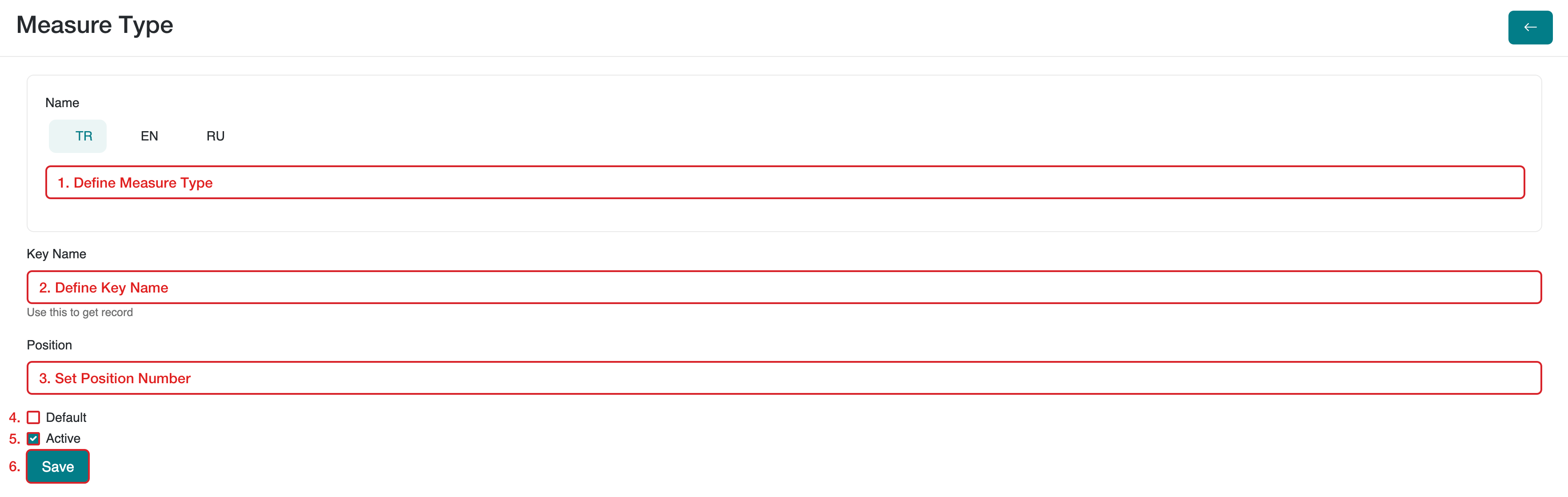
3. Deleting a Measurement Unit
To view or delete existing or newly created measurement units, go to Settings > Measurement Unit in your admin panel. Click the Edit button on the row of the unit you want to delete. Then, click the icon at the top right of the page and confirm to delete.
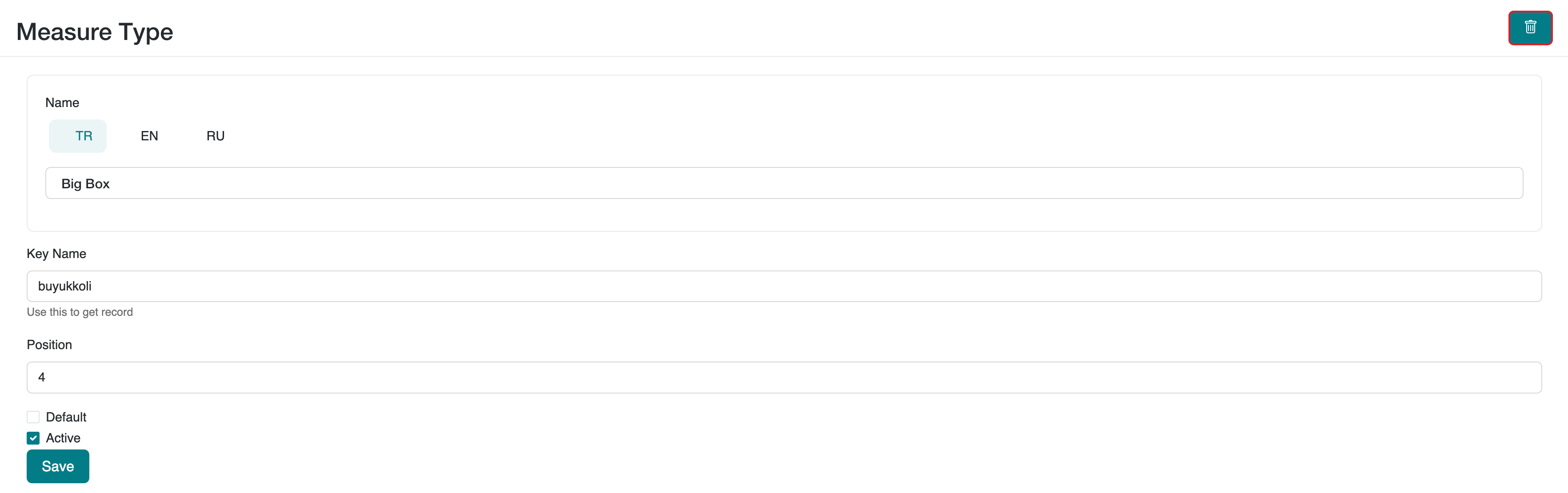
4. Applying Measurement Units
To apply existing or newly created measurement units to products in your serB2B system, go to the product’s detail information.
- i. Define the main measurement unit (e.g., piece).
- ii. Go to the Measurement Unit menu and make product-specific unit definitions.
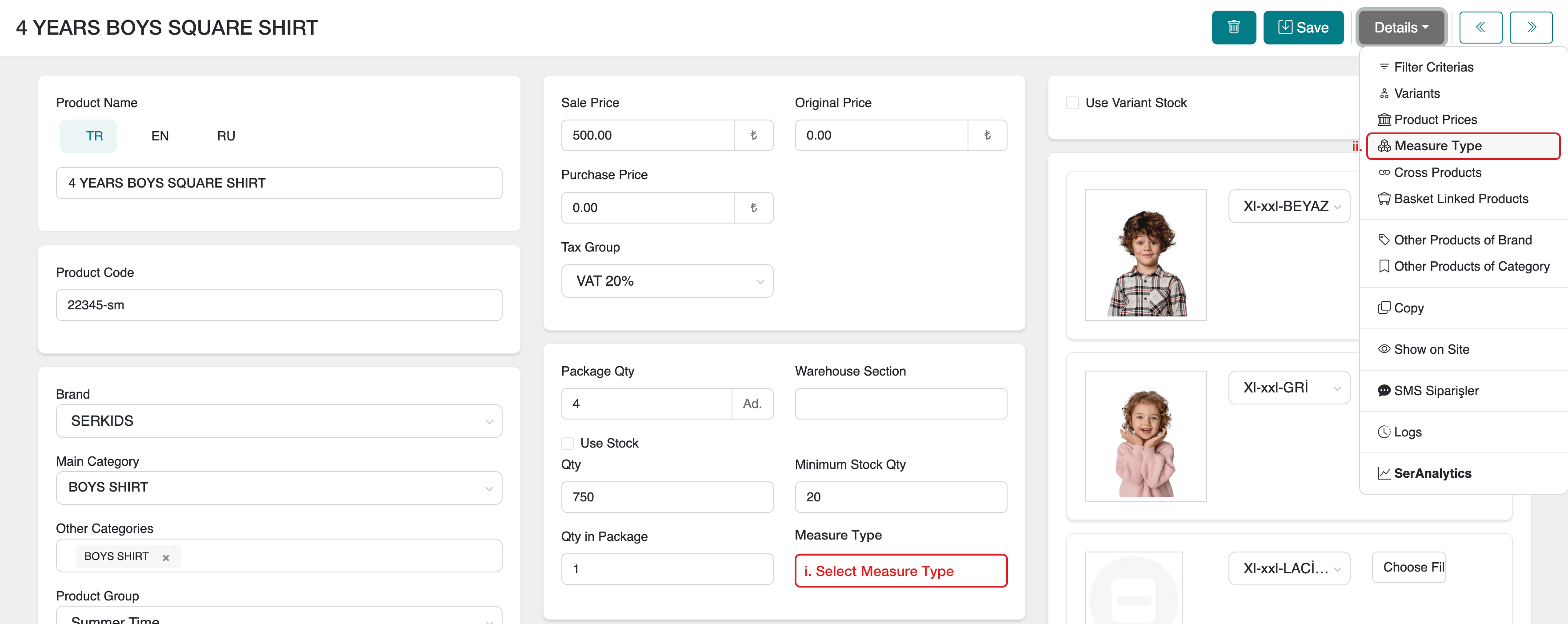
To define product-specific measurement units, go to Details at the top right and select Measurement Unit, then follow these steps:
Step-by-Step Guide
- Select Measurement Unit: Choose one from the system-defined units.
- Define Multiplier: Enter the multiplier value suitable for the unit (e.g., if one box contains 10 pieces, enter 10).
- Enter Barcode Number: Enter a barcode number specific to the measurement unit.
- Save: Click the save button to complete the process.
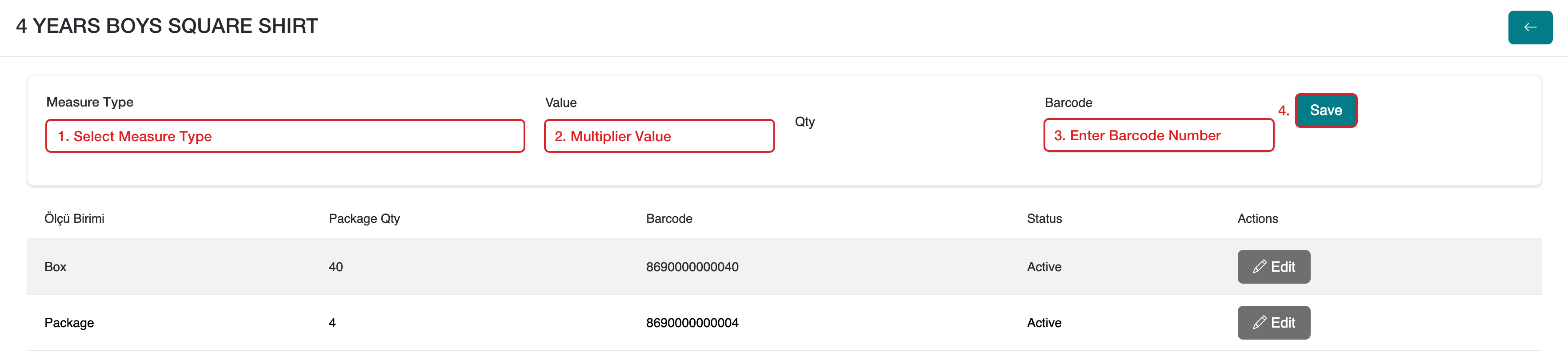
Frequently Asked Questions (FAQ)
-
Can I define multiple measurement units for a single product? Yes. For each product, you can define a main measurement unit along with additional units and their respective multipliers.
-
What does the multiplier value mean? The multiplier value expresses how many base units are contained in the selected unit. For example, if a box contains 10 pieces, the multiplier is 10.
-
What is the purpose of the default measurement unit? The default measurement unit is the primary unit used in product operations and is considered the main unit in the system.
Resources
Contact
If you have any questions or need support, feel free to contact our support team. We’re happy to assist you.