Shipment Areas
The Cargo Regions feature allows customers to view only the shipping options applicable to their geographical location during the order process. This ensures accurate, fast, and efficient cargo management.
Cargo Region Configuration
1. Viewing Cargo Regions
Go to Settings > Cargo Regions from your serB2B admin panel to view the defined cargo regions.
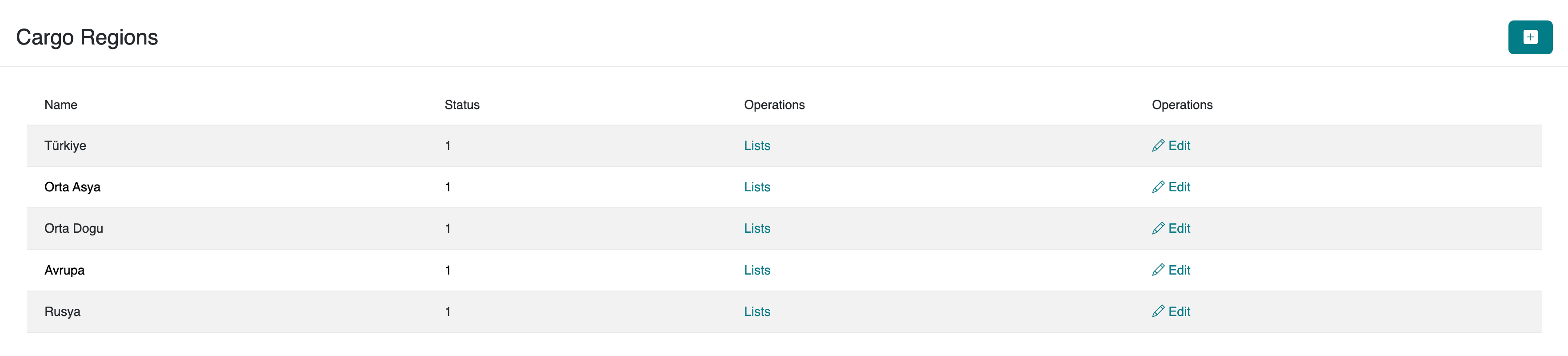
2. Creating a New Cargo Region
To create a new cargo region in your serB2B system, go to Settings > Cargo Regions in the admin panel and click the + icon located at the top right corner.
Step-by-Step Guide
- Define the Cargo Region: Enter a name for the cargo region (e.g., "Russia Region").
- Save: Complete the process by saving your changes.

3. Editing a Cargo Region
To view and edit existing or newly created cargo regions, go to Settings > Cargo Regions from your serB2B admin panel. Then click the Edit button next to the cargo region you want to update.
4. Deleting a Cargo Region
To view and delete existing or newly created cargo regions, go to Settings > Cargo Regions from your serB2B admin panel. Click the Edit button next to the cargo region you want to delete. Then click the icon located at the top right corner of the page and confirm the deletion.

Within each customer record, you can assign a Cargo Region Group for that customer. Based on this assignment, only the cargo carriers and options available for the assigned region will be shown during the order process.
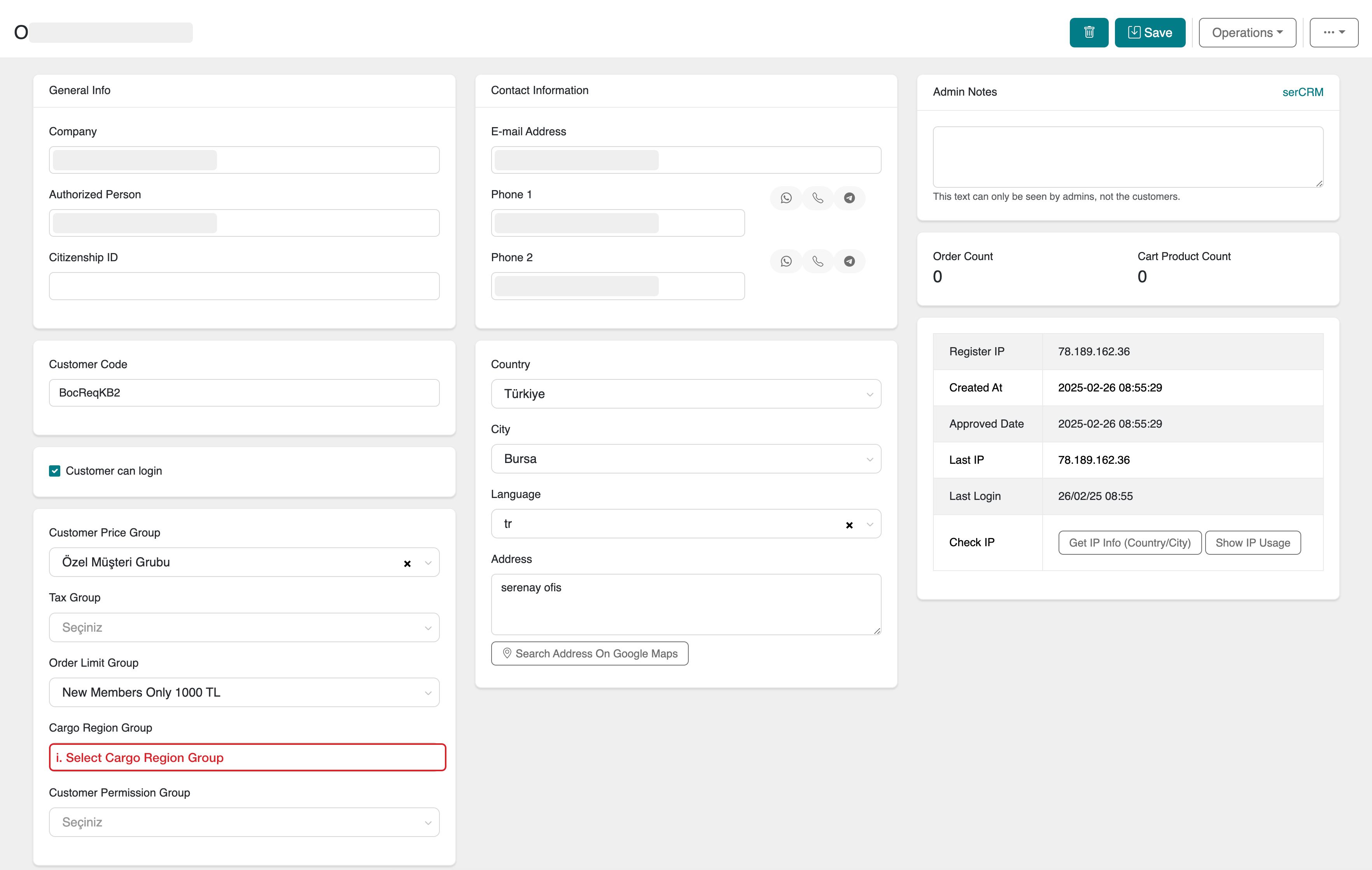
Advantages
- Provides customers with personalized and accurate cargo options.
- Eliminates the risk of incorrect cargo selection.
- Facilitates the management of special cargo agreements based on countries or regions.
- Increases efficiency in logistics operations.
Frequently Asked Questions (FAQ)
-
1. What happens if no cargo region is selected for a customer?
If no Cargo Region Group is assigned for a customer, the system may list all available cargo carriers during the order process or apply the default cargo policy defined by the system administrator.
Resources
Contact
For any questions or support requests, you can contact our support team. We are happy to assist you.